Want to get rid of the data-hungry apps and want to take control of the Mobile data or Wi-Fi usage for those apps? The OnePlus’ OxygenOS comes with great built-in features and there are many handy features to get things done quickly. A useful and handy feature on your OnePlus smartphone will let you block the internet access for the specific apps, apps that you think are using unnecessary data and Wi-Fi.
The newest OxygenOS software is on the OnePlus 8 and OnePlus 8 Pro and you can control the Wi-Fi and Data usage for apps easily on them. If you own any one of these smartphones, here’s how to block Mobile Data and Wi-Fi for specific apps on OnePlus 8 series smartphones.
Note: This guide may work for other OnePlus phones as well, make sure you check if this guide works for your phone or not, you will need to be on the latest OxygenOS software to get most features out of it.

How To Block Mobile Data For Specific Apps On OnePlus 8/8 Pro
- Launch the Settings on your OnePlus 8 or OnePlus 8 Pro.
- Under Settings, tap on Apps & notifications.
- Tap on Data usage control and you will see a list of apps that has access to Mobile Data as well as Wi-Fi.
- Choose the apps that you want to block access from using Mobile data or Wi-Fi by tapping the small arrow to the right.
- Choose Forbidden to prevent the apps from using Mobile Data and Wi-Fi. You can choose the Wi-Fi only or the Data only options.
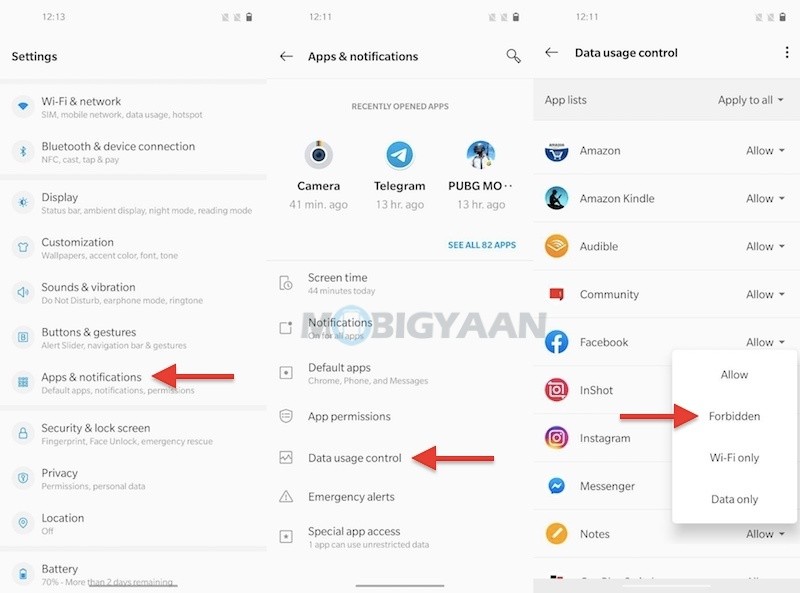
Another way of blocking the apps from using the internet is to go to the App info. You can just tap and hold on any app and select the App info. You can also enter App info by long-pressing the running app in the recent apps menu.
- Go to App info -> Mobile Data & Wi-Fi and turn on the slider Disable Wi-Fi and Disable Data Usage.
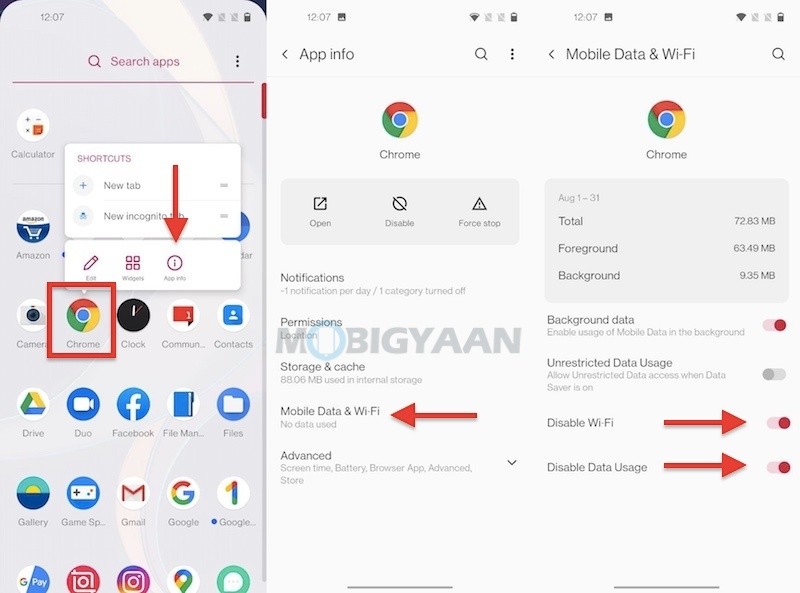
There’s a lot you can do on the OnePlus 8 series smartphones, take a look at these 21 handy and useful OnePlus 8 and OnePlus 8 Pro tips, tricks, and hidden features.
Liked this tutorial? Don’t forget to check out more OnePlus tutorials, guides, tips, and tricks as well as for other Android phones and apps. For more updates on the latest smartphones and tech, follow us on our social media profiles.
