There’s no doubt that the OnePlus 8 Series smartphones, the OnePlus 8 and the OnePlus 8 Pro are stunning and powerful in the flagship segment. Aside from the premium glass design and the remarkable cameras, and you also get a whole lot of features with its new OxygenOS.
As you know the OnePlus 8 and 8 Pro both come with the in-display fingerprint scanner and it works just perfect, however, when you look closely, you will see an animation flowing through the AMOLED screen right after placing your thumb or finger on the scanner. This animation is customizable to your liking and changing the fingerprint animation is easy, here’s how you can change the fingerprint animation effect on your OnePlus 8 and 8 Pro.

How To Change Fingerprint Animation Effect [OnePlus 8 Series]
- Head to the Settings on your OnePlus smartphone
- Tap on Customization. Here you can customize wallpaper, cock style, ambient screen light, accent colors, fonts, icon pack, and fingerprint animation.
- Choose Fingerprint animation to change the fingerprint scanner animation effect.
- You will see Energy, Cosmos, Ripple, Stripe, and None. Choose from the different effects that suit your needs, you can see the preview by tapping on the effect.
- Tap Save to save the effect.
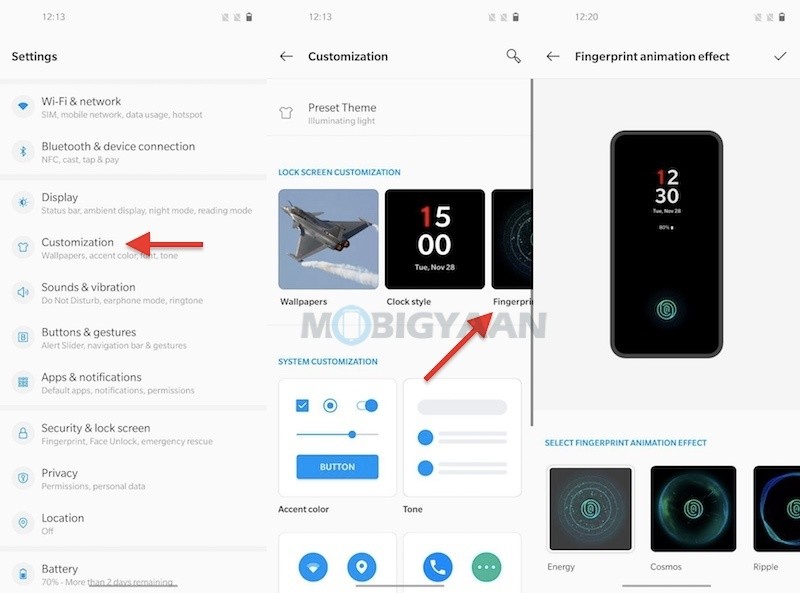
Aside from this, you can also take a look at the other customization options like changing live wallpaper, changing the cock style and edge screen lighting, fonts and accent colors, and customize the icon packs to give a new look to the UI.
You can do more with the OxygenOS on the OnePlus 8 and 8 Pro, take a look at these 21 handy and useful tips, tricks, and hidden features for OnePlus 8 series. If you like this guide, you can visit more guides, tutorials, tips, and tricks for OnePlus as well as for other Android smartphones.
For more updates on the latest tech news, smartphones, and gadgets, follow us on our social media profiles.

