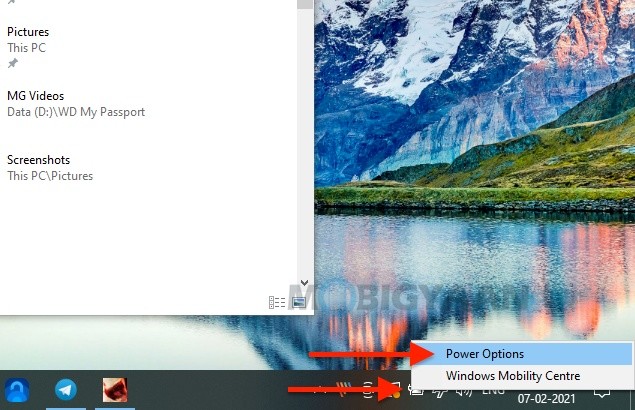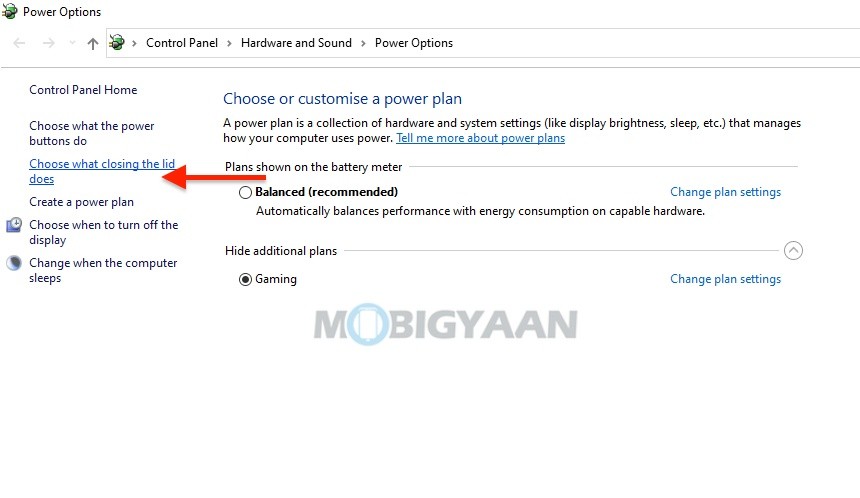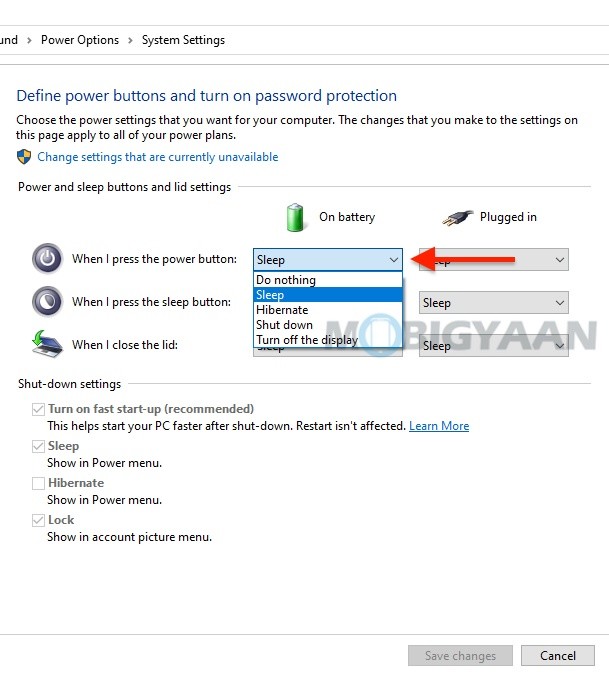It’s not just me, but many of you might be considering changing the default action for closing the lid or the screen of your Windows 10 laptop. If you are the one who wants to keep your laptop always On even after you close the lid, or want to shut down the computer, there’s a simple way to do it, here’s how.

How to change the default screen close action on Windows 10 laptops
Choosing the default action can be useful, you can do the following:
- Sleep
- Shut Down
- Hibernate
- Do Nothing
- Turn off the display
Follow these steps to change the default screen close action on your Windows laptop.
- Launch Power Options from the taskbar battery icon. Right-click on the battery icon and select Power Options.
- Click on the Choose what closing the lid does link on the left side.
- In the drop-down menu When I close the lid, choose the action you want, and click on Save changes. Depending on your system, you can choose from Sleep, Shutdown, Hibernate, Do Nothing, and Turn off the display.
Also, check 5 cool ways to lock your Windows 10 PC. More awesome stuff can be found here – Windows and Mac tutorials and guides. For more updates on the latest tech news, smartphones, and gadgets, follow us on our social media profiles.