If you own iPhones with bigger displays then this nifty feature can be handy at times. It’s easier to type on iPhones, but when you need or like to type one-handed, there’s a simple trick that makes the keyboard smaller and much easier for your single hands to type. The keyboard will be shifted slightly to the left side or the right side depending upon the option you choose.
Your iPhone supports a one-handed keyboard that lets you type with one hand, you can use your thumb to reach to the edge of the keyboard reaching to all the keys single-handed. Here’s how you can change the size of the keyboard on iPhones for one-handed operations.

How to change the size of the keyboard on iPhones [One Handed Mode]
Use one-handed typing on your iPhone to make it easier to type with one hand. Here’s what you need to do on your iPhone.
- Touch and hold the Smiley or Earth icon on your keyboard.
- Tap the Keyboard icon to move the keyboard to the left or to the right as per the icon.
Once you are done, touch and hold the Smiley or Earth icon and then tap the Keyboard icon to bring your keyboard back to its usual setting. You can also return to the full-size keyboard by tapping the arrow to expand it again.
You can also turn on one-handed typing from Settings -> General -> Keyboards and go to One Handed Keyboard. This feature works with the iPhone 6 or later devices. You won’t be able to do it on iPhone SE (1st generation) and iPod touch.
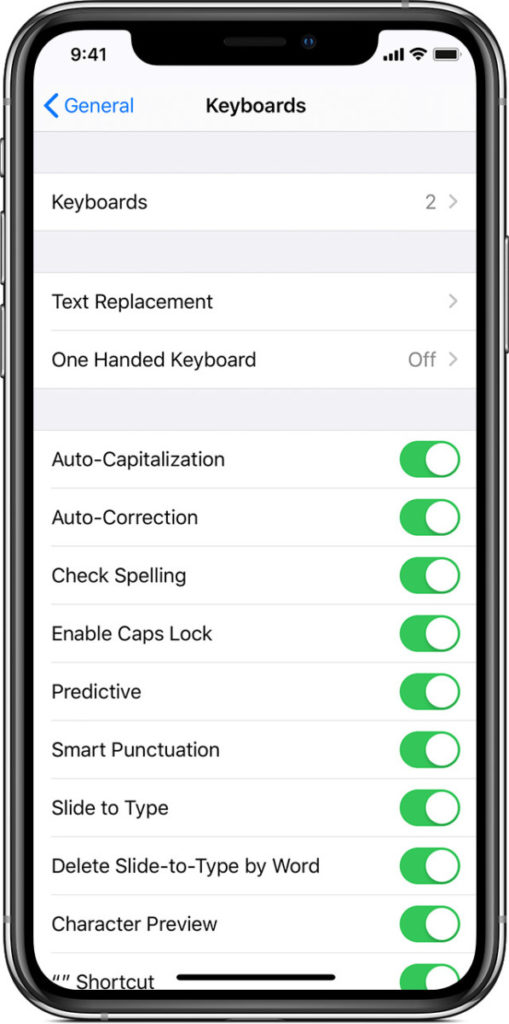
Don’t forget to check out these 6 best keyboard tips and tricks every iPhone user should know. If you want more guides and tutorials like this, jump on to the iPhone and iPad as well as Windows and Mac tutorials here. For more updates on the latest tech news, smartphones, and gadgets, follow us on our social media profiles.

