Motion Control enables you to use various settings by doing different motions with your device. Those various settings would include Flip to mute, pick up gestures, raise to ear, three finger screenshot and knuckle gestures. So, you can start using these settings to get the complete and better usage of your device.
Note: At the time of publishing this article, Honor 10 was running on EMUI 8.1.0.

How to enable Motion Control settings on Honor 10?
To enable these Motion Control settings, you need to follow these steps: Go to Settings➝Smart Assistance➝Motion Control. There you will find various options as follows:
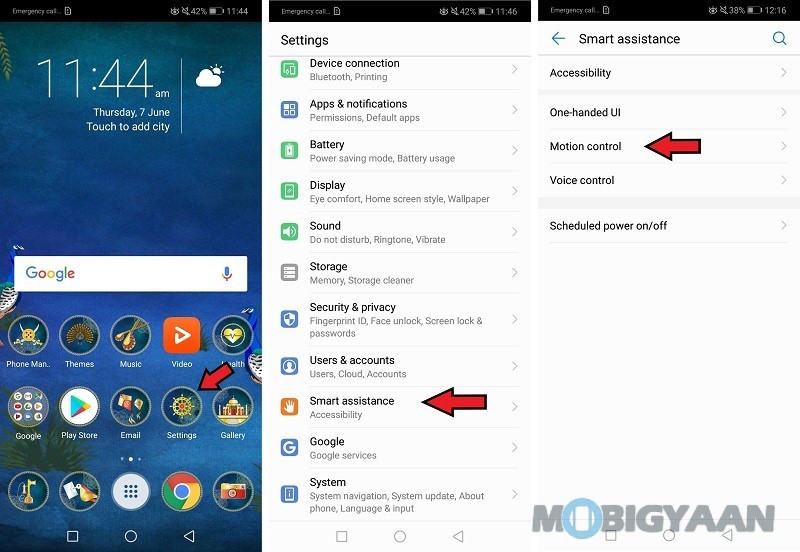
Flip to mute
Click on Flip to mute and you’ll be able to see two options:
1. Mute incoming calls: You can mute the sound of your incoming calls by just flipping over the device.
2. Mute timers and alarms: So, consider you’re not in a mood to wake up when your alarm goes off. In that case rather than searching for a button to stop the alarm, you can flip your device to do that.
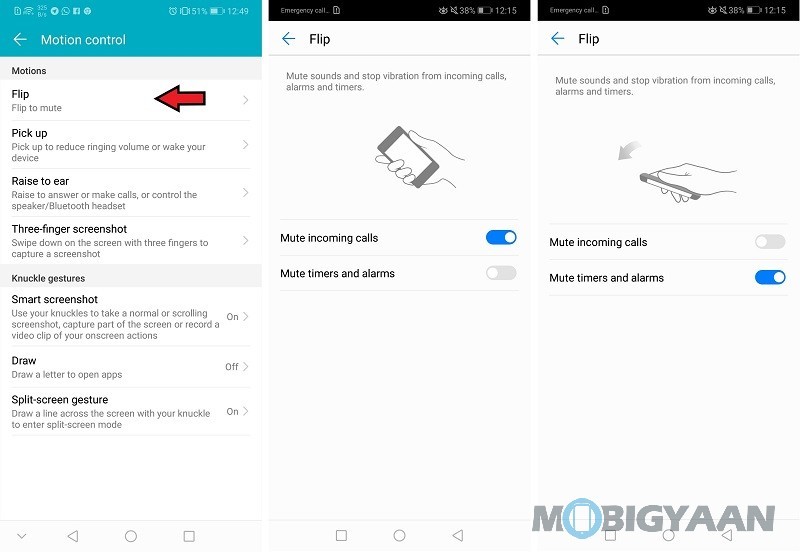
Pick up
You would see the following options when you click on Pick Up:
1. Reduce the ringtone volume for incoming calls: Once you turn this on, you can raise your device to lower the volume of your incoming calls.
2. Reduce the tone volume for timers and alarms: If you have this turned on, you can raise your device to lower the volume for alarms and timers.
3. Wake up device: Enabling this would wake your screen up when you raise your device. This would better match up when you have Face Unlock enabled. So, if have face Unlock and Wake up Device turned on, you’ll get straight into your device without clicking any buttons.
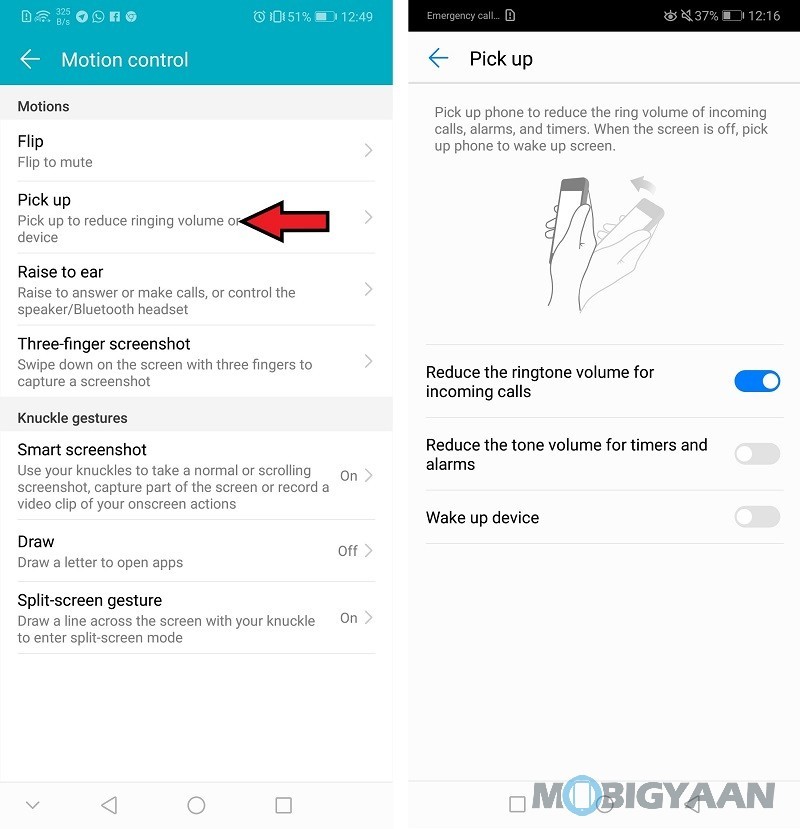
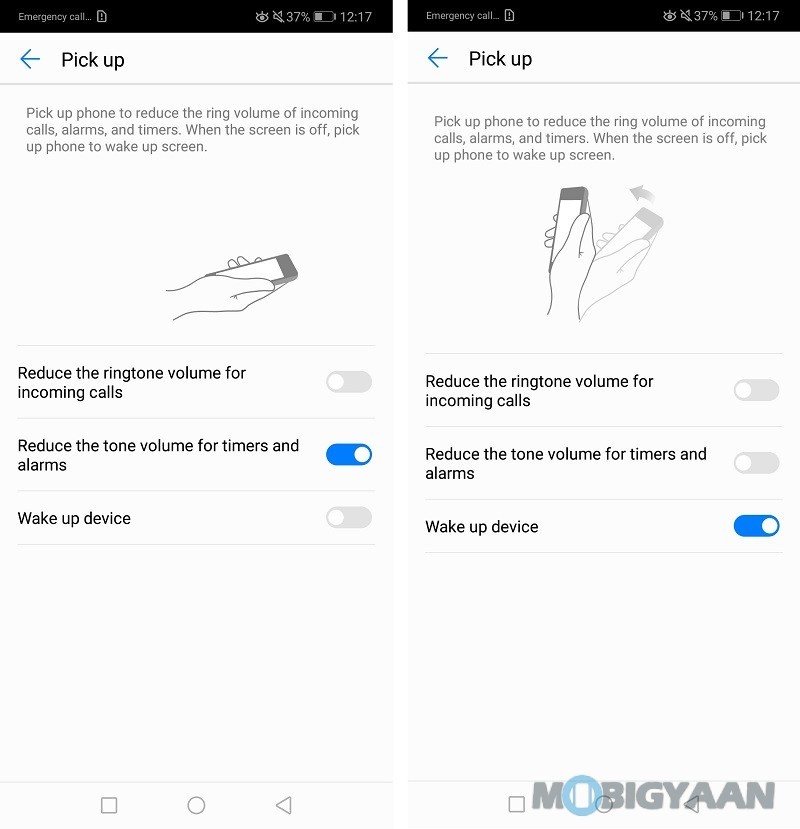
Raise to ear
Clicking on this, you would see four more options. They would be as follows:
1. Answer calls: Just raise your device to your ear to answer any incoming call. Sweet, isn’t it?
2. Make calls: If you’re on the call or contact details screen of any person, just raise your phone to your ear to make a call to the corresponding number.
3. Smart speaker and Smart Bluetooth headset: When you’re making a call in speaker mode or using a Bluetooth headset, raise the phone to your ear to simply switch to earpiece mode.
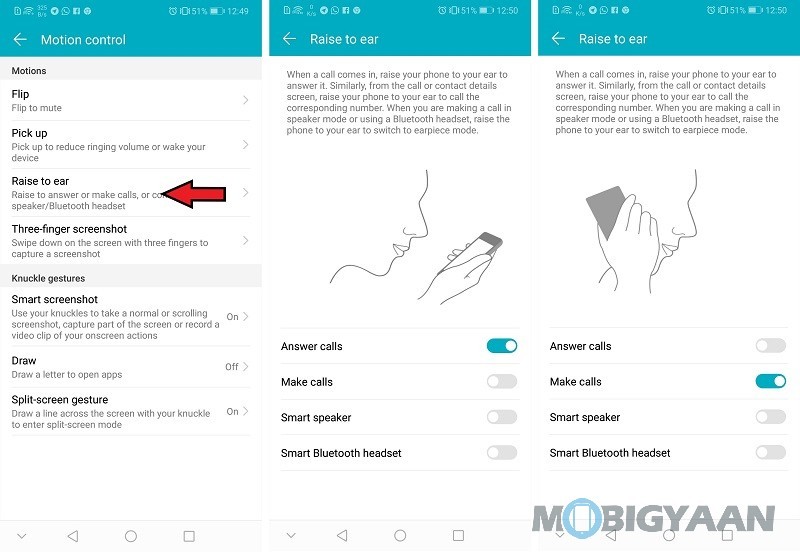

Three Finger Screenshot
Clicking on this option would give show you an option to turn on this feature. Slide that option
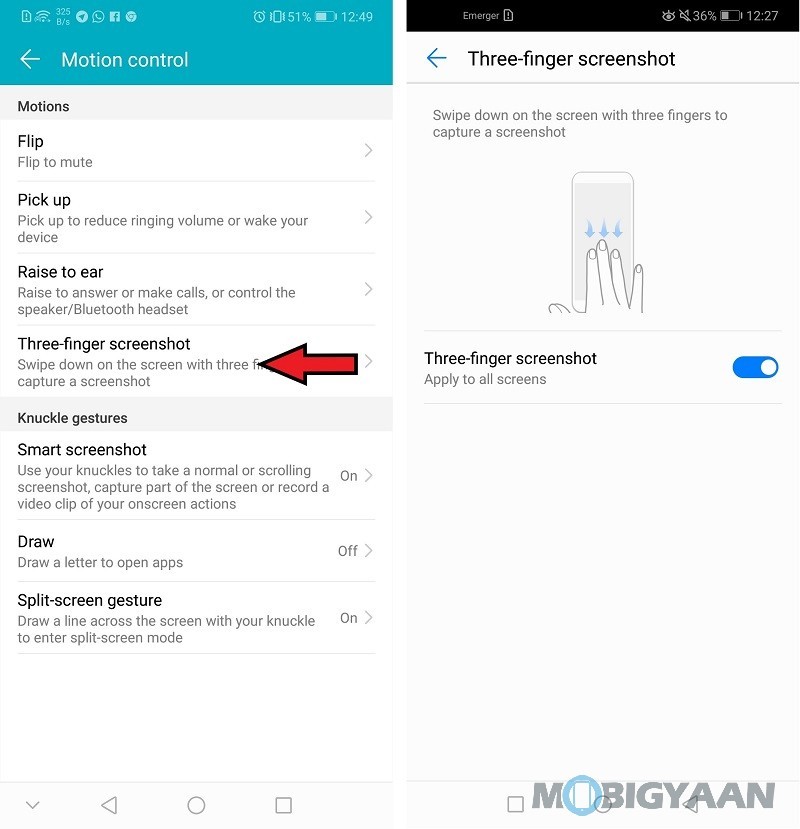
Knuckle Gestures
These gestures are unique to EMUI. There are various knuckle gestures available like smart screenshot, drawing a letter to open specific apps and split-screen gesture. You can map a specific letter to open apps by going into the draw option. Go ahead and explore these gestures.
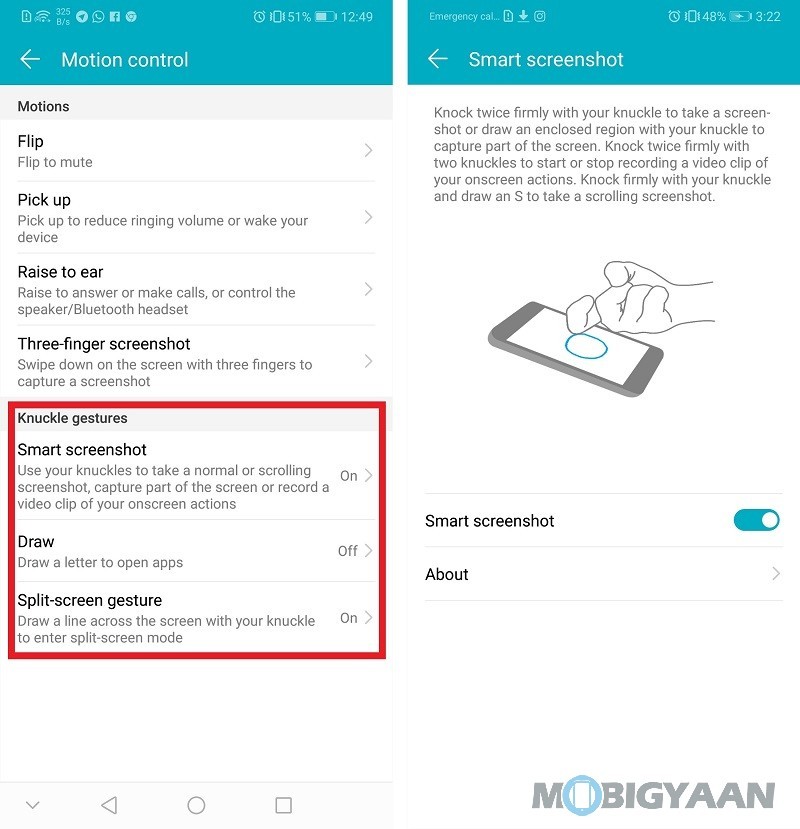
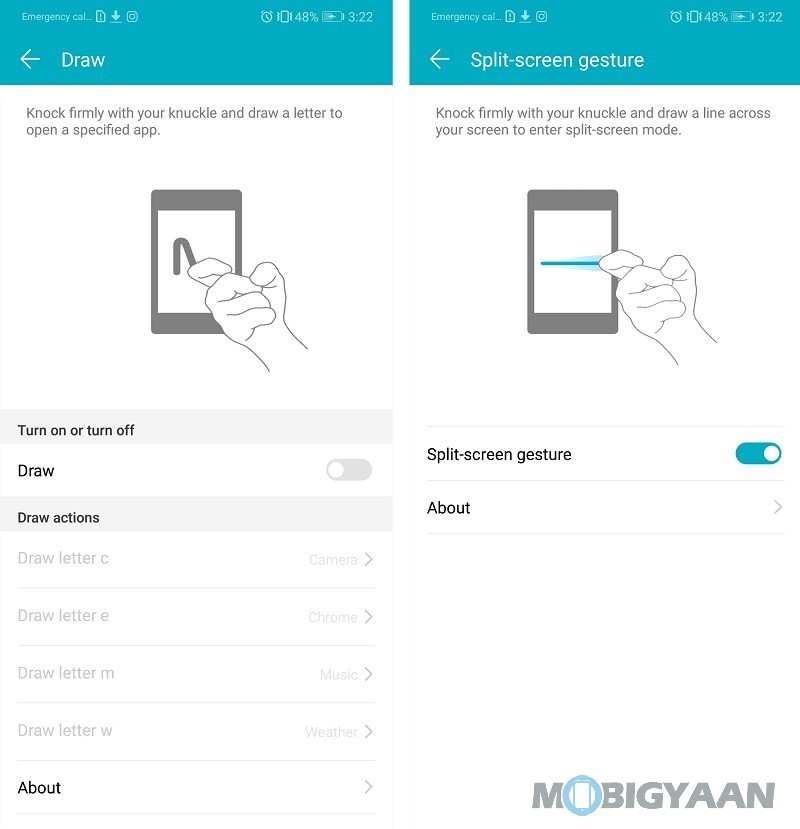
These are all those gestures available on Honor 10, except the navigation gestures which you can check out here. All these gestures make usage of our device easier in some way or the other. So, go ahead and enable those which you think would help you.
