Is it annoying for you to see the same contact saved on your smartphone twice or thrice? Sometimes, it happens that your smartphone saves more than one contact of the same name with the same number, but you can get rid of this problem by merging them into one. Android allows you to merge duplicate contacts so that you don’t end up with multiple copies. Here’s how.

We do make calls and most of it’s the Dialer app and not the Contacts app, that we used frequently. The Contacts app doesn’t seem to be used much as far as we know, many of us use just the dialer app to make calls, making calls from the history or the favorites. Unless you are looking for someone in your Contacts, you are just happy to make calls from the homescreen dialer shortcut. But when it comes to merging duplicate contacts, you will be using this app.
How to merge duplicate contacts on your Android smartphone
To merge duplicate contacts on your Android smartphone here’s what you need to do, follow these steps below.
- Step 1: Before you start, make sure you have the Google Contacts app on your smartphone.
Many smartphones already have it unless they have a very tight customized interface that replaces Google’s Contacts app. Google offers its own Contacts app for all Android devices, but if you don’t find it on your phone, just head over to the Play Store and download one.
- Step 2: Launch the Google Contacts app and make sure you are logged in to your Google account. Tap the Profile icon on the top-right corner to switch to the desired Google account.
- Step 3: Now tap the Fix & Manage you see at the bottom of the screen.
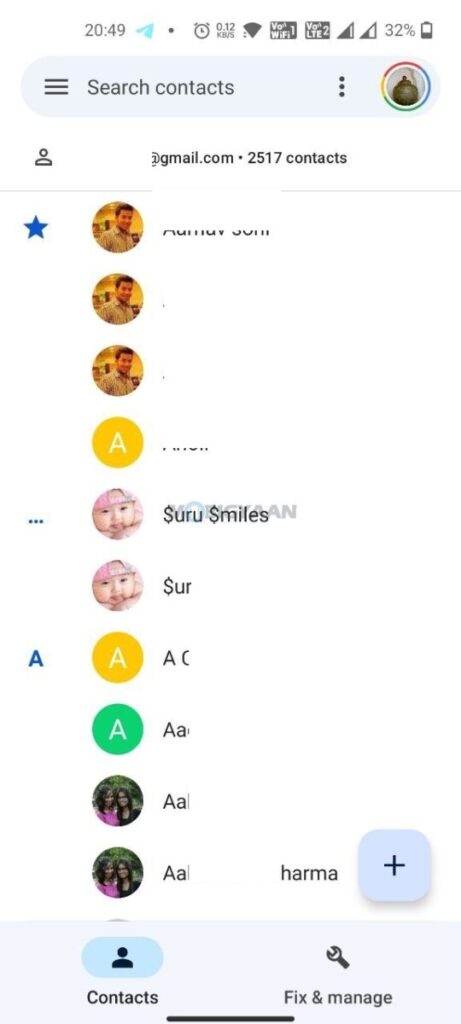
- Step 4: Select the Merge & Fix option.
Google will analyze your contacts and see if there are any duplicates saved that could be merged into one.
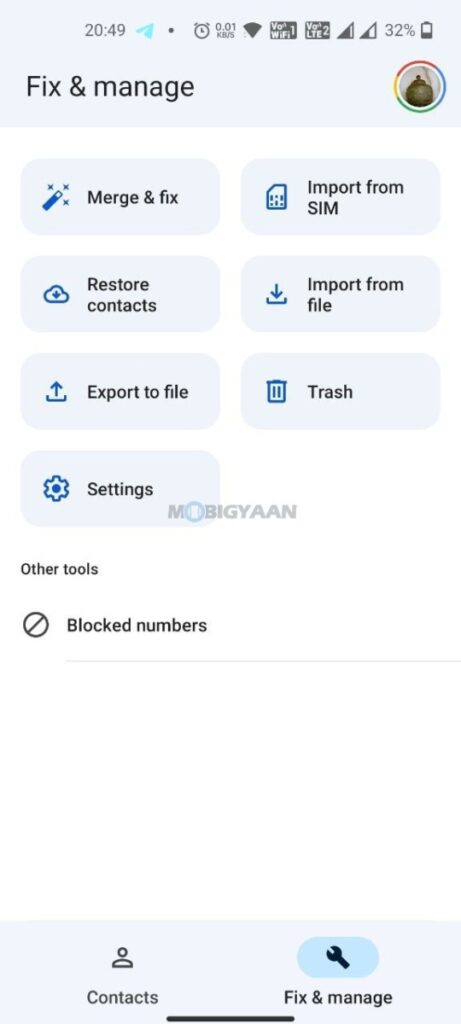
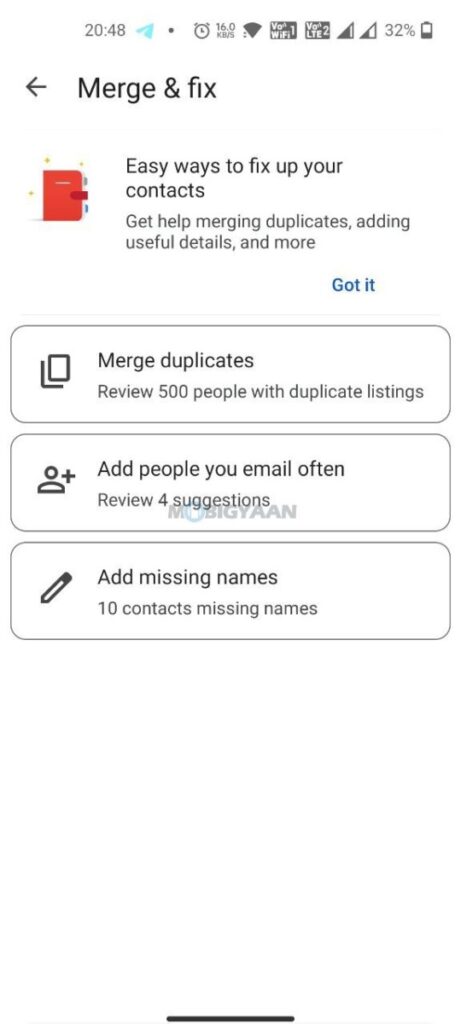
- Step 5: Tap Merge Duplicates and tap Merge or Dismiss on any of them. You can also merge all the duplicate contacts with a push of a button by selecting Merge All.
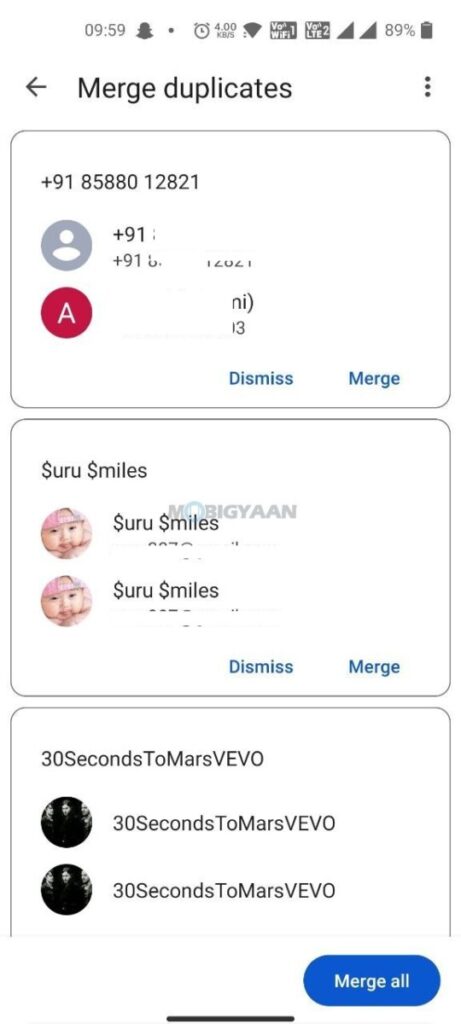
If you don’t see such options in the Contacts app, or you have a different smartphone with a custom app for contacts, try to find in the contacts settings or options like manage contacts and merge, that should do it.
For more guides and tutorials related to – Mac, Windows, iPhone, and Android tutorials. To get updates on the latest tech news, smartphones, and gadgets, make sure to follow us on our social media profiles.
