The taskbar on your Windows 10 PC can be used for quick access and to keep your apps and windows minimized in it. If you are a user who wants to keep the taskbar on the top instead of the bottom, it’s easy to do it. Here’s how.
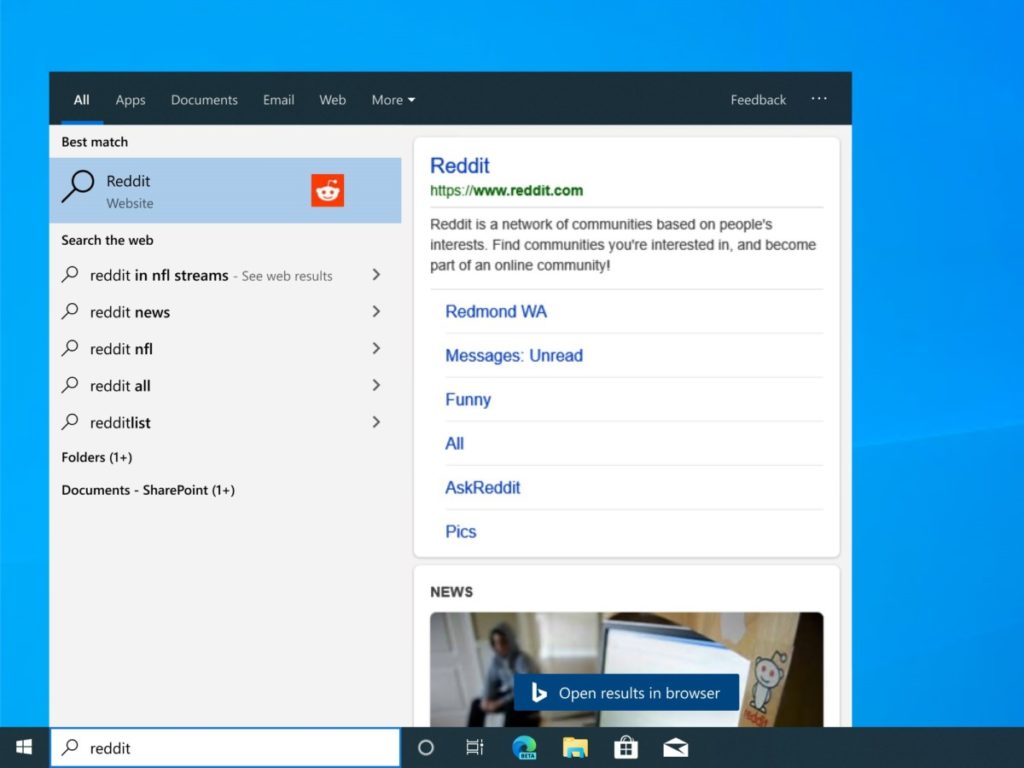
How to move taskbar on top in Windows 10
- Go to the taskbar, right-click on it and uncheck the option Lock the taskbar in the popup menu.
- Once you unlock it, you can easily move it to any side of the screen, click and hold on the taskbar and drag it to the top of the screen, release the click to set the taskbar on the top.
This way you can move the taskbar on top in Windows 10. If you want to move it back to the bottom in case you change your mind, drag it to the side you want to keep. The taskbar works exactly as when it was at the bottom, only with a different orientation. The Start menu will now pop down from above instead.
Want more? Take a look at these similar Windows 10 guides.
- How to keep the Task Manager always on top of other Windows.
- How to keep the Calculator app always on top in Windows 10
More awesome stuff on Windows can be found here – tutorials, guides, tips, tricks, and hidden features for Windows. To get updates on the latest tech news, smartphones, and gadgets, follow us on our social media profiles.

