Don’t have a printer yet? You can save the documents in a PDF file for later printing on your Windows 10 PC. Whether it’s a Microsoft Word .docx file or any other, printing documents without a printer is possible and it’s easy. Here’s how to print and save documents in PDF files on Windows 10.
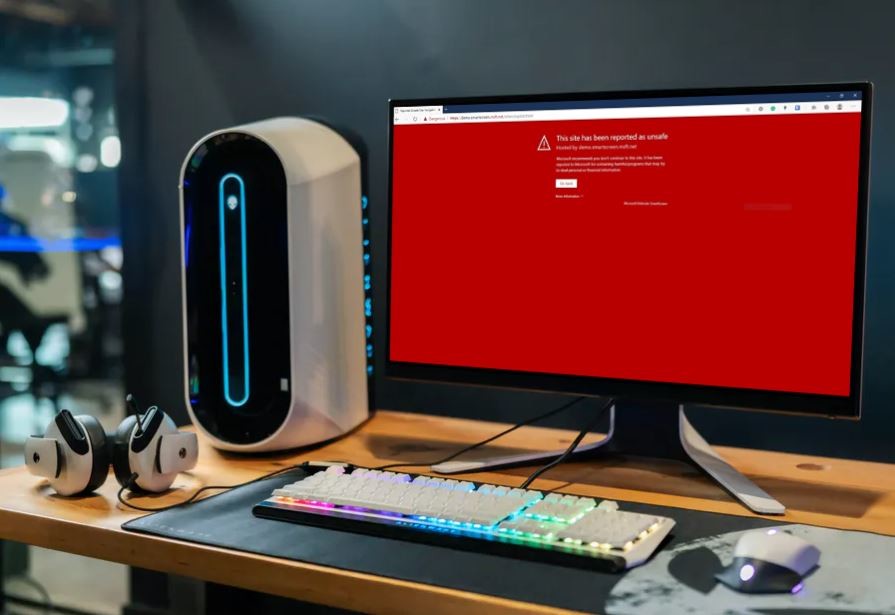
How to print documents in PDF files [Windows 10]
When you have a PDF file, it ensures that it’s a fixed file that cannot be edited further until you use a special PDF editor which people don’t often use. In most cases, the Microsoft Word or .docx files can be easily modified compared to the PDF files, your PC or mobile device will use a PDF viewer by default.
The PDF files can also be copied quickly to a USB thumb drive or mailed to a friend or someone who owns a printer. To print the documents into PDF files, all you need is to follow these steps.
- Open the document you would like to print to a PDF file.
- Press the keyboard shortcut CTRL + P to open the print menu.
- Choose Microsoft Print to PDF as your printer and click on Print.
If you are using a Microsoft Word document, you can export the file as PDF from the File -> Export or use the File -> Print and select Microsoft Print to PDF as your default printer assuming that you don’t have one. You can save a single page or multiple pages from the document as well as change the size of the paper from the printing options.
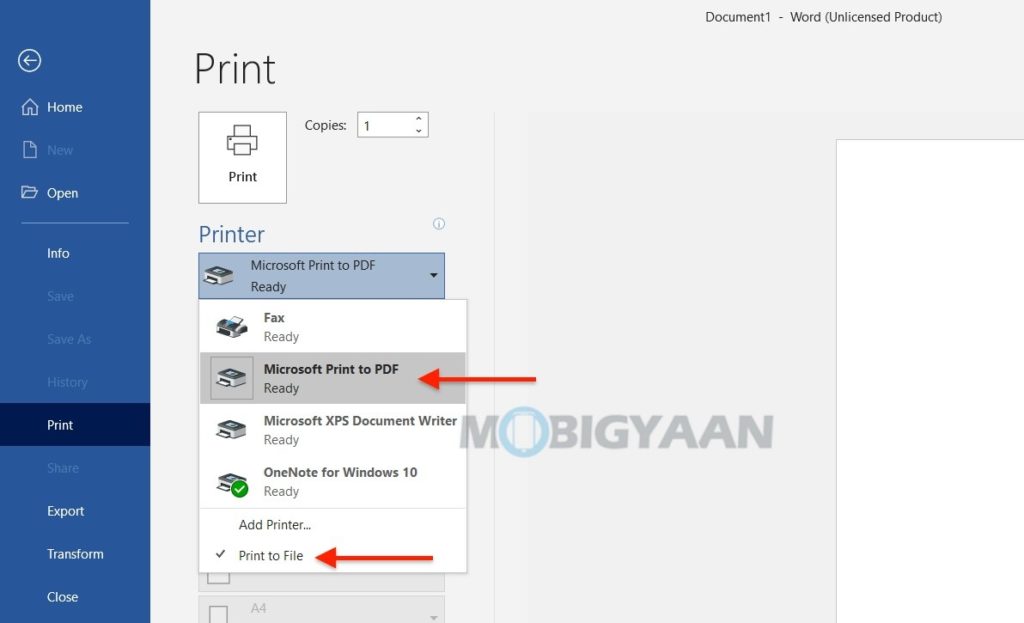
Once you save the document to PDF, double-click on it to view the PDF file you just created. That is how you can print documents to PDF files on Windows 10. You can also print documents to PDF files on Mac with a similar method.
Want more? take a look at these Windows 10 and Mac tutorials and guides. To get updates on the latest tech news, smartphones, and gadgets, follow us on our social media profiles.
