There are times when you want to print a document on your Mac but you don’t have a printer, so you try to save the document and print from somewhere else. Whether it’s a .docx file or a word file, printing the documents without a printer is possible, your Mac can save it in PDF format which can be later used to print from a printer.
For me, things are easy when it’s in PDF format, it ensures that it’s a fixed file that cannot be edited further. You can easily mail the PDF file to a friend or someone who owns a printer and bring out the print this way. Here’s how you can print documents to PDF on your Mac computer.
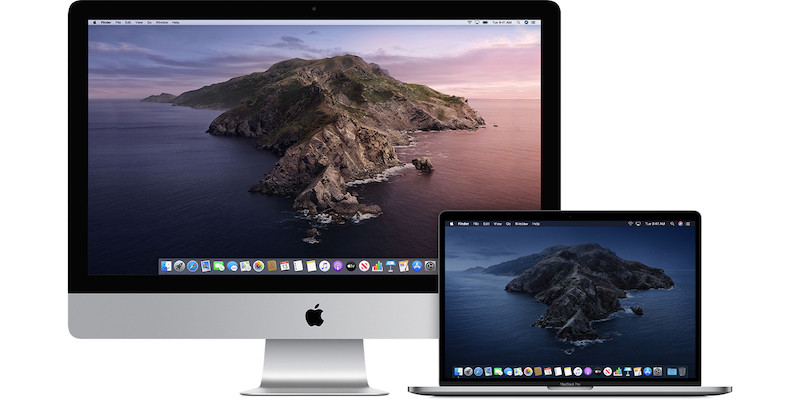
How To Print Documents To PDF On Mac
Your Mac has built-in support for PDF files, you can print files to PDF from a number of apps – Safari, Pages, Notes, and third-party apps like Google Chrome, Microsoft Word, and so on. To print documents to PDF files, here’s what you have to do.
- Open the document you would like to print to a PDF file.
- On top of the screen, click on the File -> Print in the menu bar. You can also use the keyboard shortcut Command + P to print.
You will find options to print the document, but if you aren’t connected to a printer, you will see No Printer Selected in the Printer section at the top. The Print button at the bottom is also disabled, but since you don’t have a printer, you can ignore that.
- At the bottom, you can see PDF selected, which means the document is ready to be saved to PDF, just click PDF -> Save as PDF… to save the document as PDF. Choose the desired location to save the file, click Save.
You can also click on Show Details to view and edit the document pages and size. You can save a single page from the document as well as change the size of the paper.
Once you save the document to PDF, double-click on it or use the Spacebar to instantly view the PDF file you just created.
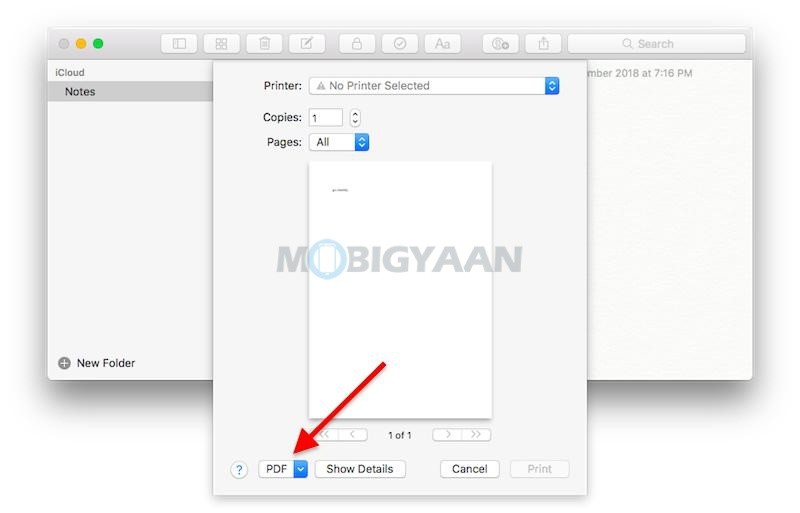
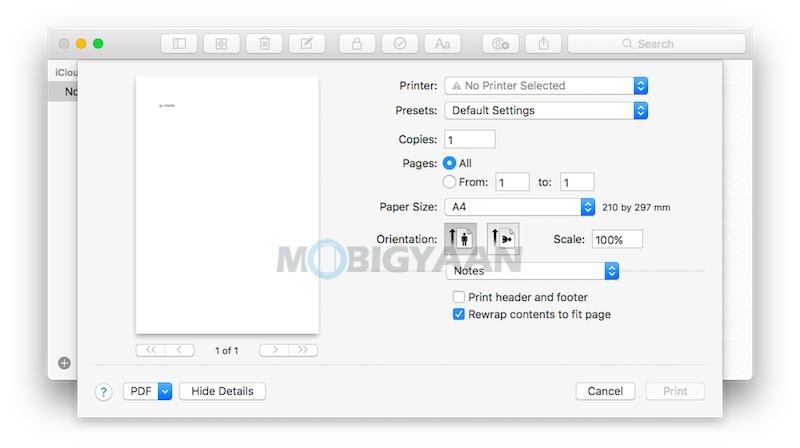
That’s how you can print to PDF files on Mac. More Mac stuff can be found here – Mac tutorials, guides, tips, tricks, and hidden features. For more updates on the latest tech news, smartphones, and gadgets, follow us on our social media profiles.
