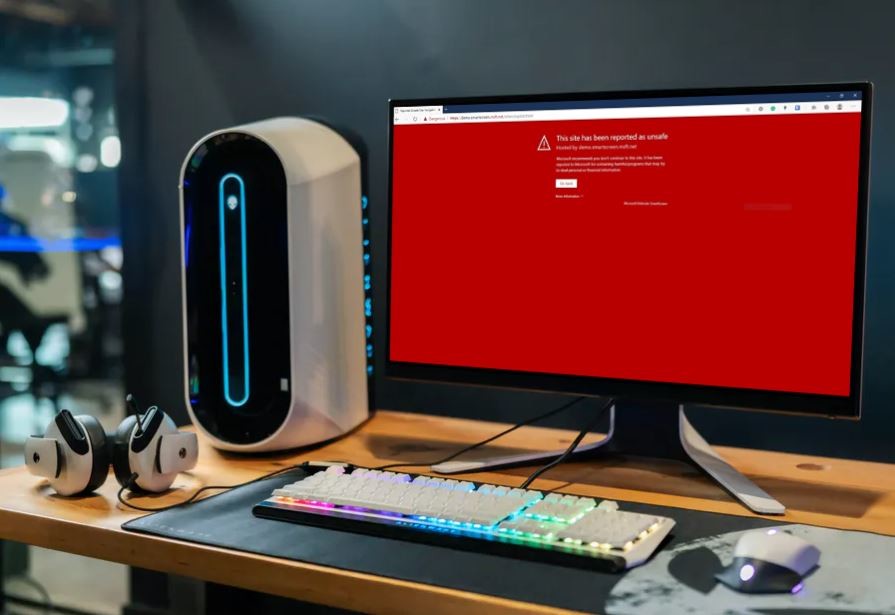Samsung smartphones run the company’s own One UI custom user interface on top of the Android operating system. With the new iteration, the company keeps on improving features in the software.
With the One UI 3.0, Samsung has made several improvements and has also added some new features. However, for the purpose of this guide, our focus will be limited to getting the maximum out of the Power Saving mode.
The Power Saving mode in the One UI 3.0 allows users to further customize options to get juice for a longer time duration. For instance, it provides users the option to disable Always On Display, limit the CPU speed to 70% of its capacity, decrease screen brightness by 10%, and limit apps and home screen.
If you select to Limit apps and home screen, only selected apps will be allowed to use and all the background activity will be limited. It also turns off features like edge panels and changes the theme to Dark mode. All these ensure that the device gets the power to last for as long as it possibly can.
Enable Power Saving mode in Samsung One UI 3
Step 1: First of all, make sure that your Samsung smartphone is running the latest One UI 3.0 custom user interface, which is based on the Android 11 OS. You can confirm this in the Settings > About Phone.
Step 2: If your phone is running One UI 3.0, then open the Settings application.
Step 3: Now, tap on the option that reads “Battery and device care.”
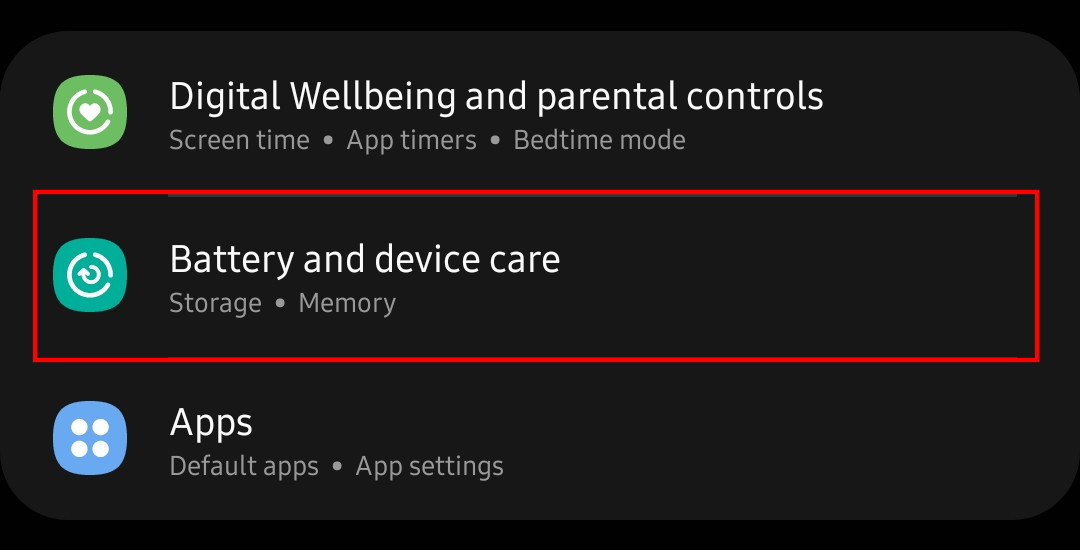
Step 4: In the Battery settings screen, tap on the option “Battery.”
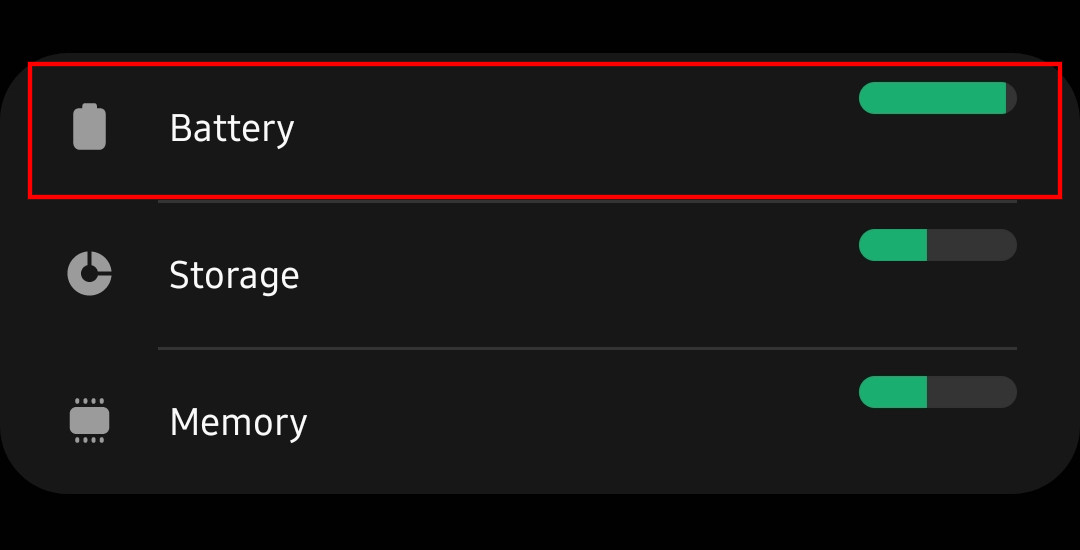
Step 5: You will now see a toggle button for the option “Power saving mode.” Just toggle that switch On.
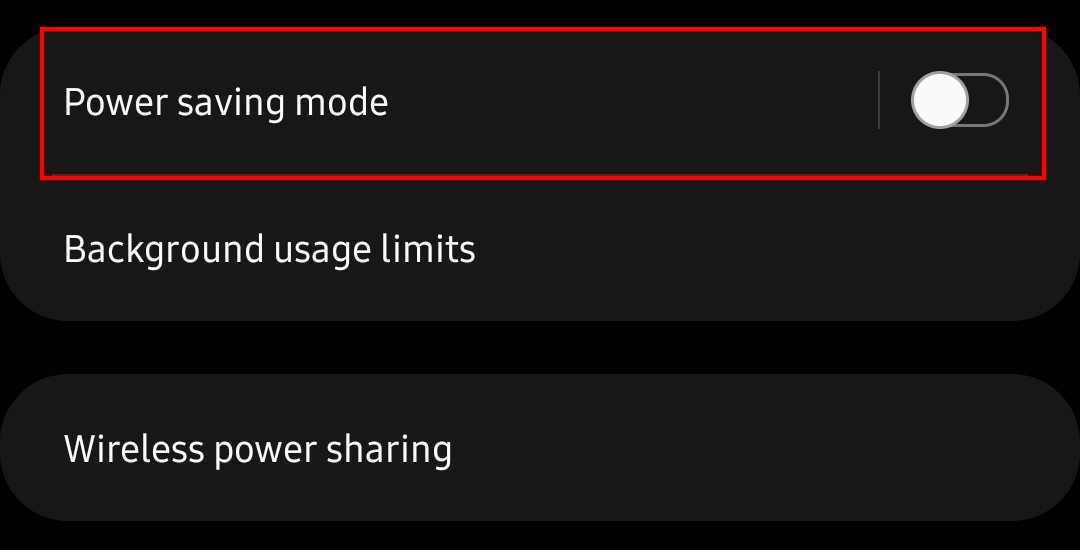
Step 6: To customize options for the Power Saving mode, tap on the “power saving mode” and you will be able to toggle switches for various options.
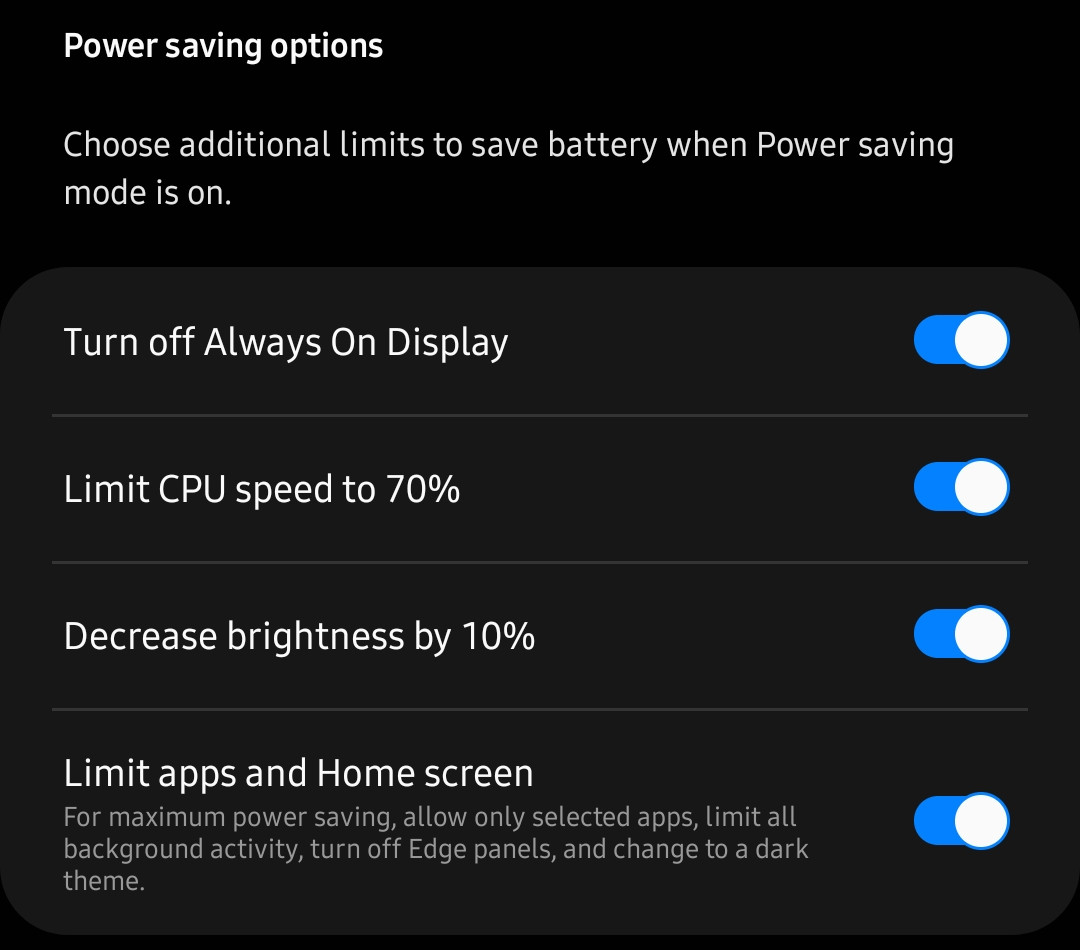
That’s it. You have now successfully enabled the Power saving mode on your Samsung Galaxy smartphone. As said, the feature comes in handy at times when you don’t have much power left on your phone, and charging it at the time is not possible. Enabling this option will offer a few more hours of juice.