Are you among those who share the Disney+ Hotstar login with their friends or family? Disney+ Hotstar allows its subscribers to use the subscription on a number of devices depending on the plan, no matter who uses the devices. There are many people who purchase the Disney+ Hotstar subscription and then share it with friends who watch shows or movies once or twice a month. But what happens if you want to remove the login from the device? There’s a simple method to remove the logged-in devices in Disney+ Hotstar app.

Although Disney+ Hotstar automatically removes the additional logged-in devices if the device number exceeds the limit, those remain in the account that recently logged in and are under the limit. If you want to see how many devices are logged into your account and want to specifically remove the device, here’s what you can do.
How to remove logged-in devices in Disney+ Hotstar app
To delete or remove logged-in devices in Disney+ Hotstar app, here’s what you can do.
- Step 1: Launch the Disney+ Hotstar app on your smartphone or tablet/TV.
- Step 2: Tap the three lines in the top left corner and tap on your name/number which takes you to your account options, take a look at the screenshot below.
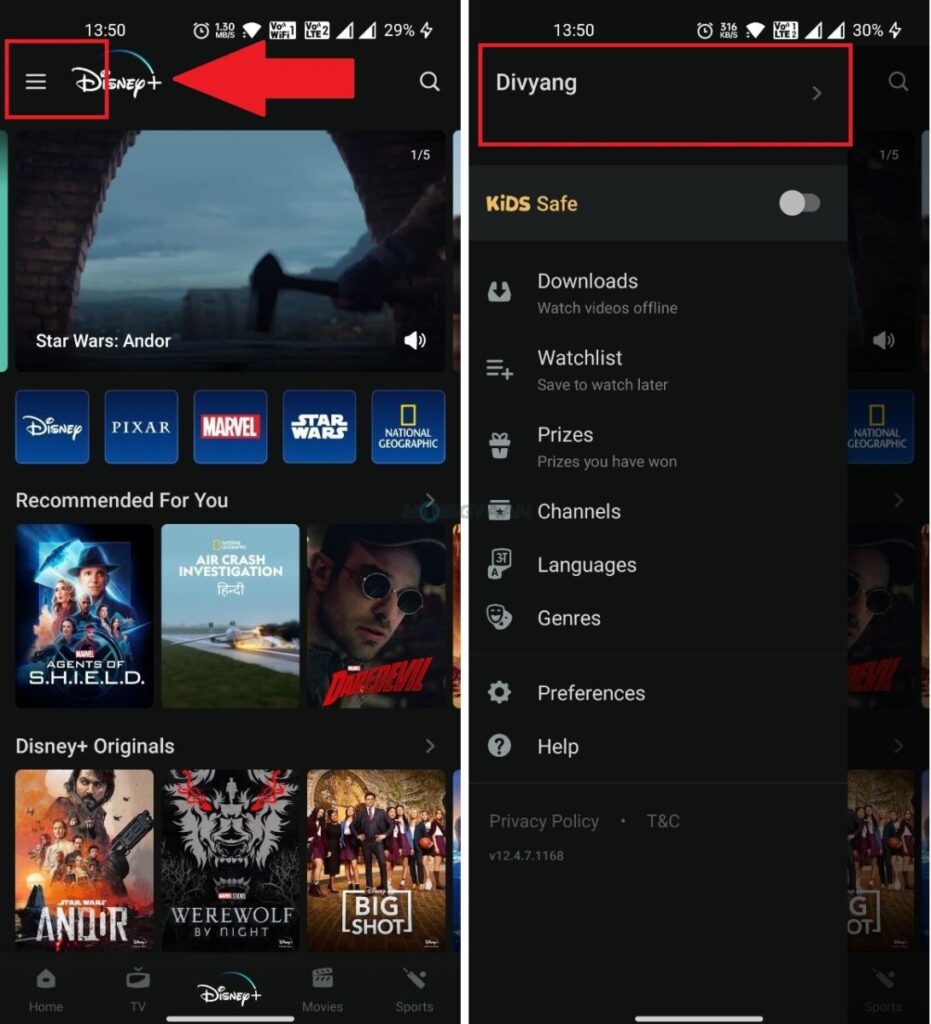
- Step 3: Now tap on Manage Devices under the Account And Security section and tap on the Log Out button of the device you want to remove or delete from the given devices list. The devices that appear in the list are those that you have logged in using your account.
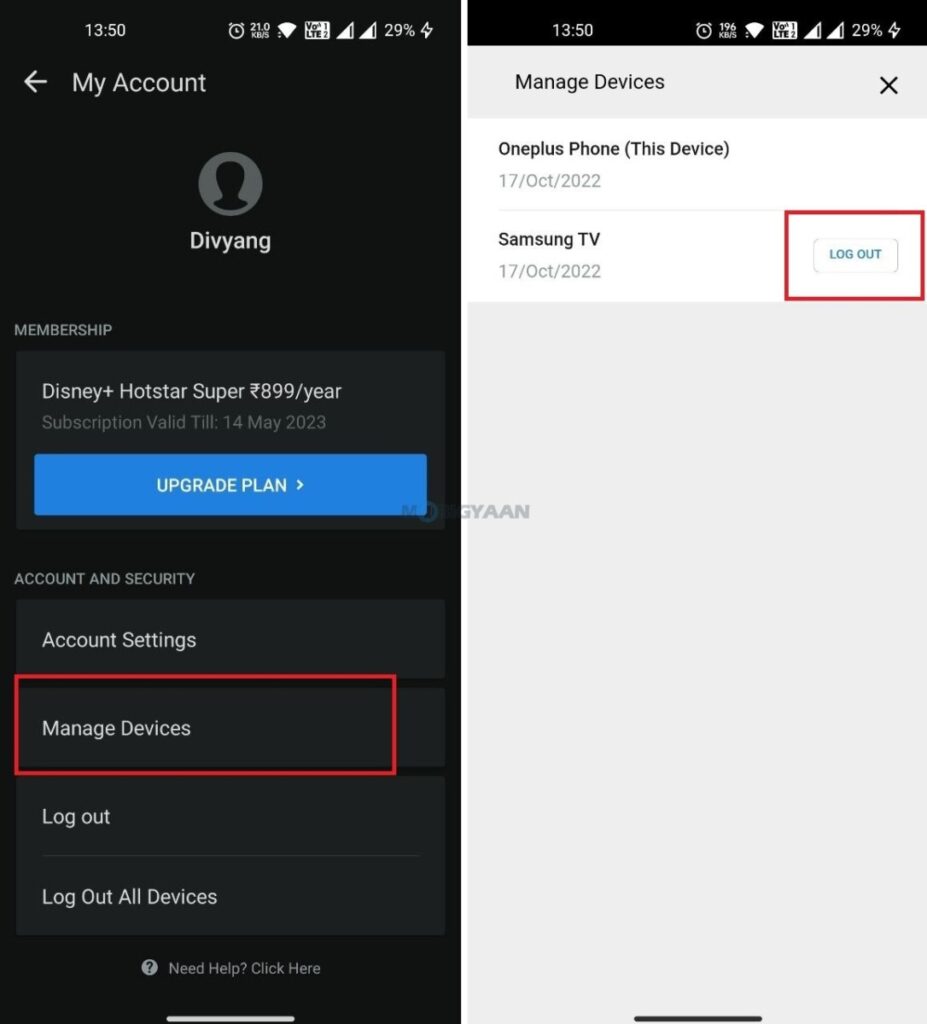
That was it, this is how you can delete or remove logged-in devices in Disney+ Hotstar app.
Like this guide? More stuff can be found below, check them out.
- How to set video quality as default for streaming videos on the Disney+ Hotstar app
- How to use the Amazon app in your regional language
- How to merge duplicate contacts on your Android smartphone
- How to merge multiple PDF documents in a single file on Mac
Follow us on our social media profiles to get updates on the latest tech news, smartphones, and gadgets.

