Many of you are using the Disney+ Hotstar app to watch your favorite movies and shows and they use a default video quality depending upon your internet connection speed, the higher the speed, the more the video quality. But you can manually select the video quality in Disney+ Hotstar app to stream in 4K or 1080p. Here’s how you can do, follow this guide.

The app by default degrades the video quality 720p or 480p if the connection speed is slow or choppy. To overcome this, you can set the preferred video quality to steam the videos in fixed video quality. You can easily set video quality as default for streaming videos on the Disney+ Hotstar app.
There are times when I stream videos on Disney+ Hotstar app, the video at times lowers the video quality when I have a bad connection but plays the movie/show smoothly without any problems. This is, however, comes with a catch, if you try to set a fixed video quality, the video may take time to buffer and may not play smoothly.
How to set video quality as default for streaming videos [Disney+ Hotstar]
To set the preferred video quality on the Disney+ Hotstar app, here’s what you need to do.
- Step 1: Launch the Disney+ Hotstar app on your smartphone or tablet/TV.
- Step 2: Tap the three lines in the top left corner and choose Preferences as shown in the screenshot below.
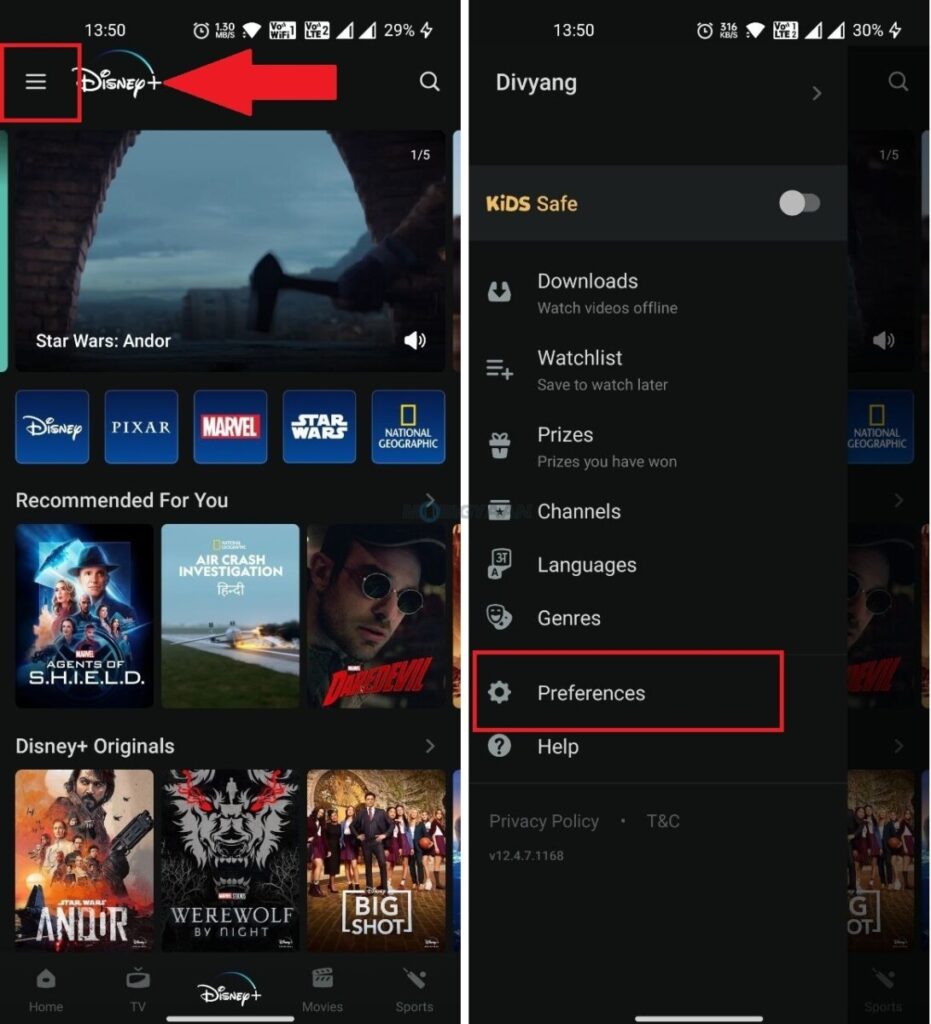
- Step 3: Tap on Preferred Video Quality and set the video quality you want from the given options.
The options will be based on your current active subscription plan. You can also choose the Default Download Quality and set the resolution for the downloads.
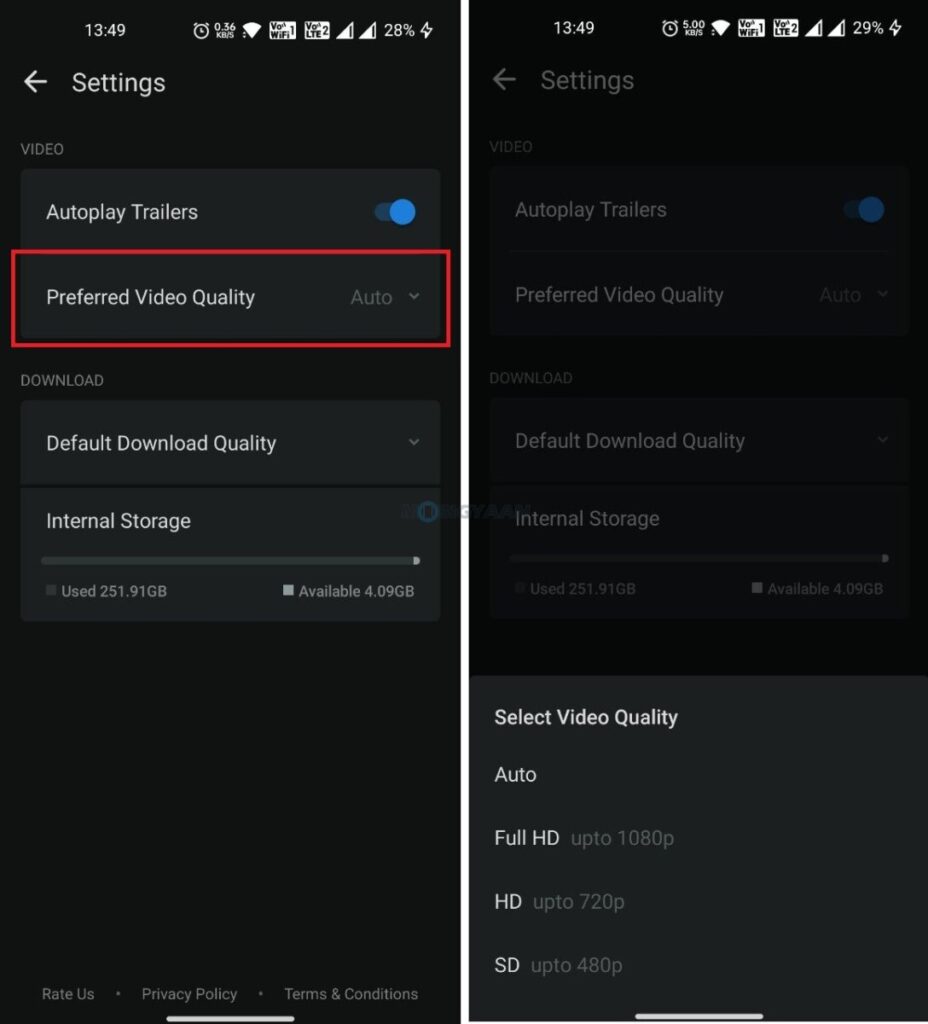
That was it, this is how you can set video quality as default for streaming videos on Disney+ Hotstar app.
Like this guide? More stuff can be found below, check them out.
- How to remove logged-in devices in the Disney+ Hotstar app
- How to use the Amazon app in your regional language
- How to merge duplicate contacts on your Android smartphone
- How to merge multiple PDF documents in a single file on Mac
To get updates on the latest tech news, smartphones, and gadgets, make sure to follow us on our social media profiles.

