The usage of Dark Mode has been picking up and most of the applications now come with a dark mode which makes it easier for the people to use the app during night time. With the introduction of iOS 13, Apple iPhone and iPad users also got their hands on the system-wide Dark Mode and they have been loving the look and feel it gives to their device.
Using Dark Mode on iOS is easy and when compared with the other smartphones it also brings in some extra features. In this guide, we are going to show you how you can enable Dark Mode on your iOS device. So, let’s get started.

How to enable Dark Mode on iPhone or iPad?
Method 1: Using the Control Center
iOS 13 comes with a Control Center which allows its users to turn on Dark Mode quickly. To turn on Dark Mode using Contol Center all you have to do is:
Step 1:
For iPhones with a Face ID:
- Swipe down from the top right corner of your iPhone to bring up the Control Center.
For iPhones with a Home Button:
- Swipe up from the bottom of the screen to bring up the Control Center.
Step 2: Long Press on the Brightness Slider to see the advanced options.
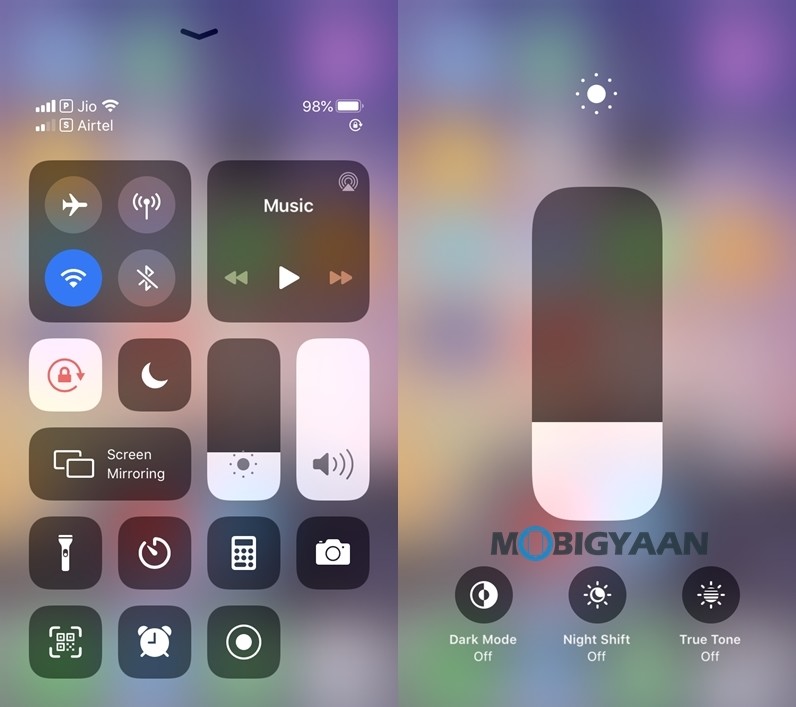
Step 3: Tap on the Dark Mode button from the bottom left corner to turn on Dark Mode on your device.
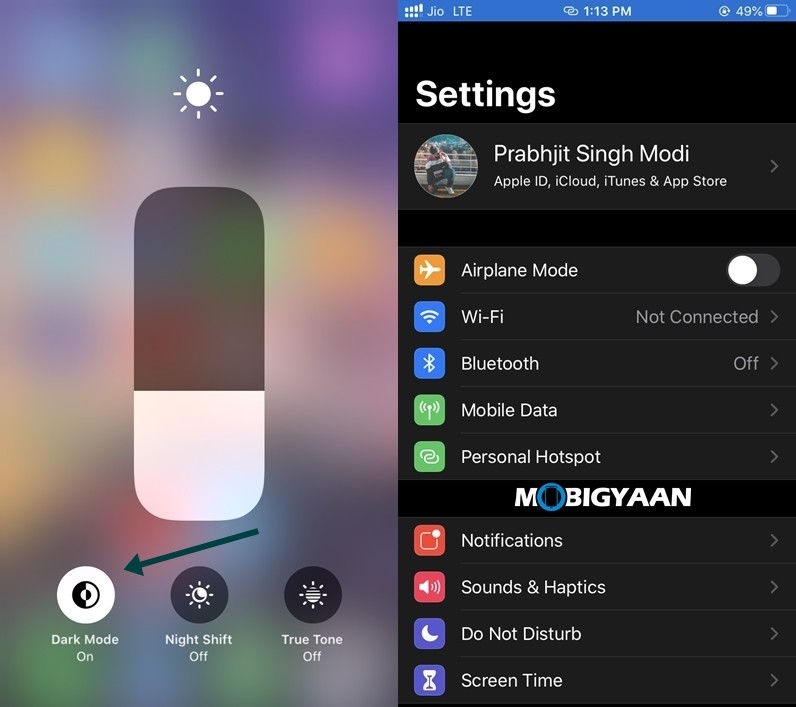
Method 2: From the Settings Menu
If the Control Center method doesn’t work for you then you can use the Standard Method to turn on Dark Mode on your iOS device. To turn on Dark Mode from the Settings Menu all you have to do is:
Step 1: Go to Settings -> Display & Brightness to bring up the Display settings.
Step 2: Under the Appearance section select “Dark” to turn on Dark Mode on your iOS device.
Have a look at the image below to see how it’s done.
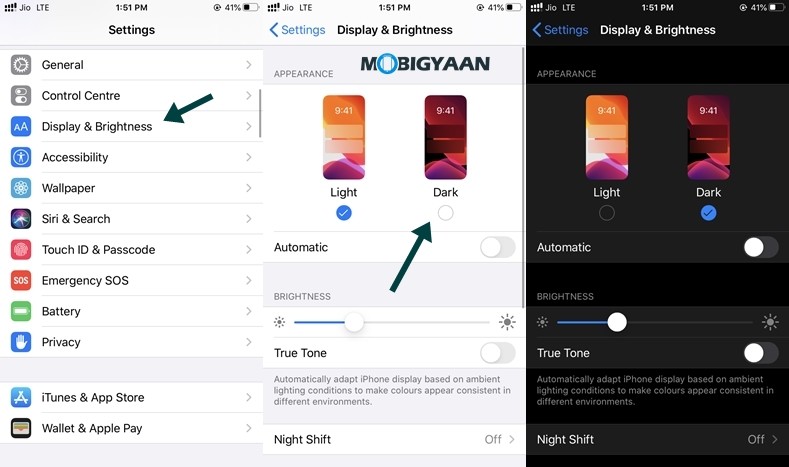
How to turn on Dark mode automatically on your iPhone or iPad
iOS comes with an impressive feature that allows you to change to Dark theme automatically at a specific period of time. This can come in handy to the users who just want to use Dark Mode at the night to avoid eye strain. To enable this feature on your iPhone or iPad all you have to do is:
Step 1: Go to Settings -> Display & Brightness to bring up the Display settings.
Step 2: Turn on the Automatic Button and tap on “Options” to set a Dark Mode schedule.
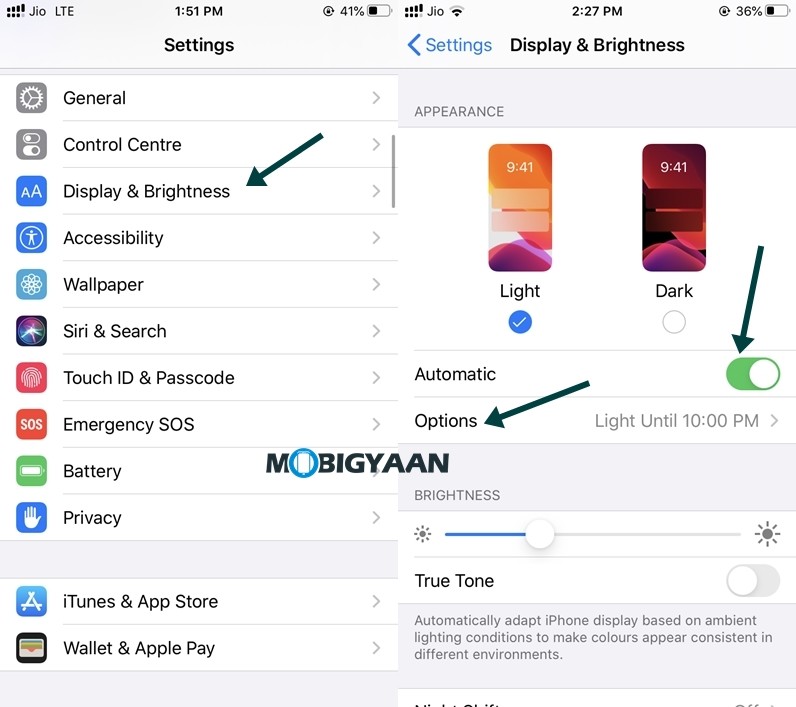
Step 3: Select “Sunset to Sunrise” if you want to turn on Dark Mode on your iOS device after Sunset else tap on “Custom Schedule” to turn on Dark Mode at a specific time.
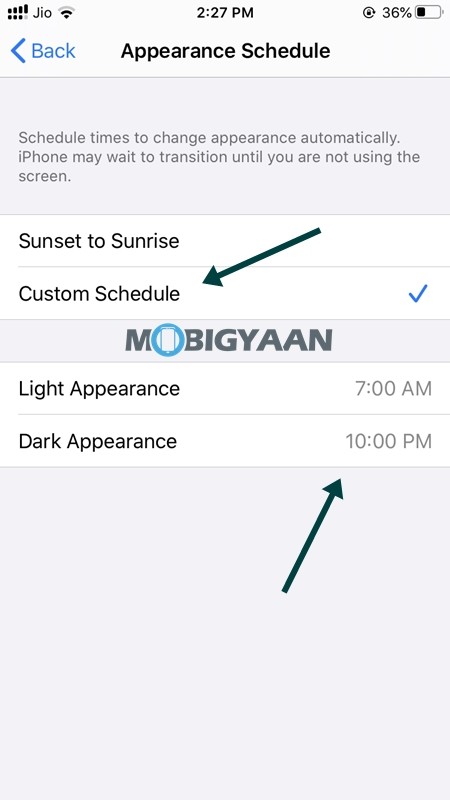
That’s all doing this will make your iPhone or iPad switch to Dark Mode automatically based on your preferred settings. If you liked this iOS guide, also check more iOS tips, tricks, tutorials, and guides. For more updates on the latest smartphones and tech, follow us on our social media profiles.

