Microsoft has been actively working on improving the experience of using Edge web browser and the company has been constantly adding new features along with improving the performance.
After introducing password manager feature, the company is now working on a feature that allows users to import their passwords from a CSV file. Currently, the feature is available to Microsoft Edge Canary users and is behind an experimental flag.
In this step-by-step guide, we will show you how to enable the Password Import feature on the Edge browser if you are using the Canary build. Currently, the Stable version of Edge only supports exporting passwords to CSV files, and there is no way to import them back natively from these files.
Enable Password Import Feature In Edge Browser
Step 1: Open the Microsoft Edge browser on your computer.
Step 2: Now, in the address bar, enter the following:
edge://flags
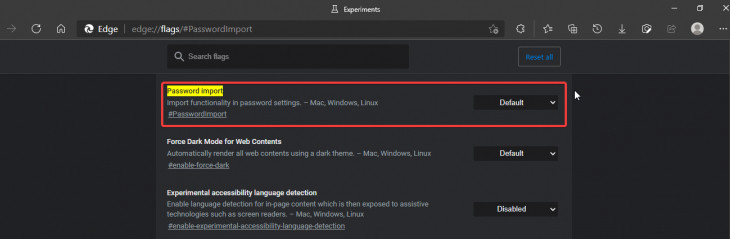
Step 3: In there, search for “Password Import” through the search bar. When you find it, click on the drop-down next to it and click on “Enable.”
Step 4: You will now be asked to restart the browser. Do so.
Step 5: When the browser reopens, enter “edge://settings/passwords” in the address bar to open the Passwords settings.
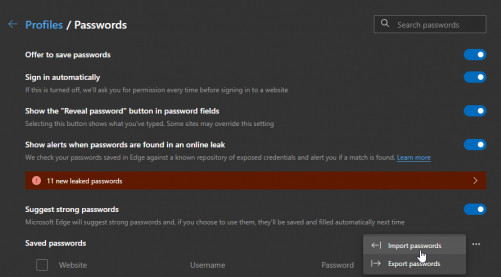
Step 6: Now, click on three-dots next to “Saved Passwords” and click “Import passwords from the list.”
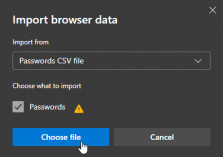
Step 7: Select the CSV file to import your passwords.
As noted, the feature is only limited to Canary build users of the Microsoft Edge browser and will soon be available for stable version.

