Shazam app is, no wonder, your go-to app to discover music you hear all along on-the-go, and it’s amazing. When you find a song on the Shazam app, you will also see video previews on some songs which is a great addition, however, some of you may not find it useful. So, here’s how you can disable the video preview in Shazam.
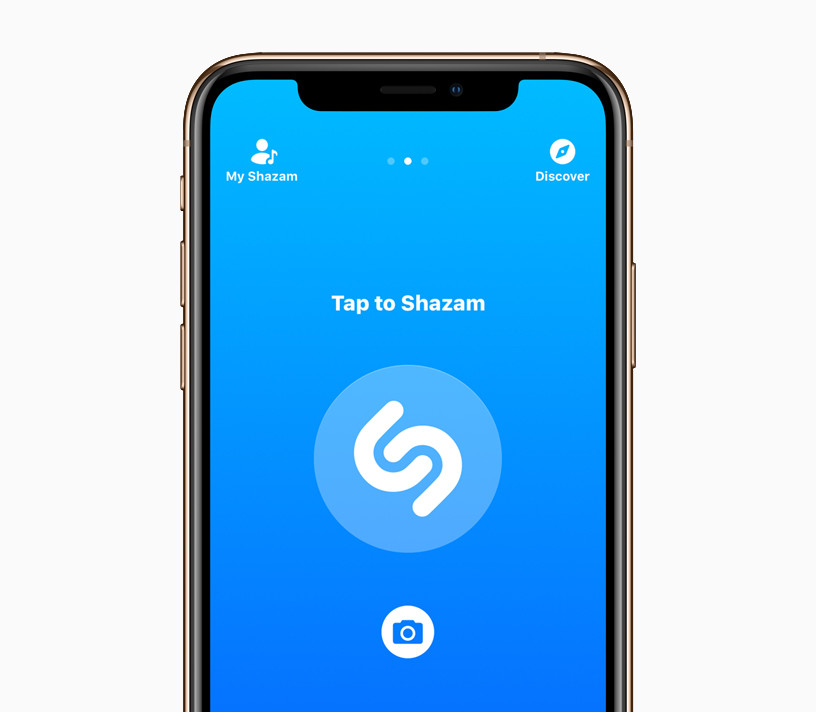
How to disable video preview in Shazam
To disable video preview in Shazam on your smartphone, take a look at these steps and follow each on your mobile device.
- Step 1: Launch the Shazam app on your smartphone.
- Step 2: Head to the Library by swiping from the bottom (iPhones) or swipe from the left edge or simply tap the Library and tap the Settings gear icon.
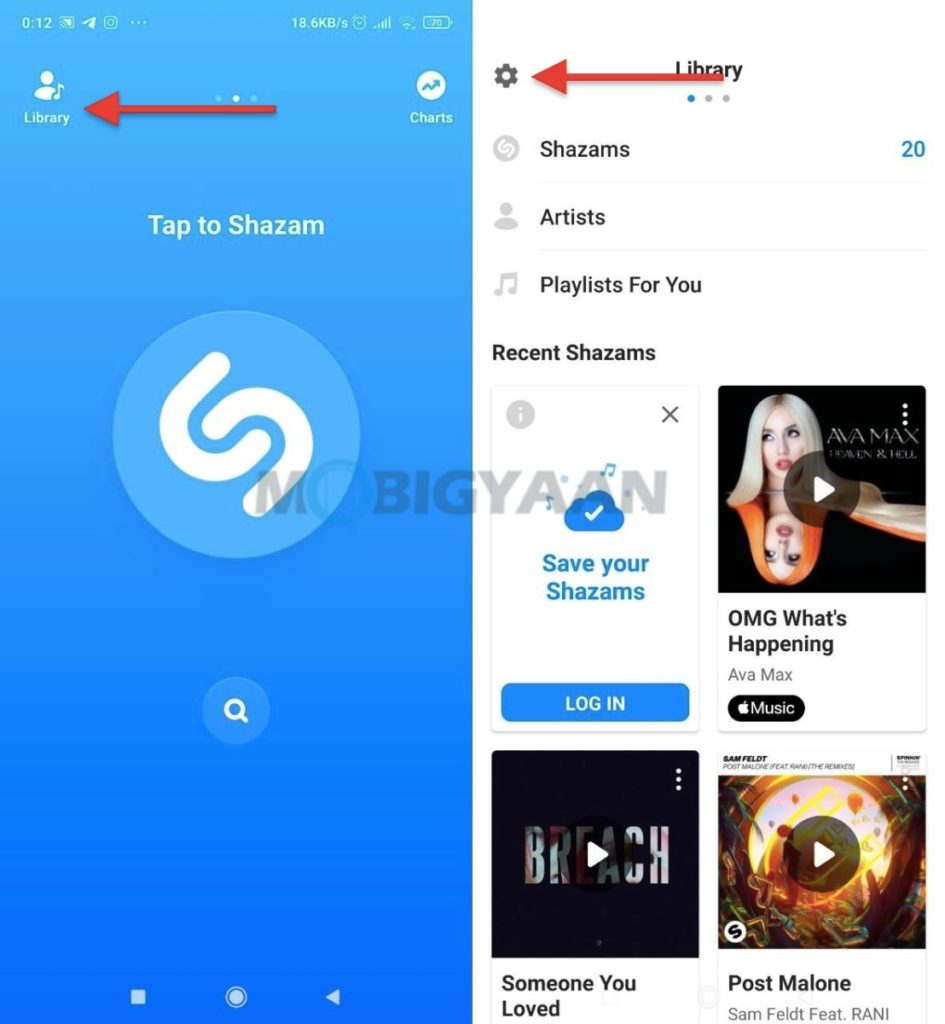
- Step 3: Swipe to the bottom and under the General Settings, tap on Video Preview.
- Step 4: Choose Disabled to disable video preview in Shazam.
This way you can disable video preview in Shazam, and with that, you can also minimize the data usage in Shazam.
To enable video previews of the songs you identify using the Shazam just in case you change your mind, simply repeat the above steps and choose the option Enable instead of Disable under the Video Preview settings.
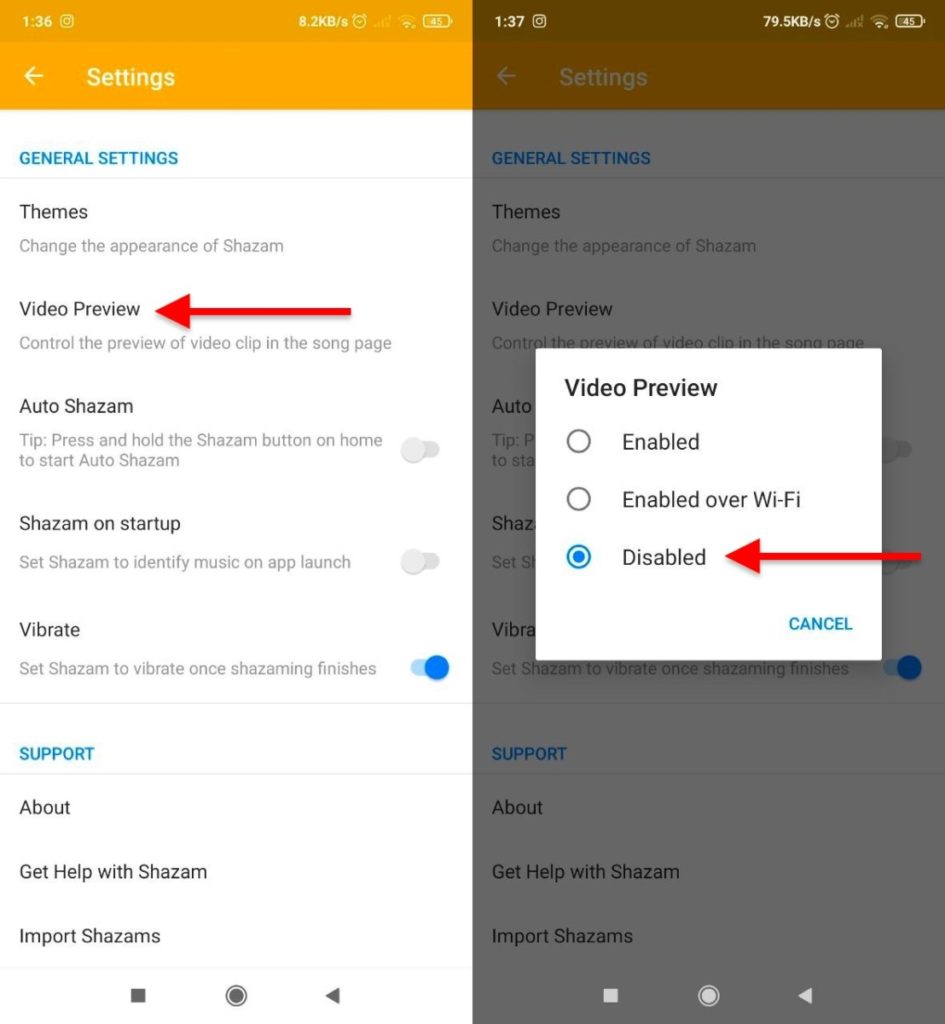
Want more Shazam app stuff for your smartphone? Take a look at these below.
- How to link Apple Music to Shazam on your Android smartphone
- How to Shazam a song in your own device [Easy Guide]
Also take a look at more tutorials, guides, tips, and tricks for iPhone, Android, Mac, and Windows. For more updates on the latest tech news, smartphones, and gadgets, follow us on our social media profiles.
