If you are using emails a lot for your work, then you may have come across a situation where you needed to undo sending the email maybe because there’s a typo or a mistake in the email or you accidentally hit the Reply All button. Whatever be the reason, the feature of Undo Send is quite useful for many.
However, the time duration offered for the feature is limited. By default, Gmail offers five seconds to the user if they want to undo send an email. By the time the user realizes the issue, it’s already too later.
Thankfully, there’s an option to increase the timeframe for the Undo Send feature duration. In this step-by-step guide, we will show you how to increase the duration of time for the Undo Send functionality to appear in your Gmail account.
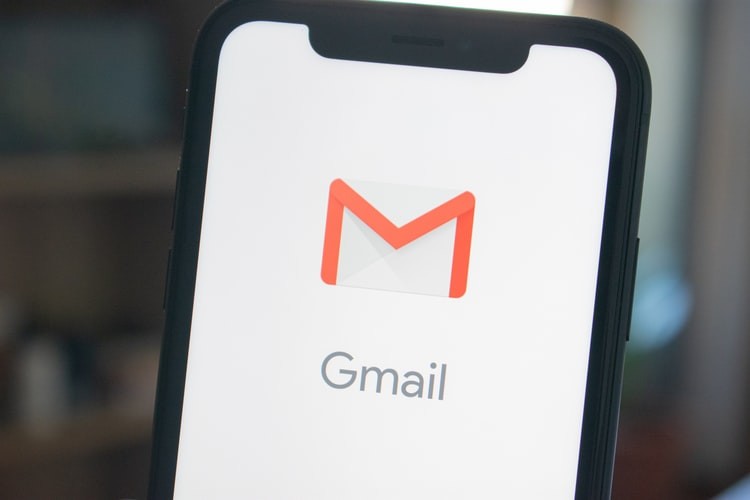
How to increase Undo Send timeframe in Gmail
Step 1: Open a web browser on your computer and then go to the Gmail website.
Step 2: If you aren’t already logged in, then log into your account.
Step 3: Now, click on the “Settings” icon in your Gmail account and then click on the “See all settings” button which will open up a new Settings page.
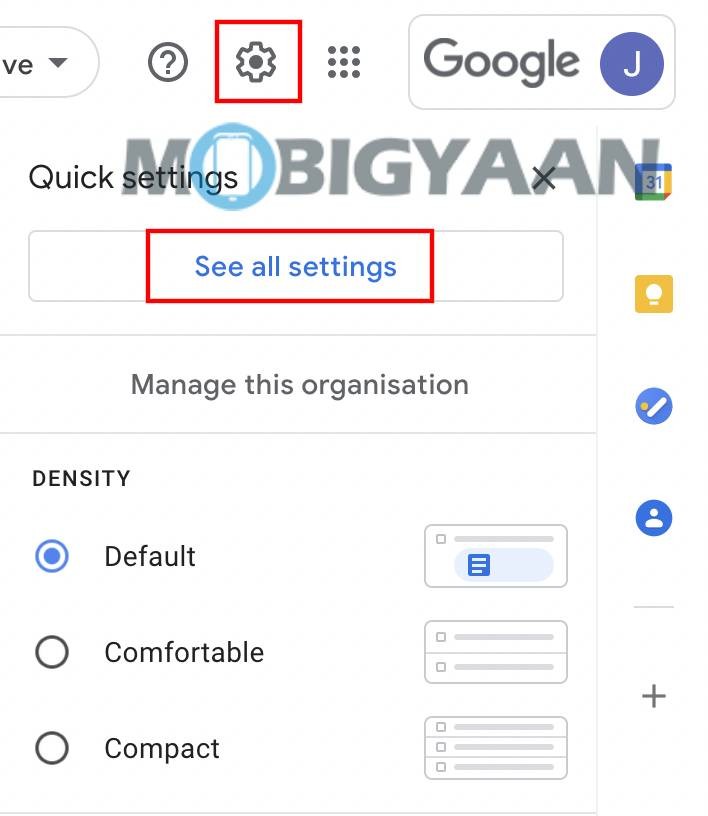
Step 4: Ensure that you are in the “General” tab and find the “Undo Send” option.
Step 5: Click on the drop-down next to the Undo Send option and you will see a list of available timeframe duration. Select the one you want.
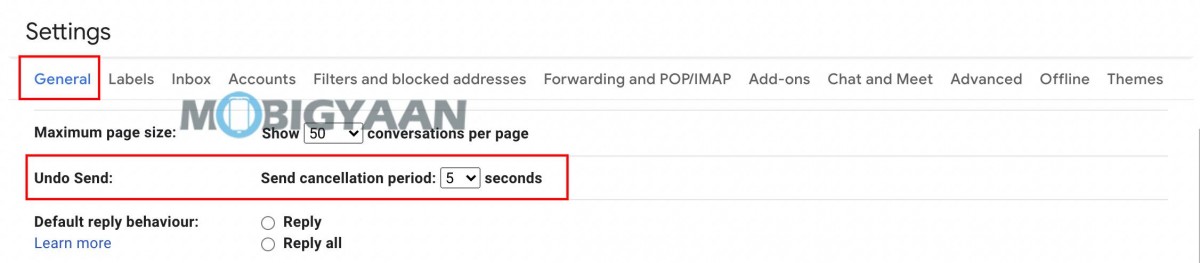
Step 6: Once you are done making the changes, click on the “Save Changes” button at the bottom of the page.
The Undo Send feature is basically a delayed sending. There’s no way any email service can reverse the email once it’s sent. So what it actually does is that for the duration set in the Undo Send feature, it doesn’t send the email to the recipients. Instead, the email is sent once the countdown for the Undo Send feature expires.

