The Windows operating system remains the top choice for users when it comes to PC OS but there are still some users who insist on the Linux distro for their computers. While Linux appears to be primarily used by advanced users, there are cases where regular users also use Linux to try out the platform or if they don’t want to spend money on getting a license for Windows or other operating system.
Linux based operating systems also comes with support for installing applications, no matter what distro the user prefers — Ubuntu, Debian, Fedora, etc. Similar to Windows, there are a lot of options available when it comes to the choice of web browsers.
Microsoft Edge, which is gaining good traction, is also available for Linux users. It comes in Stable, Beta, and Dev channels and can be installed though a few different ways. While installing through GUI is an easy process, using commands isn’t straightforward.
In this step-by-step guide, we will show you how to quickly and easily install the stable version of Microsoft Edge web browser on your Linux-based computer using commands.
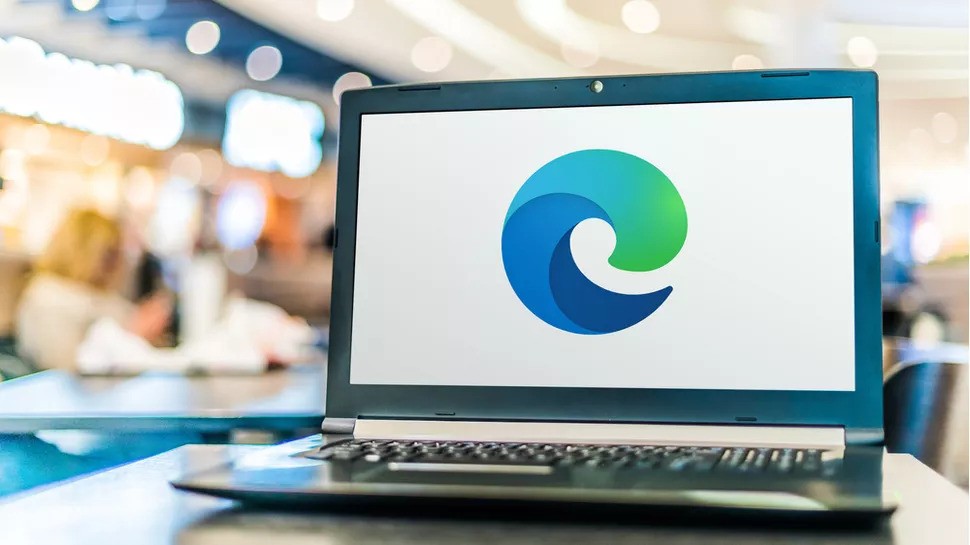
How to easily install Microsoft Edge using commands in Linux
Step 1: Open the Terminal application on your Linux-powered computer.
Step 2: When the app opens, enter the following command:
sudo apt update
Step 3: Then, type the following to add the Microsoft Edge repository to the system:
curl https://packages.microsoft.com/keys/microsoft.asc | gpg --dearmor > microsoft.gpg sudo install -o root -g root -m 644 microsoft.gpg /etc/apt/trusted.gpg.d/ sudo sh -c 'echo "deb [arch=amd64] https://packages.microsoft.com/repos/edge stable main" > /etc/apt/sources.list.d/microsoft-edge-dev.list' sudo rm microsoft.gpg
Step 4: Enter the following command to install the Microsoft Edge web browser:
sudo apt install microsoft-edge-stable
That’s it. Once you have followed the above-mentioned step-by-step guide on your computer running the Linux operating system, then the stable version of the Microsoft Edge web browser has been installed on your device. You can use similar method to install other versions of the browser, such as insider build, but stable is the recommended version if you want a bug-free experience and want to use as a primary browser on the device.
