The newly released iOS 14 version by Apple comes with several new features and functions, which we have already covered. Still, there are some hidden features that may come in handy or even if they don’t, they are quite interesting.
One of the new features in the latest version of the iOS is that it enables users to take a screenshot of the current screen on the device just by double-tapping or triple-tapping the iPhone’s back panel.
In this step-by-step guide, we will show you how to enable the feature so that a screenshot can be captured on the iPhone just by double-tapping the back panel. Before moving further, ensure that you are running iOS 14 and using iPhone 8 or newer model.
Enable double-tap screenshot on iPhone
Step 1: First, open the “Settings” app on your iPhone.
Step 2: Scroll down and tap on the “Accessibility” option.
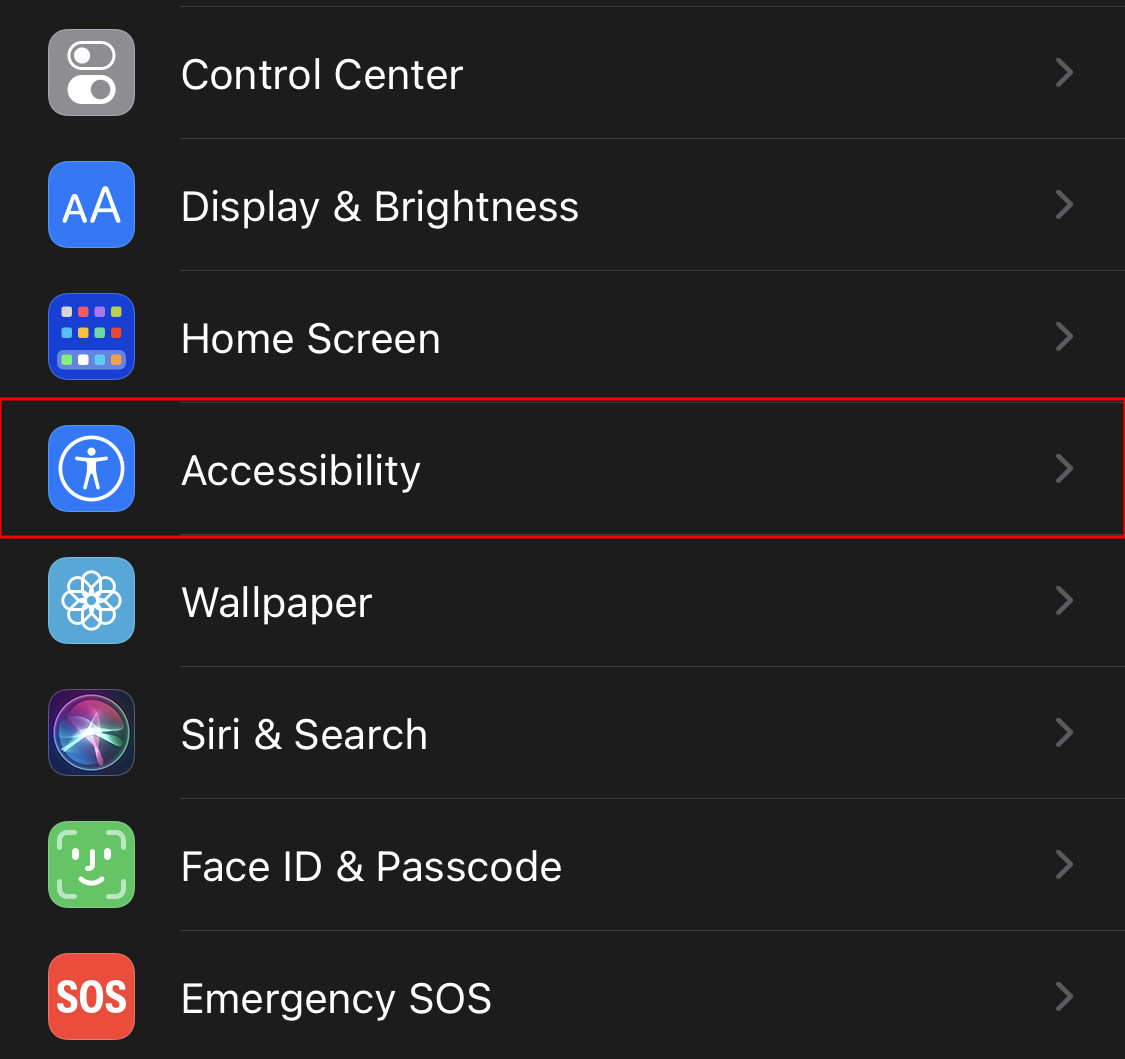
Step 3: On the next screen, click on the option “Touch”.
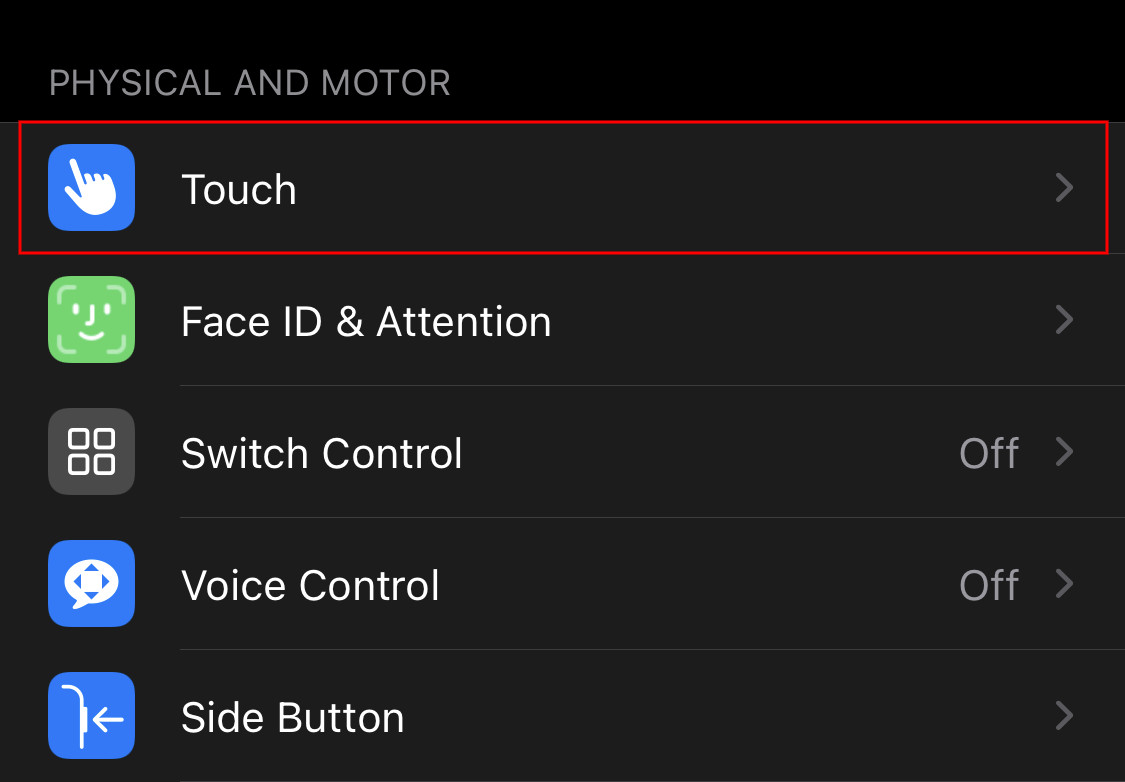
Step 4: Now, look for the option “Back Tap” and click on it.
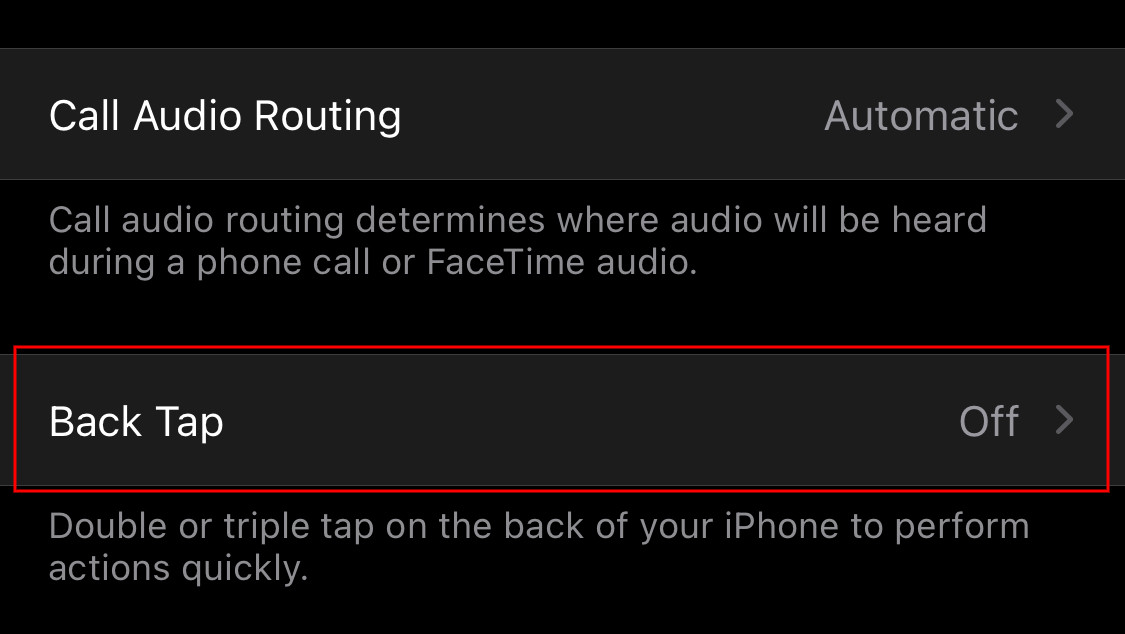
Step 5: In there, click on the option “Double Tap” for assigning an action to double-tap.
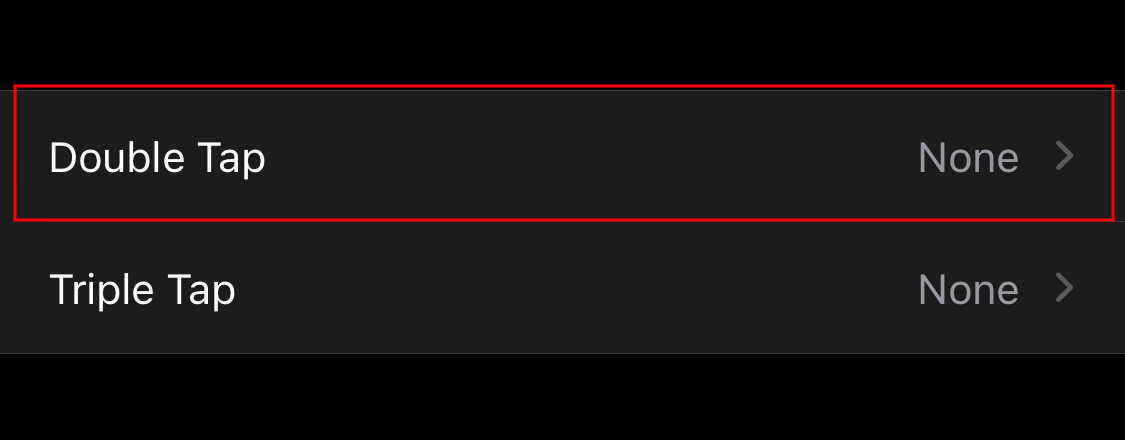
Step 6: When the next screen appears, click on the option “Screenshot”.
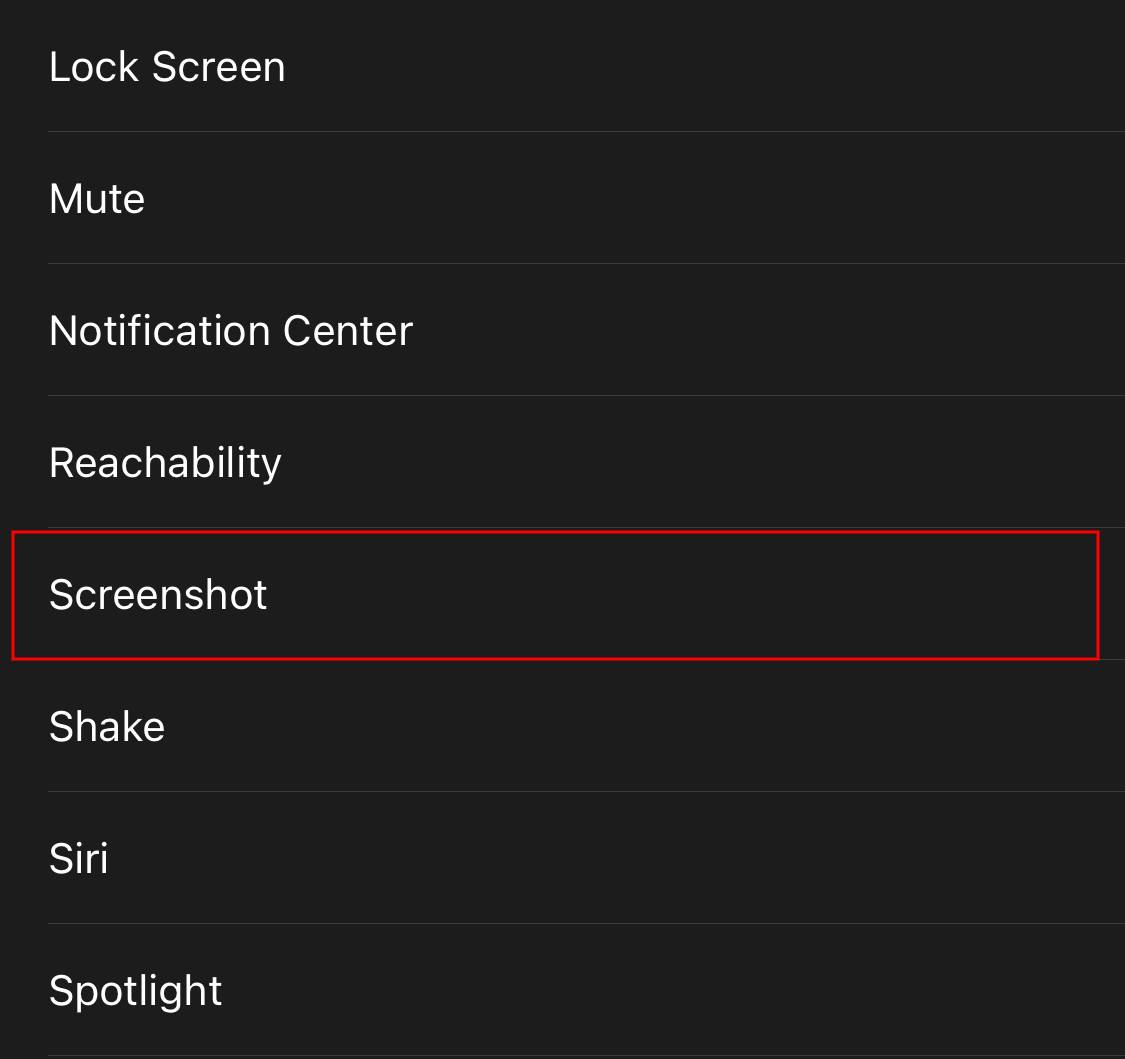
That’s it. Now, when you tap on your iPhone’s back panel two times, a screenshot of the phone’s current screen will be saved. You can find it in the Photos app.

