Most of the newly launched Samsung Galaxy smartphones come with the support for the Link to Windows feature. This enables users to mirror notifications and texts from the smartphone to Windows computer.
Samsung has integrated the feature with the One UI which makes the pairing processor quite easy. In this guide, we’ll show you a step-by-step process of getting started with using Link for Windows with your Galaxy smartphone.
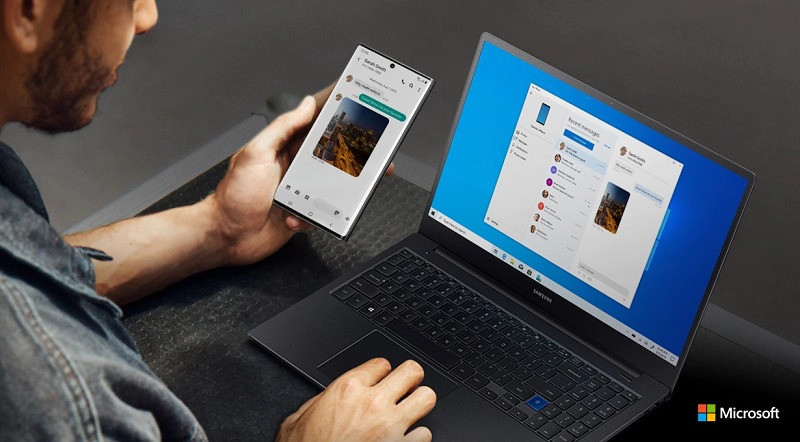
Set up and get started with Link to Windows using Samsung Galaxy smartphone
Step 1: In your Windows 10 operating system, click on the search button on the taskbar, which is placed right next to the Start Menu.
Step 2: In the search box, enter the word “Your Phone” and select the application which will probably the first result that you get.
Step 3: From the device options list, select “Android.”
Step 4: Now, choose “Link phone” option to set up the service with your smartphone.
Step 5: On your Samsung Galaxy smartphone, open “Settings” and select “Advanced features” option.
Step 6: From the options, select “Link to Windows” and then tap on “Link your phone and PC.” Now tap on “Sign in with Microsoft” to log-in to your Microsoft account.
Step 7: After signing in, you’ll be asked to give access to texts and notifications. Hit “Continue” to get started. Give required permissions by hitting “Allow”.
Step 8: Once you have allowed all the required permissions, tap on “Link your PC” to complete the set up process.
The service is quite straightforward to use and doesn’t take long time to set up. It is useful to mirror notifications between your smartphone and computer.
If your Samsung Galaxy smartphone doesn’t have the option for this feature in the Settings, you can install Your Phone Companion application and start using this feature with your Windows 10 computer.
