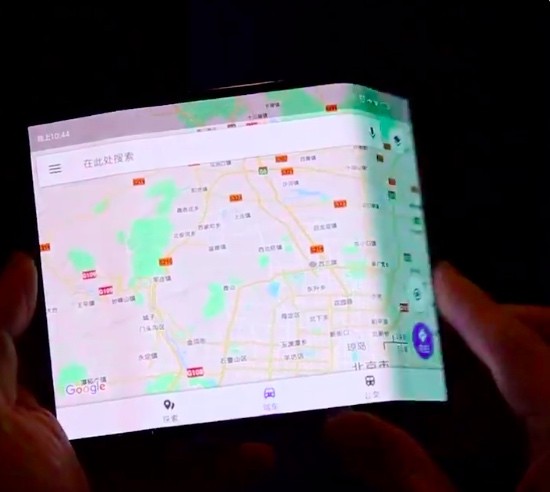There’s a lot going on with the new technologies in the smartphone market, the in-display fingerprint scanner isn’t something you’ll find usually on the smartphones, the Vivo V11 Pro offers an in-display fingerprint scanner that lets you unlock the phone all by just putting your thumb on the screen. That said, it’s not limited to locking and unlocking the phone, you can also use it to lock individual apps and keep them secure with your fingerprints. Here’s how.
![How To Lock Apps Using Face ID And In-Display Fingerprint Scanner [Vivo V11 Pro Guide] 1 Vivo V11 Pro Hands on Review 1](https://www.mobigyaan.com/wp-content/uploads/2018/09/Vivo-V11-Pro-Hands-on-Review-1.jpg)
![How To Lock Apps Using Face ID And In-Display Fingerprint Scanner [Vivo V11 Pro Guide] 2 Vivo V11 Pro vs OPPO F9 Pro Specs Comparison 1](https://www.mobigyaan.com/wp-content/uploads/2018/09/Vivo-V11-Pro-vs-OPPO-F9-Pro-Specs-Comparison-1.jpg)
Lock Apps With Face & In-Display Fingerprint Scanner [Vivo V11 Pro]
To add more security to your Vivo V11 Pro, you should also lock the apps via your fingerprints, as well as, facial data if enrolled in Face ID. Securing the apps is always better than leaving them unsecured.
Enter Settings and Fingerprint, face and password and then go to Fingerprint and Face to add a fingerprint and facial data if you haven’t done it yet. Set a password and turn on the in-display fingerprint scanner and the Face ID on the phone.
![How To Lock Apps Using Face ID And In-Display Fingerprint Scanner [Vivo V11 Pro Guide] 3 How To Lock Apps Using Face ID And In Display Fingerprint Scanner Vivo V11 Pro Guide](https://www.mobigyaan.com/wp-content/uploads/2019/01/How-To-Lock-Apps-Using-Face-ID-And-In-Display-Fingerprint-Scanner-Vivo-V11-Pro-Guide.jpg)
Once you’ve added the fingerprints and facial data, your phone is secured with these safeguards until you unlock it and leave it open for someone to access the apps that are vulnerable, it still needs to be protected. For that, you’ll need to encrypt the apps with the fingerprint and face.
- Go to Settings -> Fingerprint, face and password -> Privacy and app encryption
Enable the slider for the apps you want to keep it secure, this way your apps are protected with the added fingerprints on the phone and face data. You always have a backup of the PIN/password if you want an alternative.
Now try to open the apps, they will be locked with fingerprints and face data.
![How To Lock Apps Using Face ID And In-Display Fingerprint Scanner [Vivo V11 Pro Guide] 4 17-Vivo-X21-Features-Tips-and-Tricks-5](https://www.mobigyaan.com/wp-content/uploads/2018/06/17-Vivo-X21-Features-Tips-and-Tricks-5.jpg)
For more tips and tricks and guides, go and check our How-To Guides section.
Watch the unboxing video of the Vivo V11 Pro on our YouTube channel.