If you are using the macOS system, then you can make phone calls without taking your iPhone in your hands or without connecting the smartphone with the earphones. While the feature has been present for quite some time, not many are aware of it given that there’s no dedicated application for the same.
In this step-by-step guide, we’ll show you how you can make phone calls through your Mac. You can also use the iPad as well as Mac to accept incoming phone calls on the iPhone but if you place calls through the iPad, it’ll get transferred to iPhone.
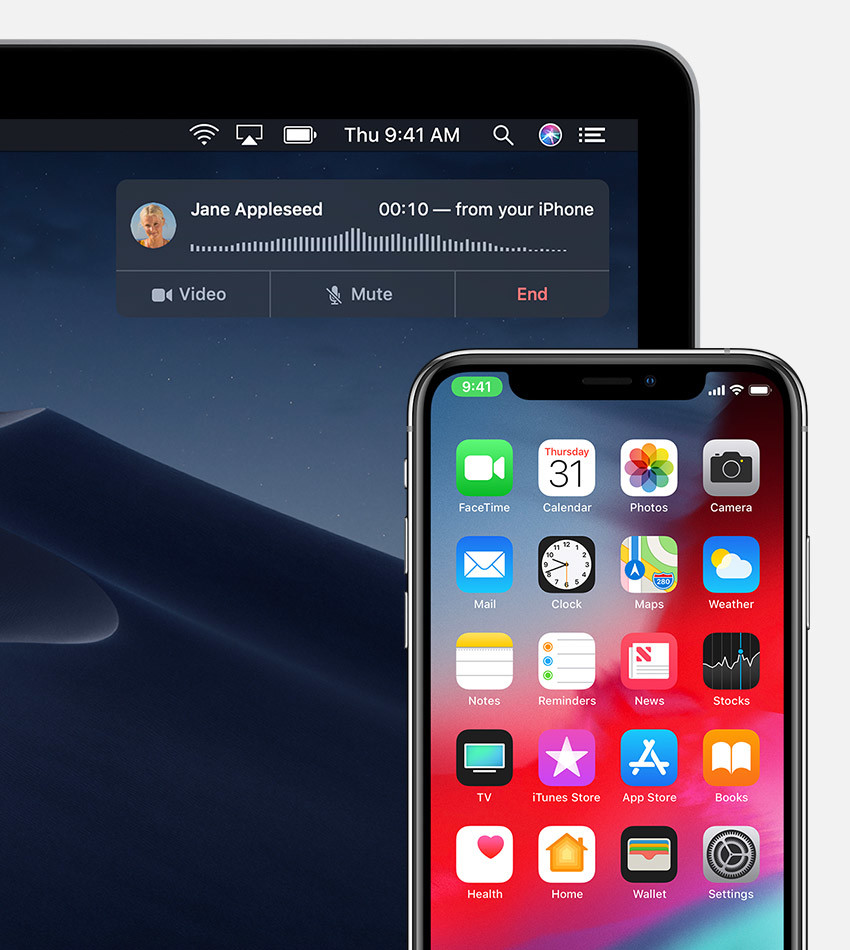
How to make phone calls on Mac using Siri
Before proceeding further, make sure that “Calls on other devices” option is enabled on your iPhone. To check this, go to Settings > Phone > Calls on other devices and make sure that your macOS device is toggled on. For this to work, you’ll need to make sure that you are using the same iCloud account on both of your devices.
Step 1: On your Mac device, just summon Siri and say that you would like to call <name> or dictate the phone number to place the call. For instance, just say “Hey Siri, call 000.000.0000.
Step 2: As the phone call gets placed, you’ll see a call-related pop-up window in the top right corner.
Step 3: You can click on the dialer icon to get the dialer screen which will help you navigate through the automated system. There are also options to mute the call or switch to the video call.
How to make phone calls in Mac using FaceTime
There’s another method of placing a phone call through Mac without using Siri. To do so, follow the below-mentioned steps.
Step 1: Open the FaceTime application on your macOS system
Step 2: In the type field, enter the name of the contact if it’s saved in your system. You can also enter the phone number of the person you want to call.
Step 3: After you enter the name or number, click on the Audio button which is present in the bottom left corner.

