With Zoom’s usage rising for video conferencing during the coronavirus lockdown, other companies are coming up with new features to take on Zoom. One of them is Microsoft Teams, which released a free tier option and now has added a feature similar to Zoom that lets users change the background during a video call.
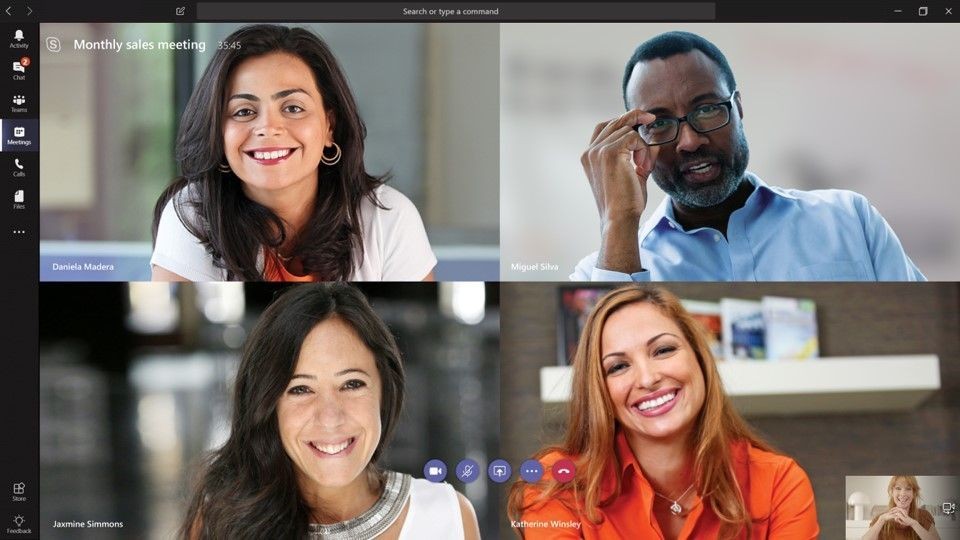
Here is a guide on how to change your background in Microsoft Teams. Do note that the feature is currently limited to just Windows and macOS as of now. The company is yet to roll out this feature to mobile apps as well as web version.
Change background of Microsoft Teams video call
- After logging-in, select the “Calls” or “Chat” option from the left-hand side menu and select the contact you want to call
- Now, tap on the “video call” button to place a call
- As the call gets placed, tap on the three-dot menu
- From the menu options, select “Show background effects”
- You’ll be presented with a set of images. Click on any of them you like and then click on “Preview” to see how the new background will look
- After that, click on the “Apply and turn on video” to make the changes
- That’s it! You have now changed the background of the video chat

