In the Windows operating system, Microsoft has a built-in text editor tool named Notepad which is quite popular and comes in handy for various different tasks. While there are not a lot of fancy features in Notepad given that it’s aim is to be a simple text editor, the company has managed to add a few interesting features.
In a new update, Microsoft has added for tabs in the Notepad application, which means that the users can open new files in a new tab of the same application window instead of opening the file in a new window of Notepad, similar to how web browsers work.
When the feature is enabled, users can set it to work in a way that the new files are automatically opened in a new tab, saving the user from the hassle of switching between different windows if there’s more than one Notepad window open in the system.
In this step-by-step guide, we will show you how to quickly and easily update Settings in Notepad to automatically open new files in a new tab.
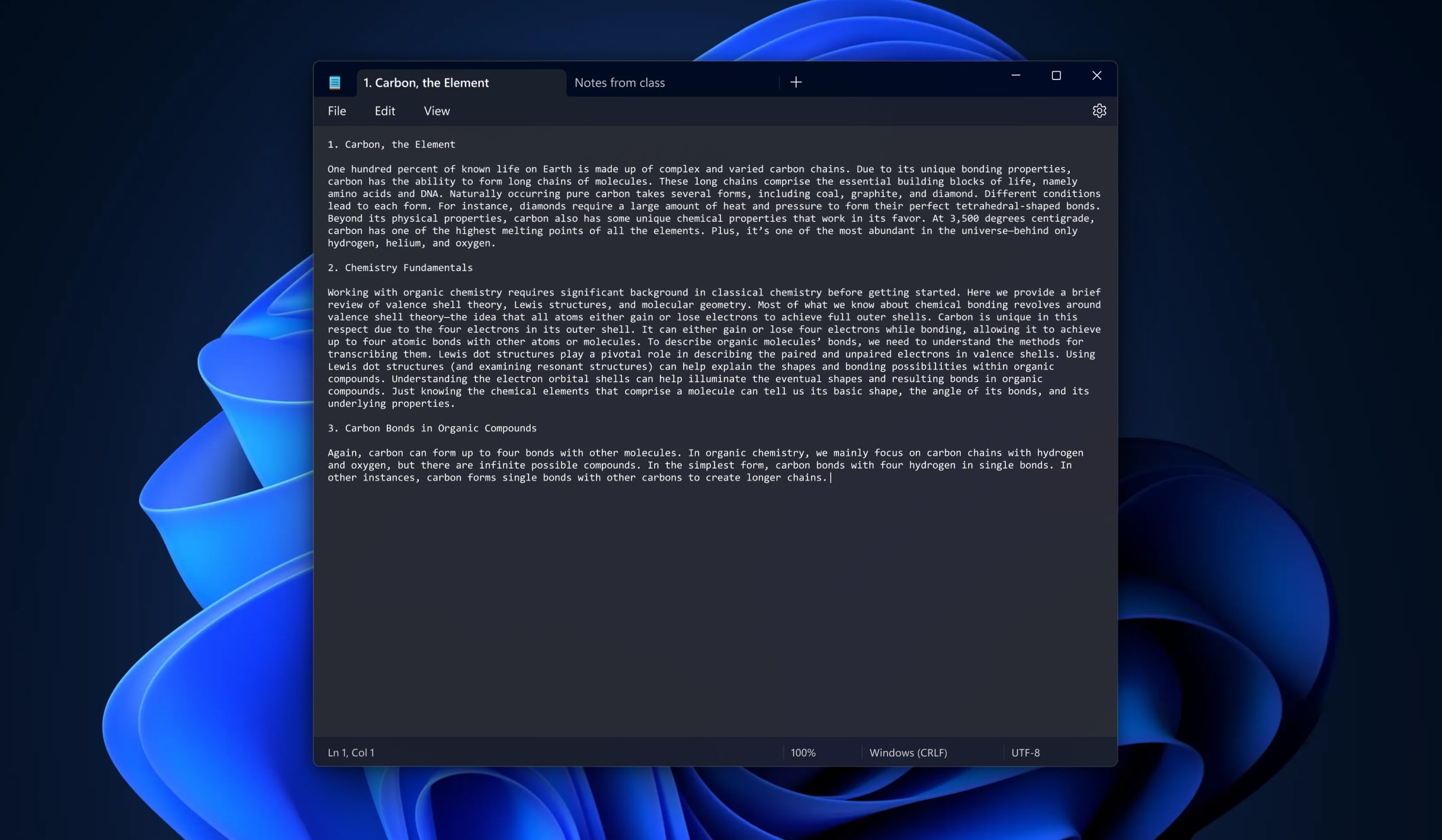
How to automatically open files in New Tabs in Windows 11 Notepad
Step 1: Open the Notepad application on your Windows 11 computer.
Step 2: When the app opens, click on the “Settings” icon at the top of the application.
Step 3: In there, select the “Open in a new tab” option from the “Opening files” drop-down menu.
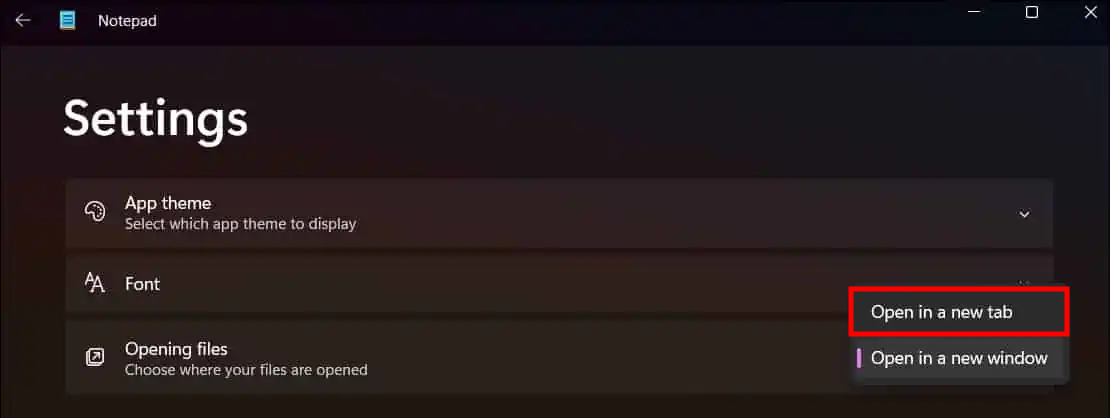
Step 4: After making the changes, close the Settings tab as the settings are automatically saved.
That’s it. Once you have followed the above-mentioned step-by-step guide on your Windows 11-powered computer’s Notepad application, then the app will automatically open new files in a new tab instead of opening a new window of the app.

