Microsoft has started rolling out the May 2021 Update or version H121 for the Windows 10 operating system for the compatible hardware and software configurations as an optional update.
It comes with a small scope of improvements and features. The update won’t be installed automatically on your system but if you want o delay the upgrade for any reason, here is a step-by-step guide on how to do so.

How to pause Windows 10 update download
The Windows 10 OS comes with a couple of options to postpone and even block the feature update using the Settings app. We will be using the Settings app to pause or delay the new May 2021 update for Windows 10.
Step 1: Open the Settings app on your computer and click on “Update & Security.”
Step 2: Now, click on the “Windows Update” option on the left side pane.
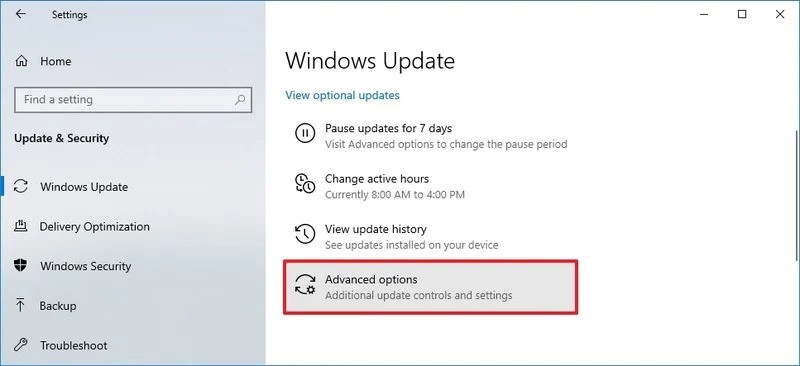
Step 3: In the Windows Update section, click on the “Advanced Options” button.
Step 4: Under the “Pause Updates” section, use the drop-down menu to select how long you want to delay updates.
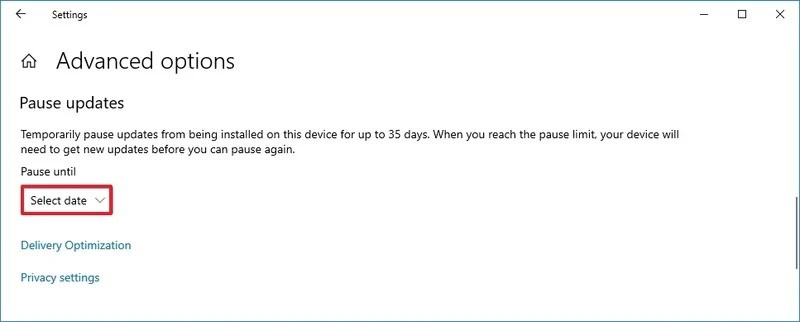
That’s it. Once the above-described steps are completed, Windows Update won’t try to download features or quality updates for the days that you selected.
Instead of pausing the May 2021 or version H121 update for your Windows 10 computer, then we have already covered a guide on how to do it.

