Realme has launched another budget smartphone Realme U1 in India featuring a MediaTek Helio P70 octa-core CPU, a waterdrop notch display, glass finish design, and 3,500 mAh battery all running on ColorOS 5.2 based on Android 8.1 Oreo. For those who owned the phone, check out these top 10 Realme U1 tips, tricks, and hidden features to make the most out of it.

1) Take Three-Finger Screenshots
What if I told you that you have the easiest way to take screenshots on your Realme U1, just swipe your three fingers on the screen from the top to the bottom and screenshot is saved. Taking screenshots with buttons or keys is just too mainstream, and if you are bored with the same old trick, the Realme U1 will give you a more convenient way to take screenshots, a three-finger gesture that lets you take screenshots quickly.
Take screenshots by sliding down your three fingers on any screen, no need to press any buttons.
To enable Three-Finger Screenshot feature, go to Settings -> Smart & Convenient -> Gesture & Motion.
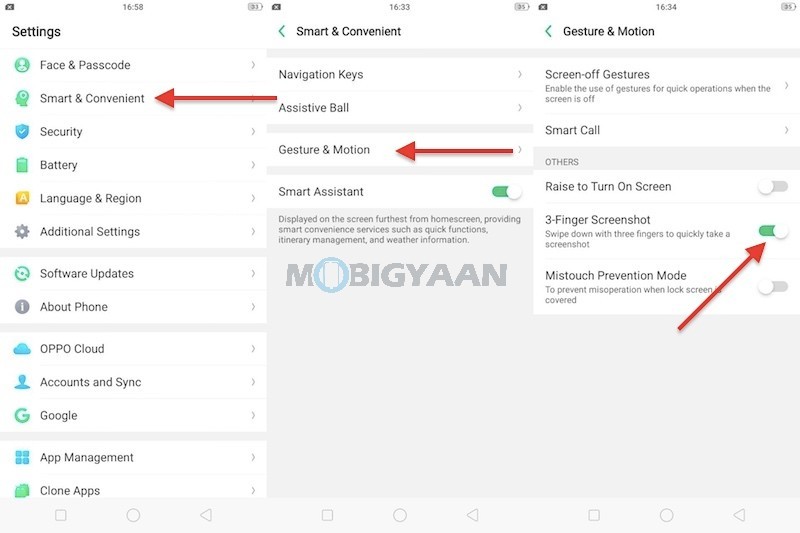
2) Run Two WhatsApp accounts or dual apps
It’s natural to have dual accounts on WhatsApp or other social apps, but accessing them in a single device is difficult unless your phone does it for you. Realme U1 supports dual apps feature meaning you can clone the app and run two accounts of it. The Clone Apps feature creates another app instance, apps such as WhatsApp, Instagram or any supported apps.
Note: ‘Clone Apps’ only works with supported apps.
To activate the Clone Apps, enter Settings -> Clone Apps and check which apps support this function.
When Clone Apps is turned on, a new copy of the app will be generated on the homescreen. Both, the clone app and the original app can be run simultaneously without affecting each other.
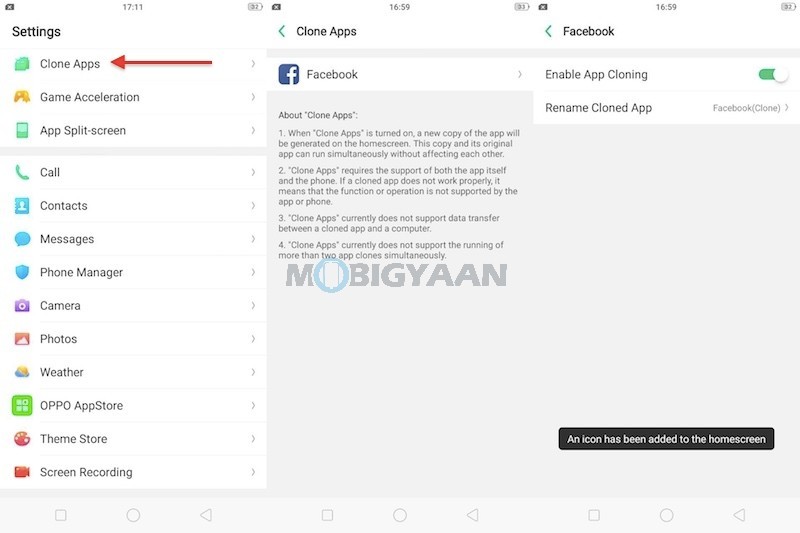
3) Navigate Realme U1 With Easy Gestures
After the Android 9.0 Pie, the gesture-based has been a native feature for Androids, but not all phones are updated to Pie since it’s newer. The Realme U1 runs on the Android 8.1 Oreo with ColorOS 5.2 interface that offers a built-in gesture navigation.
The Realme U1 allows you to navigate with the phone with gestures without using the on-screen navigation buttons. Once you enable this feature, the navigation buttons at the bottom will be eliminated.
Go to Settings -> Smart & Convenient -> Navigation Keys and enable the navigation gestures.
How to use the navigation gestures> At the bottom, swipe up from either side to go back, swipe up from the center to go to Home screen, and swipe up from the center and hold it for 1-second opens recent apps.
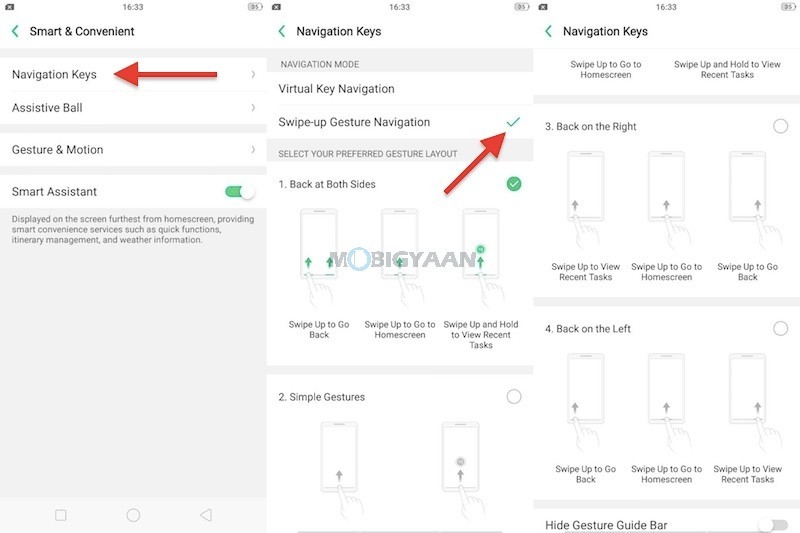
4) Record Screen Activity
Thinking of recording a screen activity or any chat, video or gameplay on your phone? The Realme U1 has a native feature that can record screens whenever you want.
To record the screen, swipe from the top to open the notification panel and tap the icon ‘Start Screen Recording‘ which will start recording the screen. The video file will be saved in the gallery. You will be prompted with instructions, follow them and start recording.
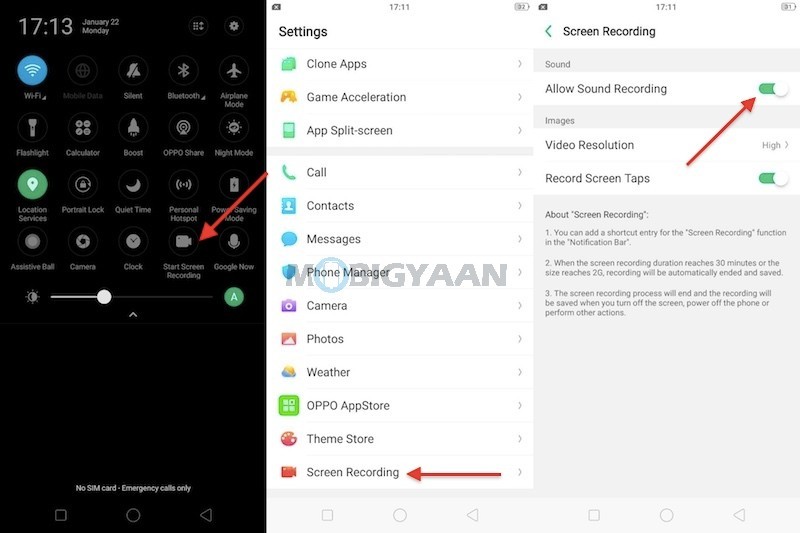
5) Display Battery Percentage In Notification Bar
While it’s a very basic thing for a phone to display the percentage, but not all phones have it enabled by default. Not just me, but most people check the remaining battery percentage from in the status bar itself.
To enable the battery percentage in the status bar, go to the Settings -> Notification & Status Bar and enable the Battery Percentage slider.
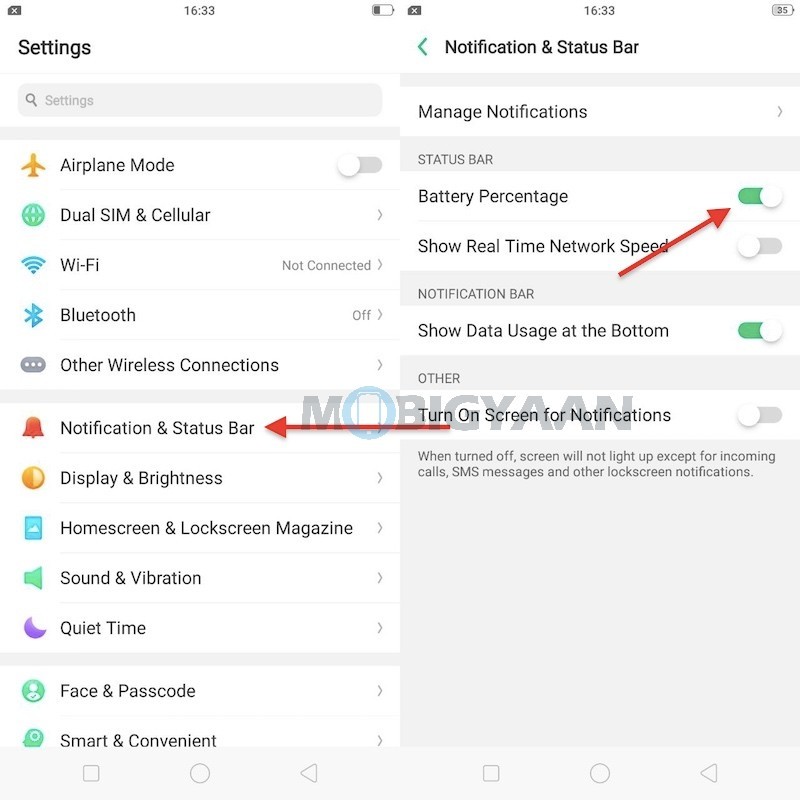
6) Show Real-Time Network Speed
Aside from checking the battery percentage, the Realme U1 also shows you the real-time network speed in the status bar. Whenever you browse the internet, download, stream music, stream videos, do online gaming or any internet related activity, the real-time network speed will be shown in the status bar.
Go to Settings -> Notification & Status Bar and tap the Real Time Network Speed slider.
7) Make Use Of Split Screen Mode
For multitaskers, the Realme U1 can let you split the apps into two half screens so that you can use both the apps at the same time. Running multiple apps at the same isn’t far from a single swipe, all you need is a three-finger swipe upwards on the screen. Enter the split screen mode by sliding your three fingers upwards and the screen will split into two halves.
Don’t confuse with the three fingers gesture that works with sliding the three fingers downwards.
App Split Screen can be turned on in the Settings -> App Split-screen.
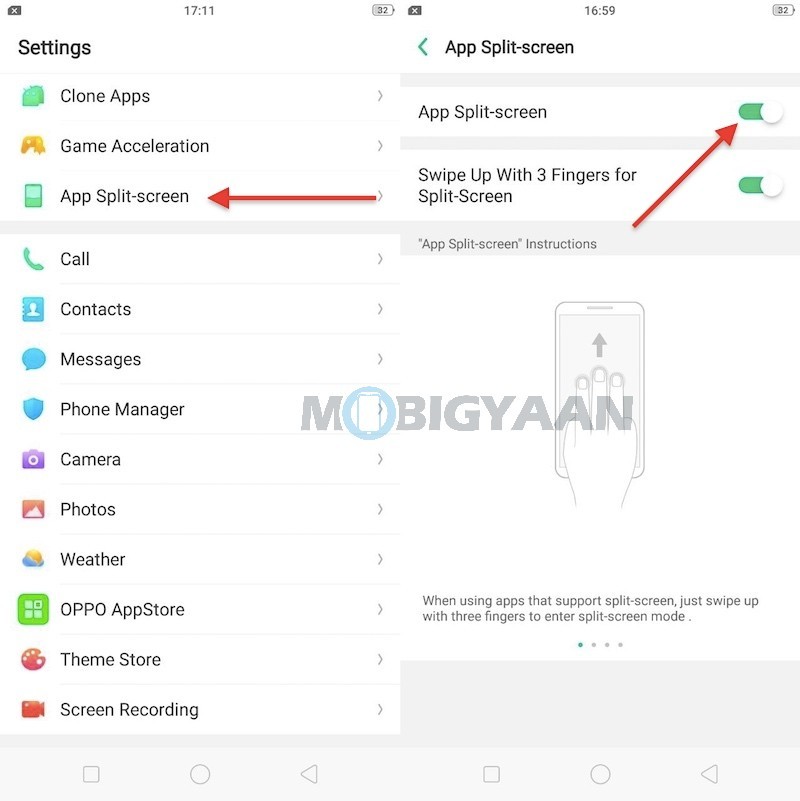
8) Floating Assistive Ball
For a quicker navigation, the floating assistive ball will let you navigate from any corner of the screen. The floating ball can be dragged anywhere wherever is suitable for you. The Assistive Ball will help you to navigate the phone to go back, go to home screen and switch to recent apps. Other options include screenshot shortcut and lockscreen that can be customized in the Assistive Ball settings.
Enable it on under the Settings -> Smart & Convenient -> Assistive Ball.
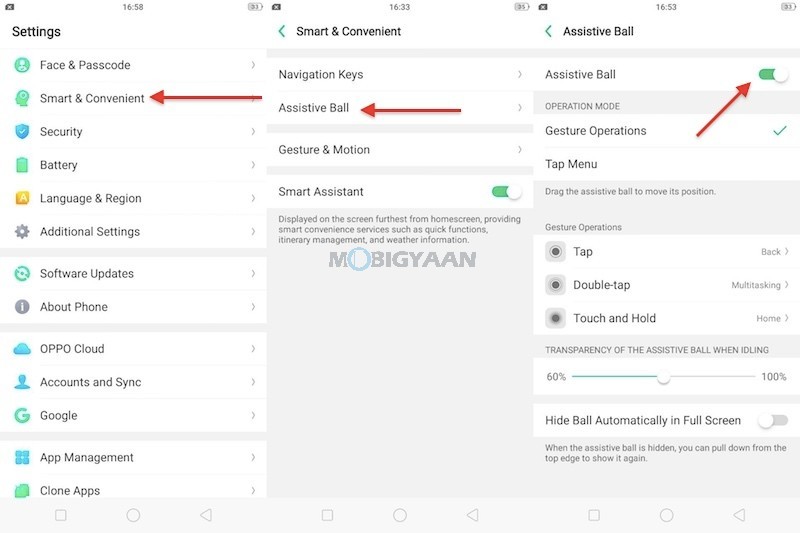
9) Use The Screen-Off Gestures
There are certain things that you don’t require to unlock the Realme U1, it can be done with a single screen-off gesture that means without unlocking the phone, draw the letters to complete tasks or open the apps. The gestures include the following,
- Double tap to turn screen on
- Draw O to start camera
- Draw V to open torch light
- Music Control: Draw || to pause/play a track, draw < or > to switch the track
Turn it on under the Settings -> Smart & Convenient -> Gesture & Motion -> Screen-off Gestures.
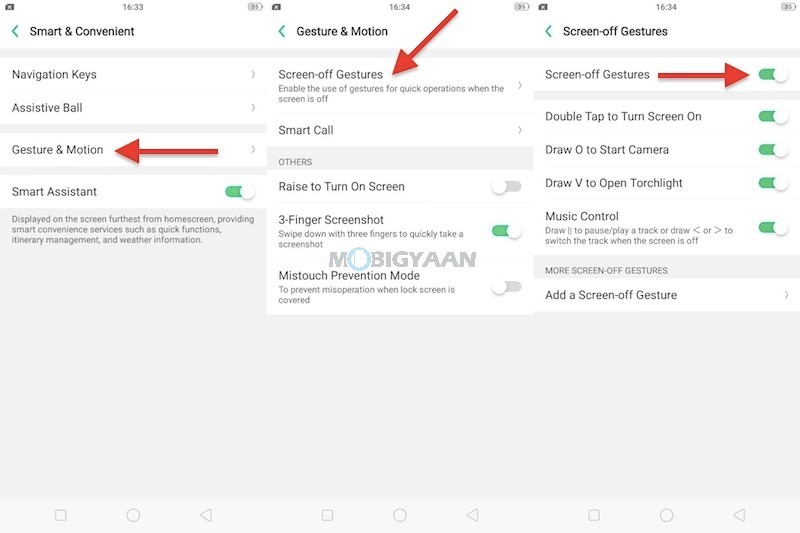
10) Turn On Night Mode
The Night Mode can be handy at times if you are surfing or reading on the phone during the night. The blue light emitted from the screen can cause eye strains. The night mode eliminates the Blue light, turn on the Night Mode from the notification panel, tap the Night mode shortcut.
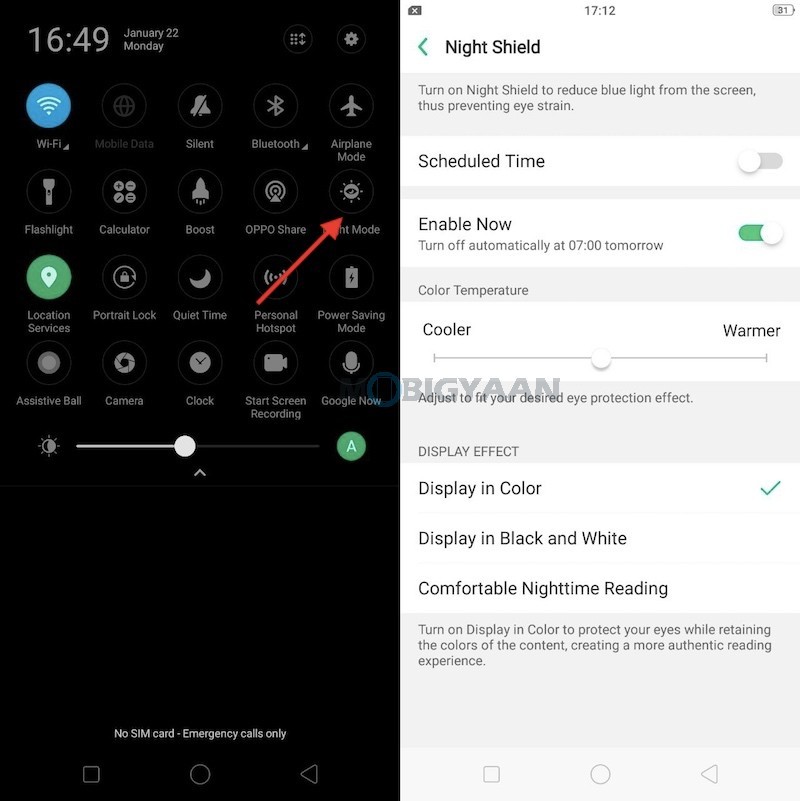
Also check the unboxing video of the Realme U1 below on our YouTube channel.
