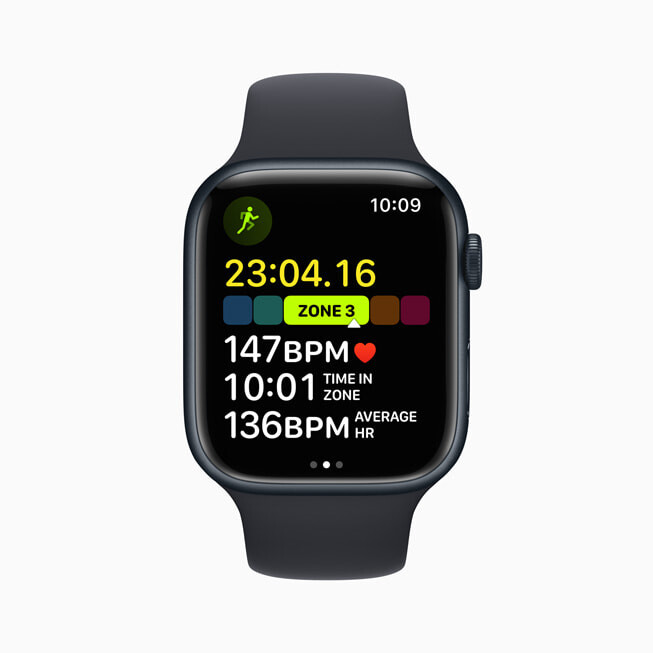The Windows 11 operating system from Microsoft comes with several security features to ensure that the device is relatively safe from any types of unwanted authorization to keep the data secure.
One such feature is the requirement for complex passwords for the user account on the Windows 11-powered computer. It requires the password to be strong enough to withstand guessing and cracking attempts. When the feature is enabled, which is by default, then the password should be a blend of upper- and lowercase letters, digits, and symbols.
While the complex password requirement feature is a good measure to keep the device secure, you also have a way to disable this requirement on your Windows 11 computer.
In this step-by-step guide, we will show you how you can quickly and easily remove the password complexity requirements on your Windows 11-powered device through the Local Group Policy Editor.

How to remove Password Complexity requirements in Windows 11
Step 1: Open the Local Group Policy Editor on your computer. The easiest way to do this is by typing “Edit Group Policy” in the Start Menu and then pressing the Enter key.
Step 2: When the application opens, navigate to the following path:
Computer Configuration > Windows Settings > Security Settings > Account Policies > Password Policy
Step 3: In there, double-click on the “Password must meet complexity requirements” option.
Step 4: Check the “Disabled” option and then click the “Apply” button.
That’s it. Once you have followed this step-by-step guide and disabled the option in the Local Group Policy Editor, then you have successfully removed the requirement for complexity in password on your Windows 11 computer. Just restart your computer after making the changes for them to take effect.