When it comes to camera features, there’s hardly any phone available in the market right now that can give competition to the Samsung Galaxy Note 10 series as both the smartphones bring us way too many features in their camera app. Hence in this article, we’ve compiled the Top camera tips, tricks, and hidden camera features of the Samsung Galaxy Note 10 series. Take a look.

Samsung Galaxy Note 10 and Note 10+ Camera Tips, Tricks and Hidden Features
1) Take Ultra Wide Angle Shots
The Samsung Galaxy Note 10 and Note 10+ feature a 12-megapixel wide-angle sensor at the back and it can shoot with a 123-degree field-of-view. Hence to take wide-angle shots with the Samsung Galaxy Note 10 series tap the icon which is shown in the screenshot below. Make sure you are in the Photo mode while doing this.
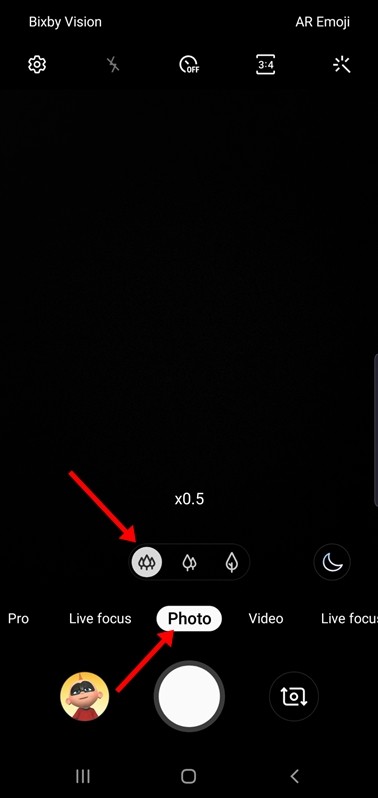
2) Take Photos in RAW Format
Did you know that you can also capture RAW photos with Samsung Galaxy Note 10 series? With the Pro mode on both the devices, users can take photos in RAW Image format and get the maximum details in their pictures. To activate Pro mode on Samsung Galaxy Note 10 and Note 10+ all you have to do is:
- Go to Camera -> Settings -> Save options -> Tap on the RAW copies slider to enable it.
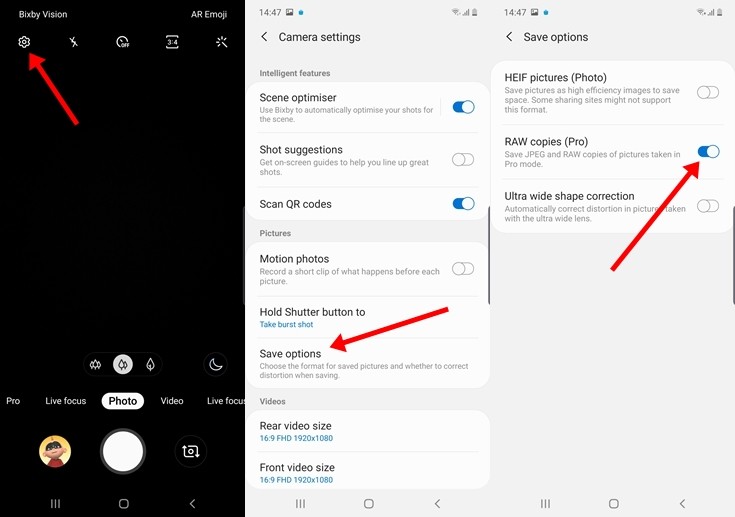
3) Take Pictures using the Live Focus Mode
The Samsung Galaxy Note 10 and Note 10+ also feature a 12-megapixel f/2.1 telephoto lens with optical image stabilization on the back. With the help of this lens, you can take amazing portrait shots using the live focus mode on the device as it focuses on the object and blurs the background. It also comes with some background effects that allow you to customize your pictures according to your needs. To use Live Focus Mode all you have to do is just shift to it by sliding on your camera modes or directly tapping on it.
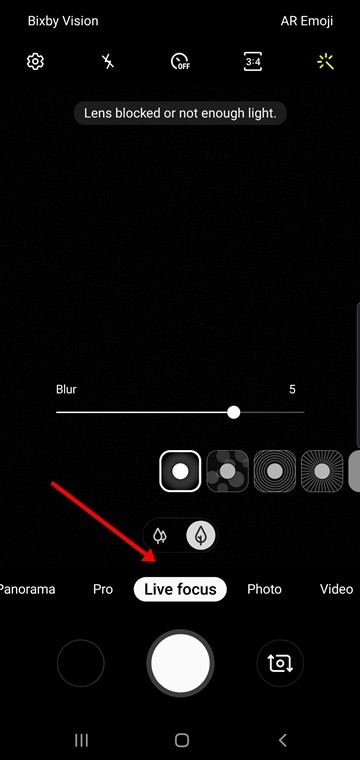
4) Use the Super Steady Mode to get amazing Stabilization on your videos
Samsung Galaxy Note 10 and Note 10+ come with a Super Steady Mode that allows users to get super stabilized footage with the help of OIS and few software optimizations. To use Super Steady Mode on the Samsung Galaxy Note 10 series all you have to do is:
- Go to Camera -> Video -> Tap on the Hand Icon to turn on Super Steady Mode.
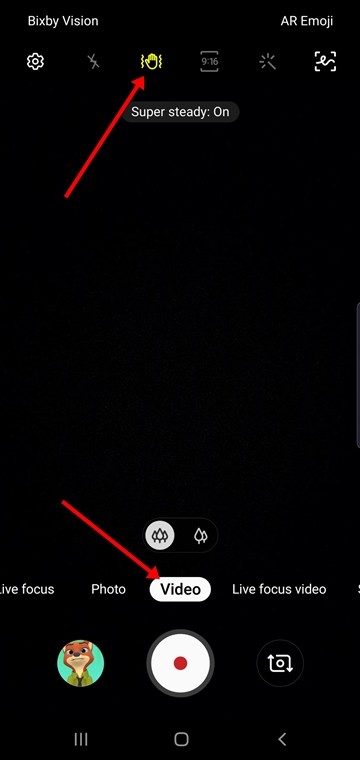
5) Make use of Motion Photos
With the help of the Motion Photos feature on the Samsung Galaxy Note 10 series one can easily record a short clip of what happens before taking a picture. To enable Motion Photos all you have to do is:
- Go to Camera Settings -> Motion photos -> Enable the slider.
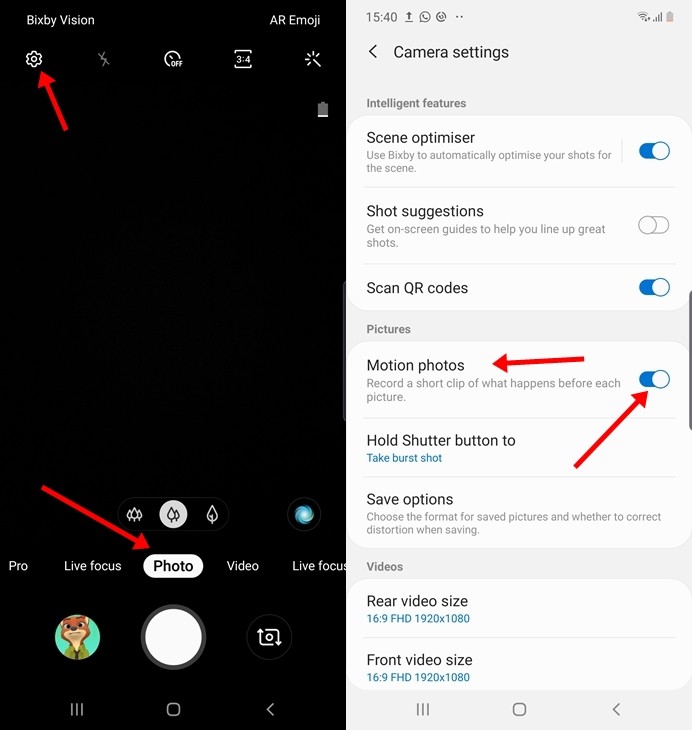
6) Add a Floating Camera Shutter
The Samsung Galaxy Note 10 and Note 10+ come with Large Screen Displays and hence I am sure you’ll have problems in capturing photos as it will get hard to reach the shutter button with your thumb. Hence, to overcome that both the devices come with a feature known as Floating Camera Shutter which gives you an additional shutter button that you can move around on your screen. To enable Floating Camera Shutter all you have to do is:
- Go to Camera Settings -> Shooting methods -> Enable Floating Shutter button.
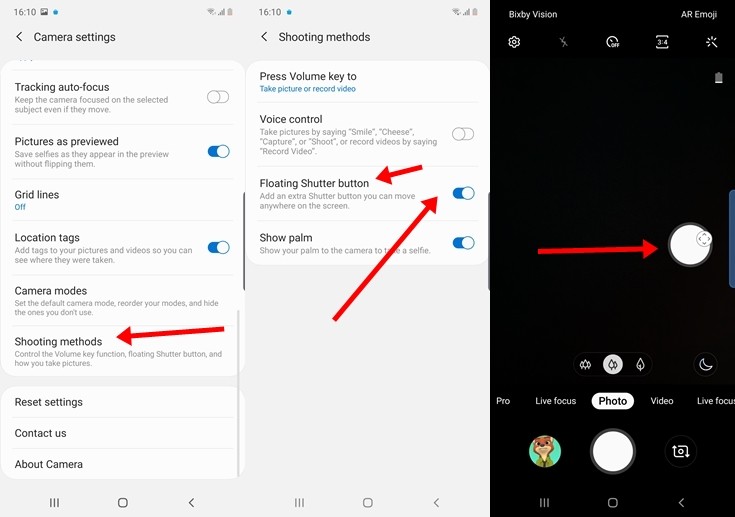
7) Show Palm To Capture Images
This is a gesture-based feature on the Samsung Galaxy Note 10 series in which you can directly take selfies just by showing your Palm in Camera. This can come in handy if you are far from your device and still want to take photos. To enable this all you have to do is:
- Go to Camera Settings -> Shooting methods -> Enable show palm slider.
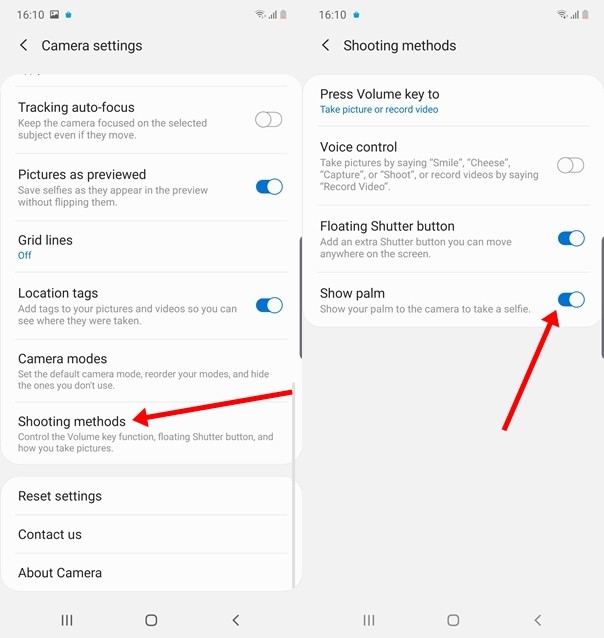
8) Take pictures using your Voice
This is the best method if you want to shoot photos without pressing any type of buttons. With the voice control feature on Samsung Galaxy Note 10 series, you can easily take pictures just by saying words like “Smile” , “Cheese”, “Capture” and more. To enable that all you have to do is:
- Open Camera Settings -> Shooting methods -> Enable voice control
Have a look at the screenshots below to see how it’s done.
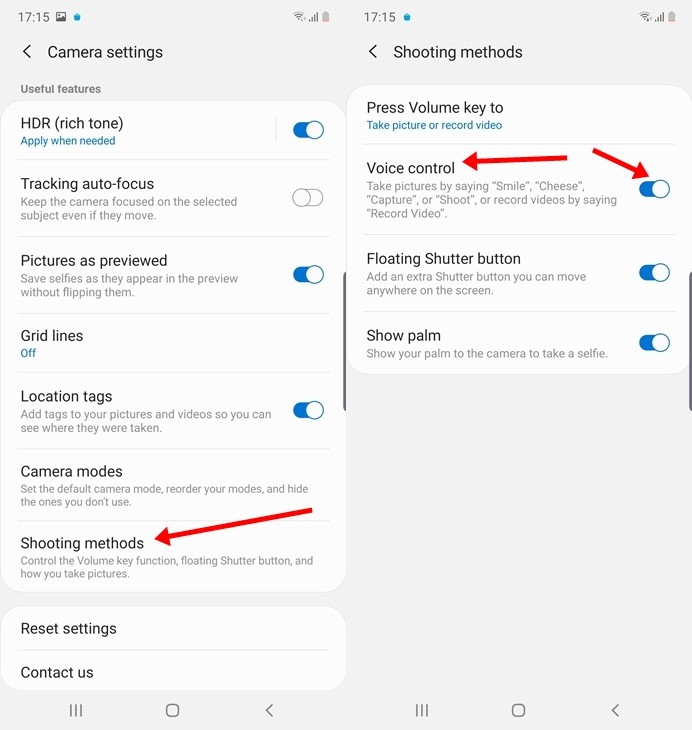
9) Make use of Instagram Mode
The Samsung Galaxy Note 10 and Note 10+ come with a special Instagram Mode and once you start using that your photos will directly go on your Instagram Stories. The camera that Instagram offers doesn’t come with support for different modes and hence this feature will come in handy to anyone who wants to shoot with a different lens. To use Instagram mode all you have to do is just slide towards the left and that mode will be already present on your device.
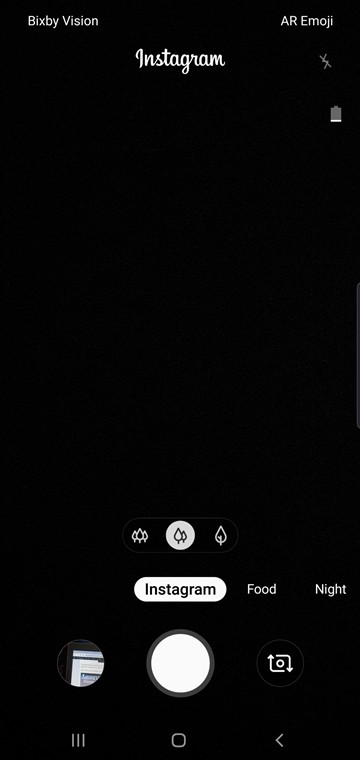
10) Use the Live Figure Mode to bring AR Emojis to the Real World.
With the live figure mode, you can bring your favorite AR Emoji’s to the real-world just with a single tap. This is a feature that we previously loved on Google Pixel devices but now you can do that in Samsung Galaxy Note 10 series too. To enable live figure all you have to do is:
- Open AR Emoji Settings -> Enable the Live Figure slider.
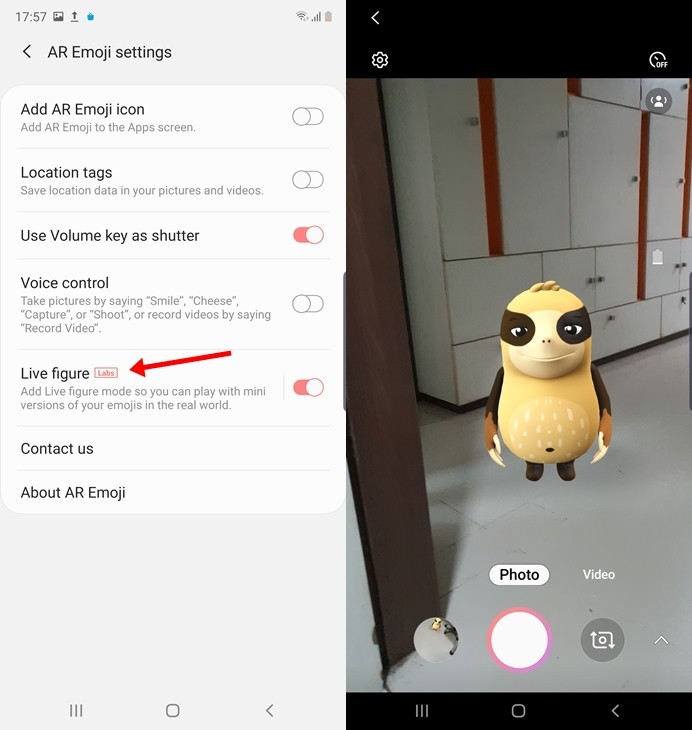
Wrapping Up:
That’s all for this article. If you want to see more articles like this make sure you check out our “Guides” section.

