Apple introduced Files app in iOS in 2017 along with iOS 11 and since then, the company has been adding features to the application to make it a proficient file manager. While it may not yet be as versatile as macOS Finder, it seems to be doing fine.
Apart from simplify file management, with iOS 13, the company is bringing support for external drives, In the latest iteration, Apple is also adding a native document scanning tool to the Files app. Now, you can scan documents directly from the Files app on your iOS 13 and iPadOS devices.
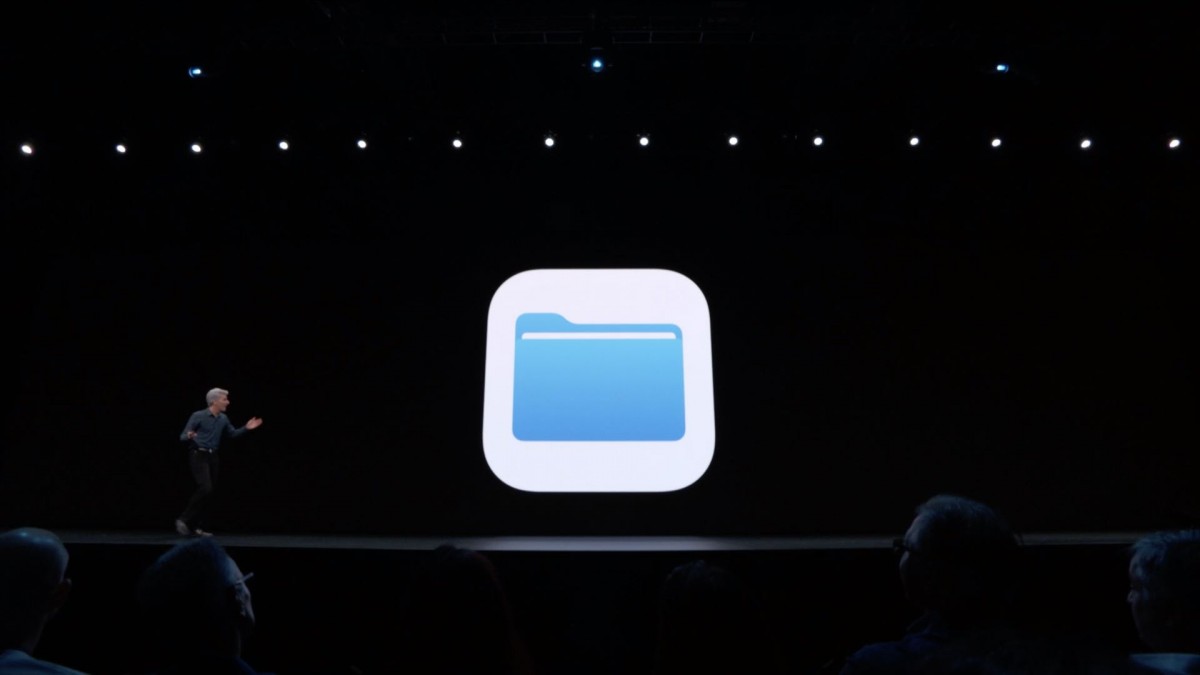
The document scanning feature in the Files app offers both auto and manual scanning. It provides multiple options to fine-tune colors and adjust the end result before saving the doc as PDF. Here’s a guide on how to use this feature.
How to scan docs with Files app on iOS 13
- Open the Files app on your iPhone or iPad
- Ensure that you are on the Browse tab
- Head over to the location where you want to save your scans
- Once you are at the desired location, swipe down on the screen
- Now, from the slide-up menu, tap on the three dots (ellipsis button) and choose Scan Documents in the pop-up menu
- The camera app will automatically try to detect a doc in the viewfinder and snap it
- If you want to go for the manual option, tap on Auto at the top right corner of the screen to switch to the Manual mode
In the manual mode, you get many options for customisation, including grayscale, photo, black & white or color, adjust the flash, among others.

