Google Assistant is one of the most advanced smart voice assistant service available in the market. One of the reasons behind this is that its features list keeps on increasing, allowing users more and more options to do stuff with the voice assistant.
One of the features in Google Assistant is Driving Mode, which can replace the Android Auto for Phone Screens application which has been phased out. It offers a simplified interface, making it easy to access the phone when driving, and allows users to interact with the phone using voice commands to perform actions like making calls, sending messages, controlling playback, etc.
The Google Assistant Driving Mode can be enabled by saying “Let’s drive” to the voice assistant, but there’s a way to launch this mode automatically without having to launch it manually by saying the command.
In this step-by-step guide, we will show you how to quickly and easily configure Google Assistant Driving Mode to launch automatically on your smartphone.
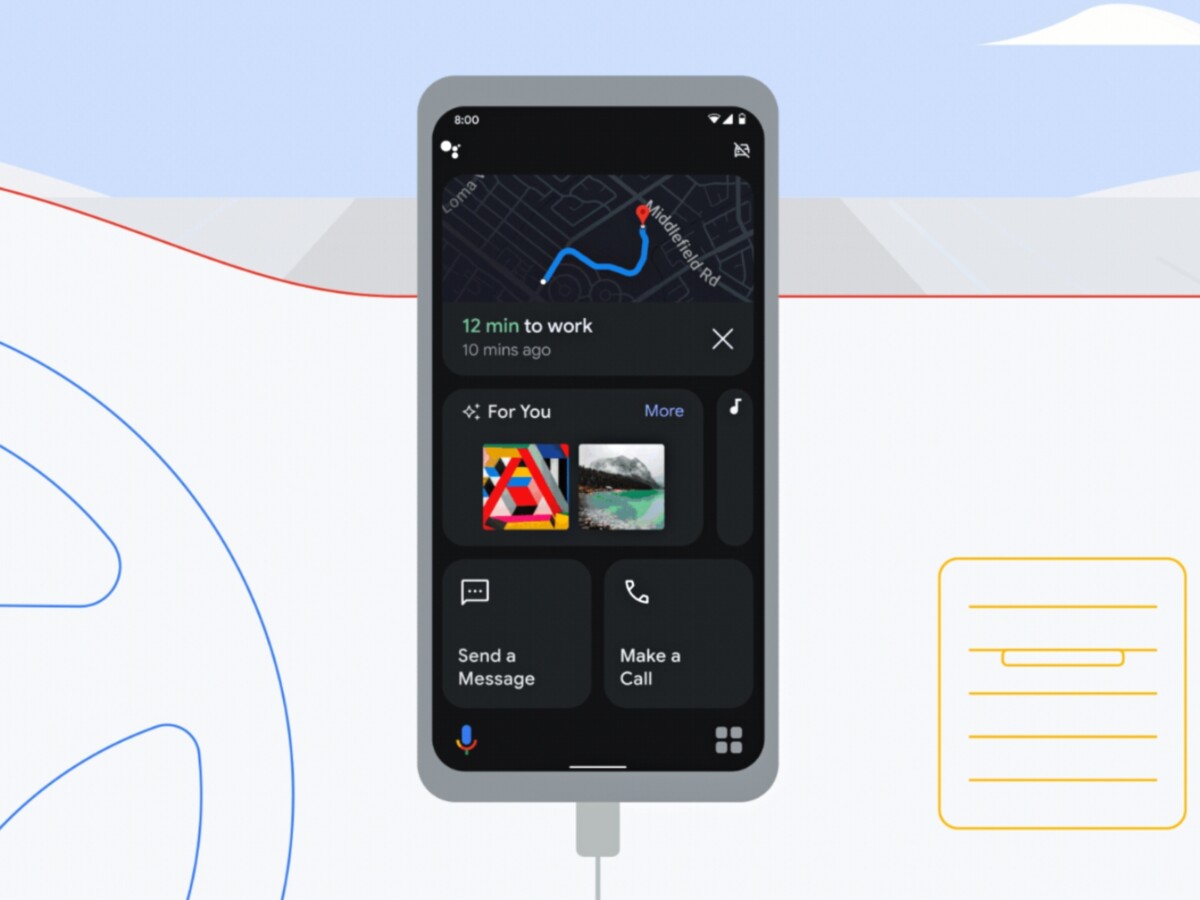
How to configure Google Assistant Driving Mode to launch automatically
Step 1: Open the Google application on your smartphone.
Step 2: When the app opens, tap on your profile picture in the top-right corner and select “Settings” from the drop-down.
Step 3: On the Settings page, tap on the “Google Assistant” option.
Step 4: Scroll down to tap on “Transportation” and then select the “Driving mode” option from the list.
Step 4: After that, toggle on the “When Navigating in Google Maps” option.
That’s it. Once you have followed the above-mentioned step-by-step guide, then the driving mode will launch automatically when you start the navigation feature. There’s also an option to start the driving mode automatically when you connect the smartphone with the car’s Bluetooth.
You also get an option of choosing “Ask before launching,” which will prompt you when the device gets connected to the car’s Bluetooth, and accepting the prompt will start the driving mode. Another option you get is to launch the driving mode automatically when it detects the user driving.

