YouTube has become the best source of videos. Google has announced a smart feature that lets us save the videos on the phone or tablet and watch it later when you don’t have internet connectivity. However, the video is particularly saved for that device only. What if you have videos saved offline on your device and you wanted share YouTube videos with your friends? This guide will allow you to share YouTube videos offline with your friends.
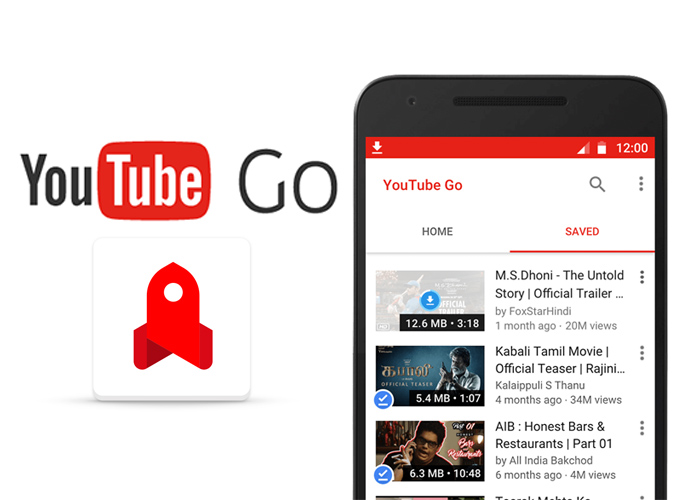
How to share YouTube Videos offline using YouTube Go
Due to the low-speed internet in some regions, YouTube has allowed their users to download YouTube videos offline. Here’s how you can share it.
Save YouTube videos in your YouTube account
Before sharing the videos, you need to save the videos in your YouTube account. To do that, hit the search bar and search the video you want to save it.
Note: Please note that not all videos can be saved. In certain cases, if you managed to save the videos, the YouTube Channel may not allow you to share the video with the other devices.
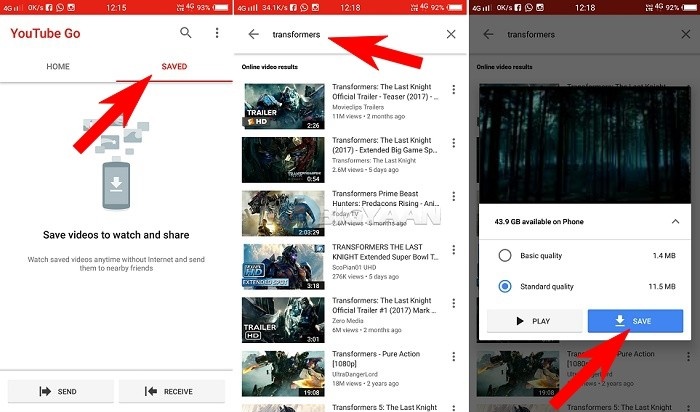
Send YouTube Videos Offline
To send YouTube videos to another phone, open YouTube Go and visit the Saved tab where all your saved videos will be kept for offline viewing.
- Make sure you have the video in the saved tab.
- Tap the Send button
- Select the receiver you want to send the video to. Some videos may not be shareable.
- The video will be transferred from your YouTube account to other device.
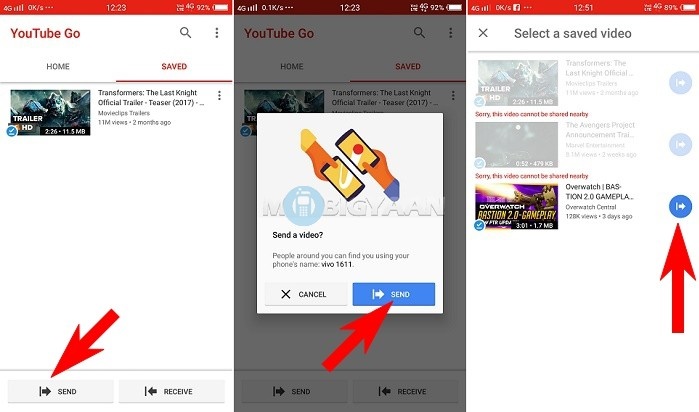
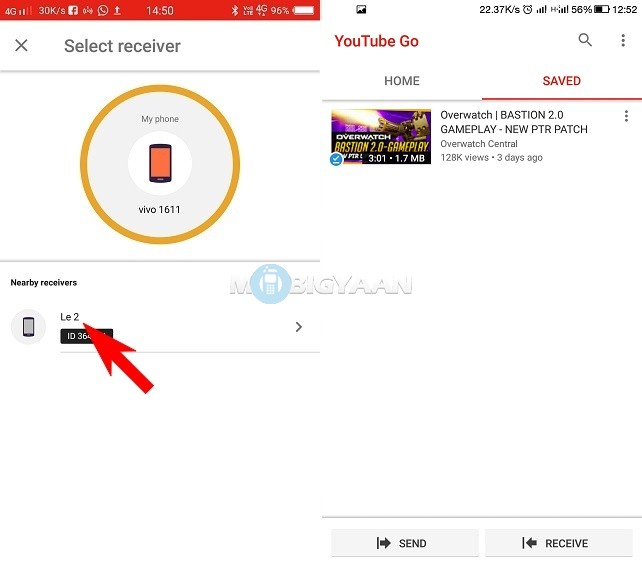
Receive YouTube Videos Offline
To receive YouTube videos on your phone, you need YouTube Go app installed on your phone or tablet.
- Open the YouTube Go app and go to saved tab.
- Hit receive.
- You will be asked to turn on the GPS or Location Services of your device to find the sender.
- Tap on the sender when you see it.
- The video will be transferred to your YouTube account for offline view.
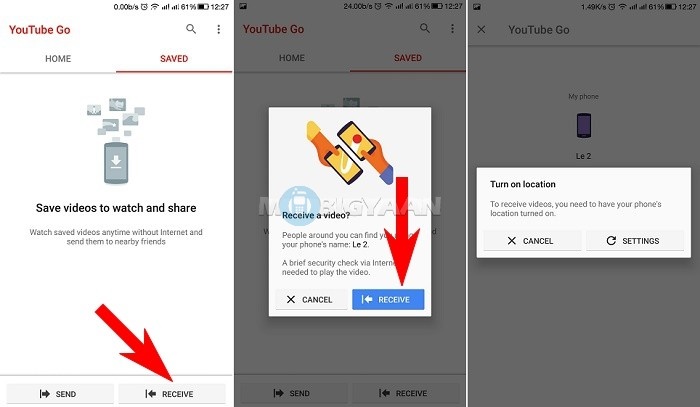
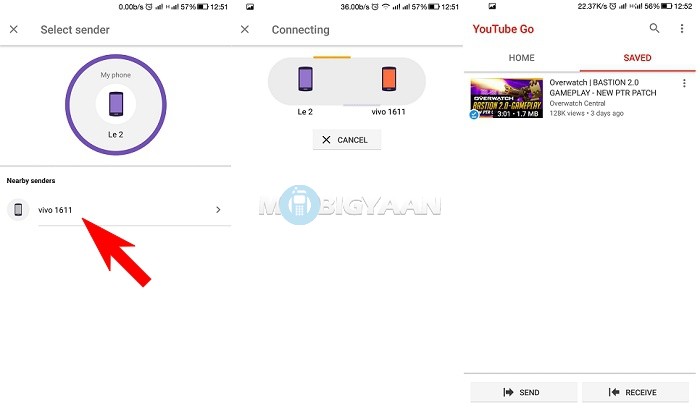
Delete Saved YouTube Videos
- Deleting saved videos is easy. If you plan to delete some of the saved videos, just hit the three dots on the right side of the video.
- Select delete to delete the video.
- In case you want the video again for offline use, download it again.
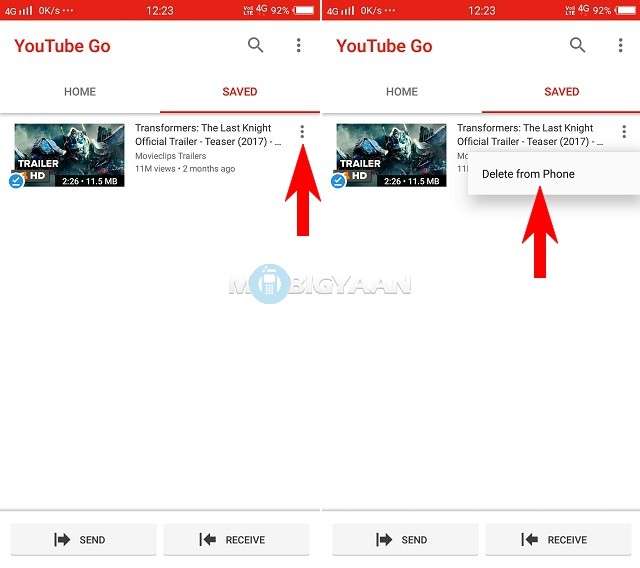
So, this was a quick tutorial on how to share YouTube videos offline using YouTube GO app. Do share the guide to your friends. Visit How-To Guides for more tutorials.
