The OPPO Reno6 Pro 5G is the latest smartphone under the OPPO Reno series and it’s an all-rounder when it comes to the features, powered by MediaTek’s Dimensity 1200 CPU, commendable cameras, Android 11 out-of-the-box features with ColorS 11.3 on top. If you own the OPPO Reno6 Pro 5G (or OPPO Reno6 5G), here’s what you need to know if using it as a daily driver, take a look at the top OPPO Reno6 Pro 5G tips, tricks, quick shortcuts, and hidden features in ColorOS 11.3 to make the most out of it.

1) Lock Apps With Fingerprints
On-screen fingerprint scanners are found in various smartphones with AMOLED screens and many users still use the feature as a normal phone unlocking system. However, the fingerprint scanner can also be used to lock individual apps and unlock them using the fingerprints when required.
The OPPO Reno6 Pro 5G also comes with a fingerprint scanner built under the screen and it can be used to lock the apps installed. If someone tries to access the apps on your phone, they will be asked a fingerprint authentication to access the app, this will give you an extra layer of security in addition to the regular phone unlocking.
Before you start with this tip, you will have to register the fingerprint scanner in the Settings -> Fingerprint, face & password -> Add fingerprint. Once done, go to Fingerprint -> Use fingerprint for and select the slider App lock. If you are asked to set up a lockscreen and security passcode, add them. That’s it, you are done with the first step, now is the time to choose the apps that you want to lock using the fingerprints.
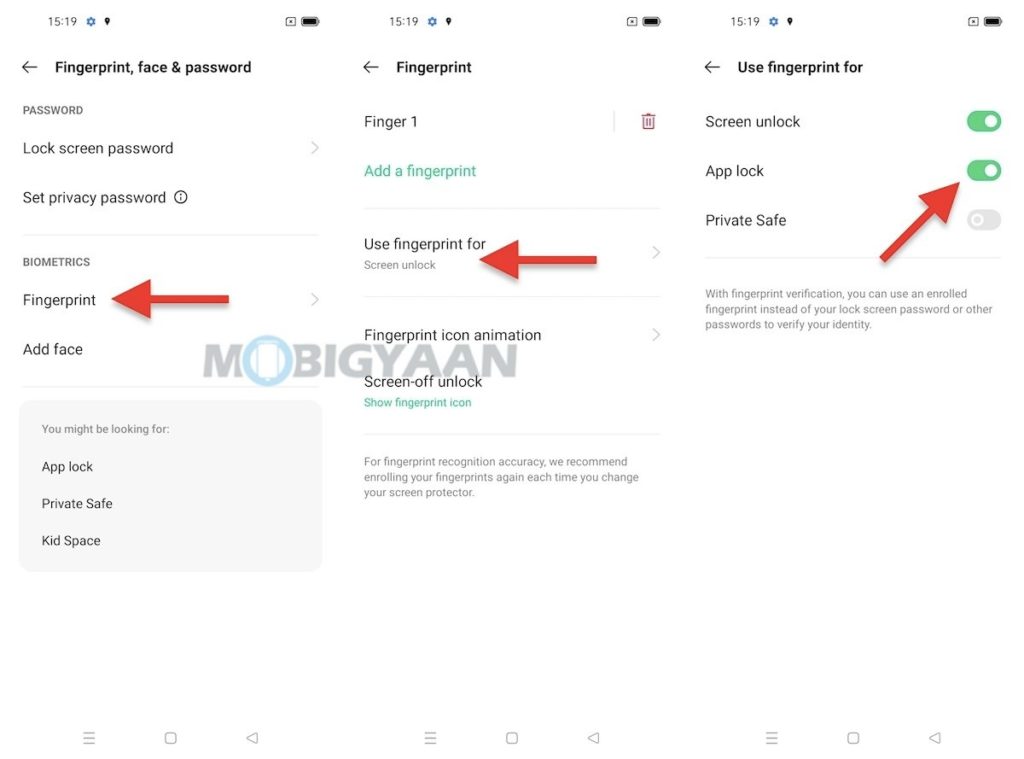
To choose the app you want to lock with the fingerprints, go to Settings -> Privacy -> App lock. Choose the ones that you want to lock and go back to the homescreen. Now try to open any app that you have selected for the App lock, you will see the fingerprint authentication on the screen.
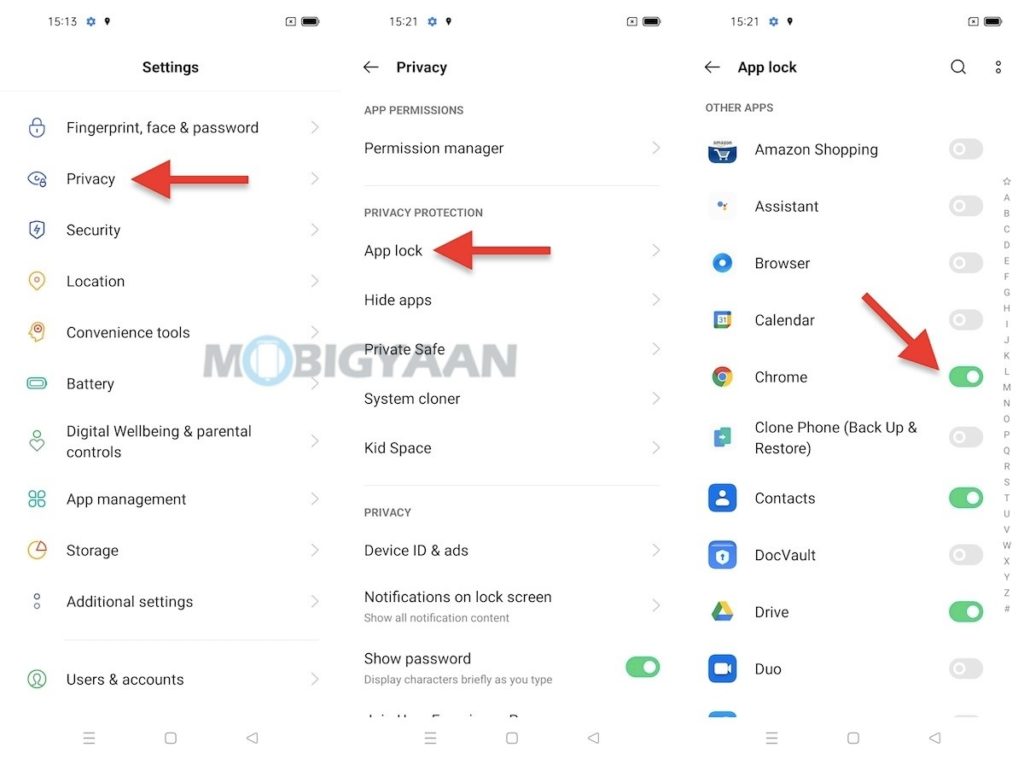
2) Take Screenshots Quickly Using 3 Fingers
Screenshots can also be taken using gesture-based shortcuts, the OPPO Reno6 Pro 5G offers a gesture shortcut that lets you take screenshots easily, by using three fingers you can swipe on the screen and take the shot. It doesn’t require any physical keys or a combination like the Power Button + Volume Down Key, all it takes is a swipe or a simple gesture.
The screenshots can be taken easily with the three fingers gesture, all you have to do is swipe your three fingers from the top to the bottom on the screen and the screenshot will be saved automatically to the gallery.
This feature is enabled on the Reno6 Pro 5G by default, however, the gesture settings can be accessed under the Phone Settings below.
- Go to Settings -> Convenience Tools -> Gestures & Motions -> 3-Finger Screenshot.
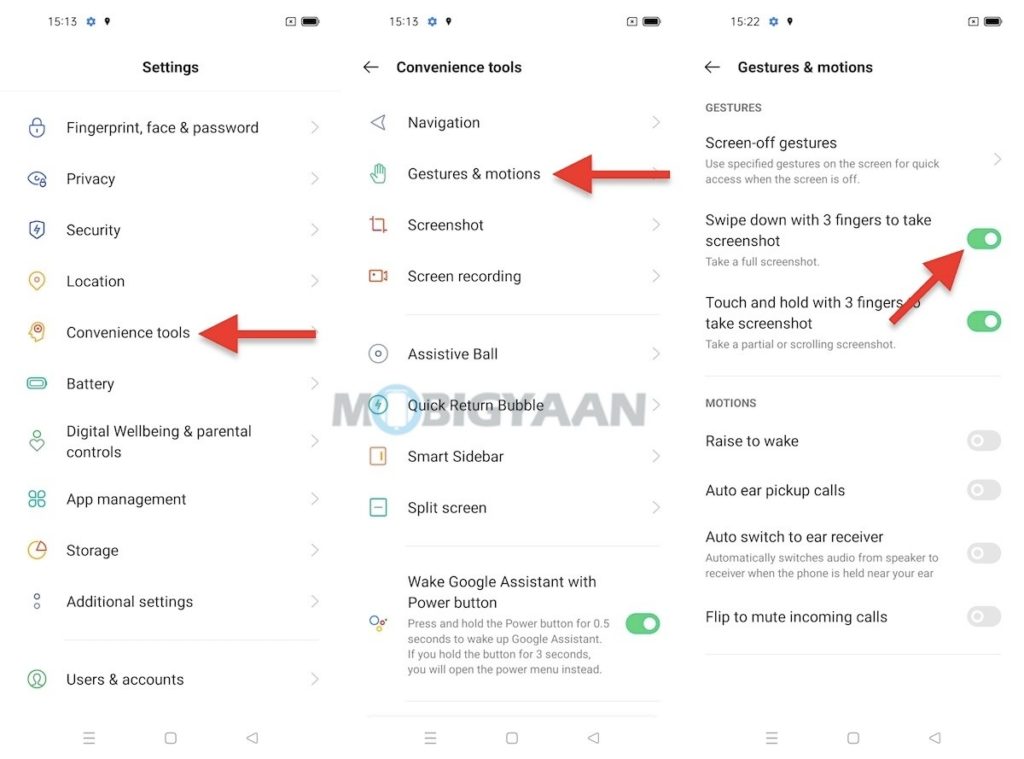
3) Take Half Or Partial Screenshots
Just like the above gesture, you can use it for taking partial screenshots as well, you just need to hold the three fingers on the screen before you swipe down.
What are the partial screenshots? Partial screenshots gesture captures a portion of the screen and the photo is saved as per the selection you have chosen, these are called partial screenshots, unlike the full screenshots.
When swiping to the bottom, you will be given a selection on the screen for taking screen, remember, you will have to hold the three fingers on the screen for a second and then swipe it down. Once you see the selection, choose the screen area as per your requirements and take partial screenshots.
You will find this setting under the same gesture above, go to Settings -> Convenience Tools -> Gestures & Motions -> 3-finger touch and hold.
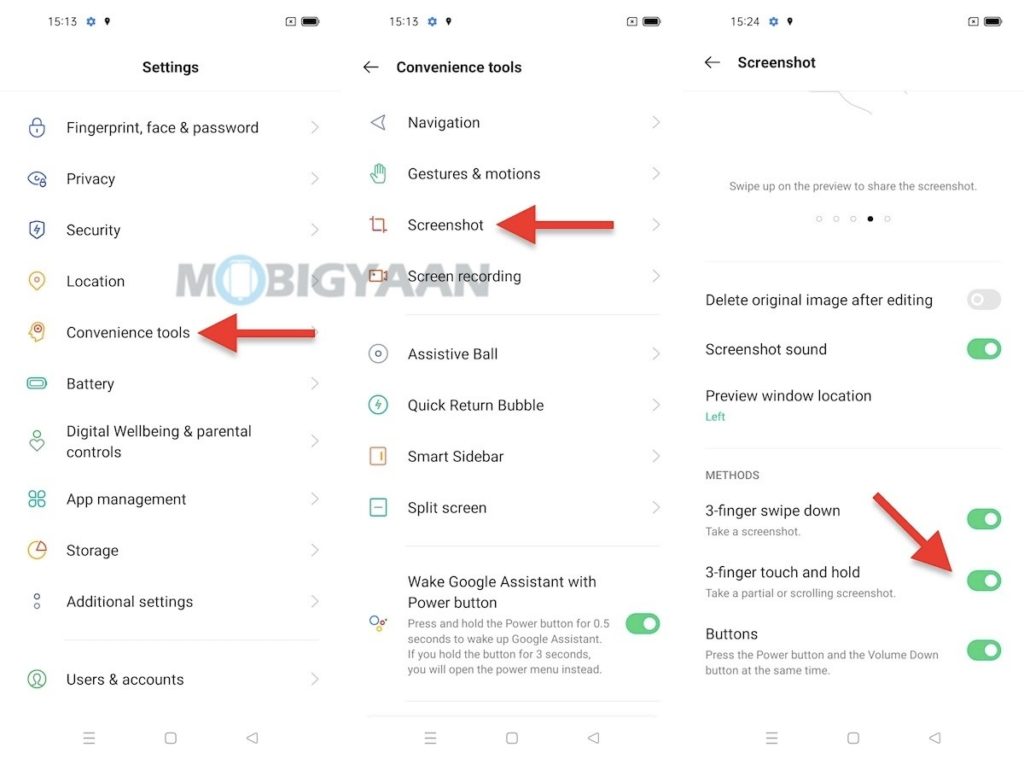
4) Plug & Play USB Drives/Keyboard/Mouse
Did you know you can use a USB drive, an external mouse, or a USB keyboard on smartphones? The OPPO Reno6 Pro 5G supports USB devices, by using an OTG cable or converter, plug in any USB device to run on the phone.
To use USB drives or a USB keyboard/mouse on your phone, connect your USB device using the OTG connector. Once you have plugged in the USB device, enable the OTG connection feature found under the Settings -> Additional settings.
- Go to the Settings -> Additional settings -> OTG connection to mount the connected USB device. Now you will be able to use the USB device plugged into your phone.
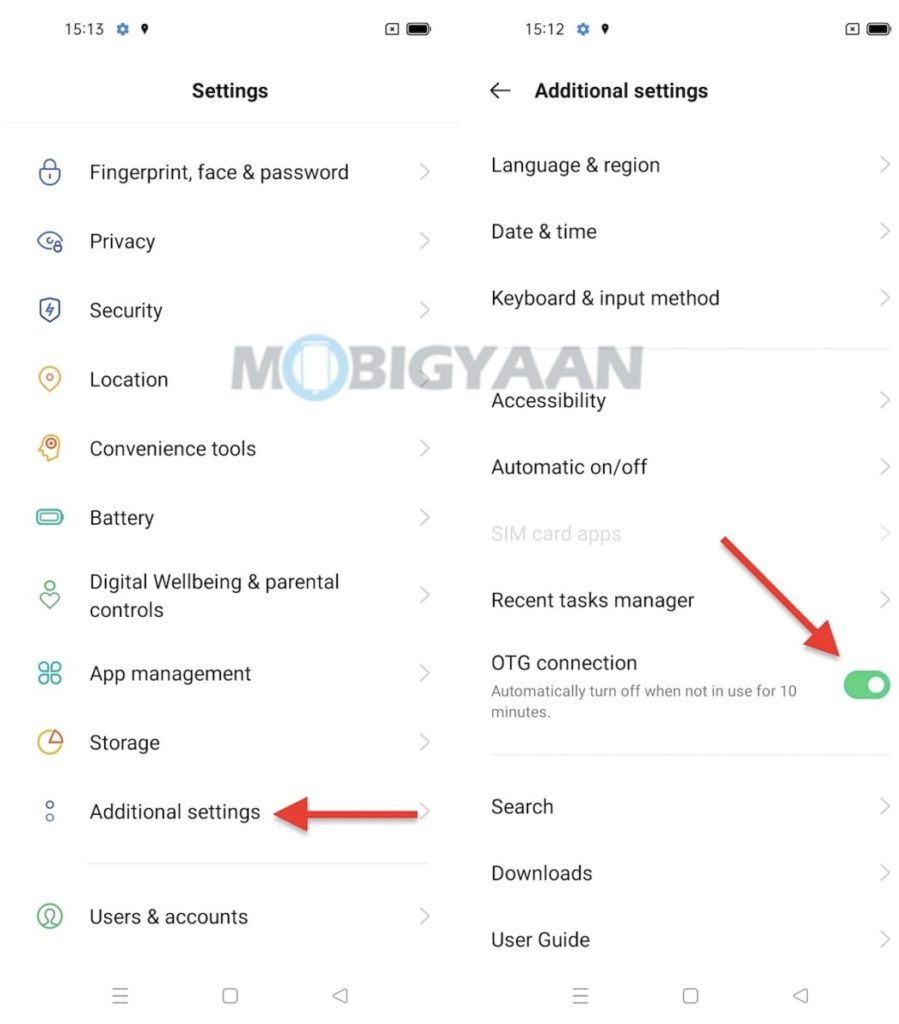
5) Record Any Screen Activity & Gameplay
The ColorOS 11.3 offers you a built-in screen recorder that will let you record the gameplay of the games you play on the phone, any videos or chats, your homescreen, almost anything you see on the phone’s screen.
No wonder if you are gaming, watching a video, a social media story, or any activity, you will be able to record them and save them in a video file in the gallery. The same can be shared with your friends or upload to your social media accounts.
Just tap the screen recorder shortcut from the notification panel and tap the Record button you see on the floating bar. Once you are done with the recording, tap the Stop button and a video file with the screen activity will be saved in your phone’s Gallery.
You can set or tweak the screen recording options under the Settings -> Convenience tools -> Screen recording. Change the video resolution, video frame rate, as well as record video from the front camera while recording a screen simultaneously.
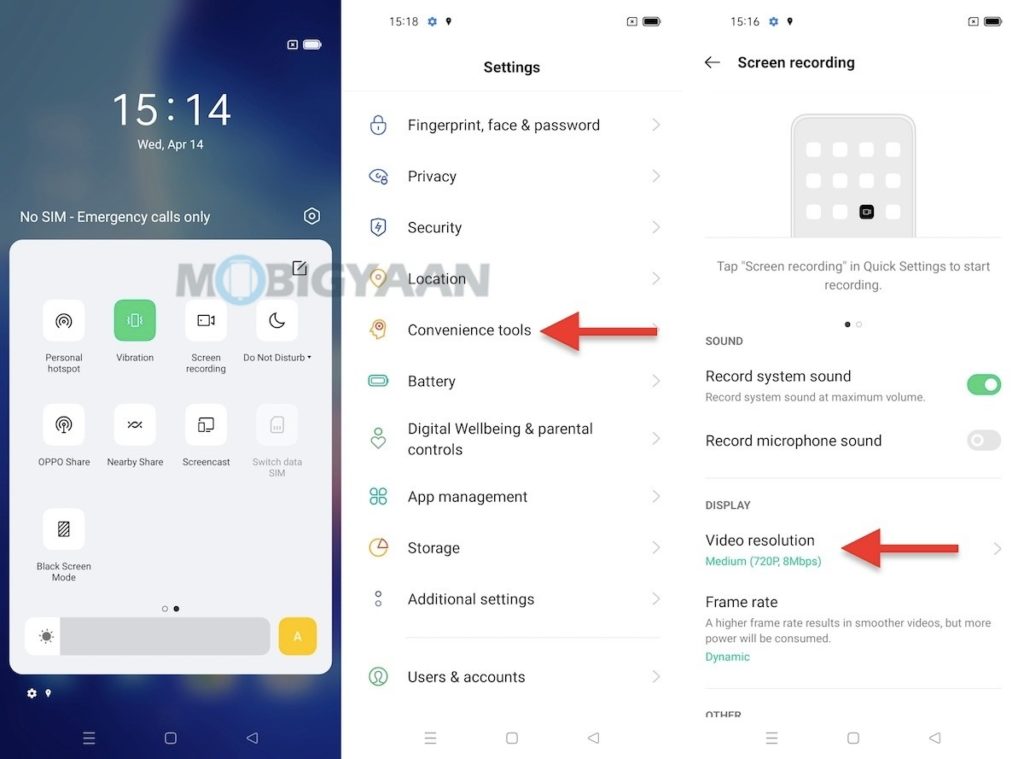
6) Split-Screen Using 3 Fingers Gesture
Swiping from the bottom to top using your three fingers will activate the 3-fingers split-screen gesture. You can enter the split-screen mode using this gesture and you will be able to choose another app for the second half of the screen.
Just like using the three-finger gesture for taking screenshots, the same gesture (if used inversely) can also be used for split-screen enabling you to use two apps at the same time in split-screen mode.
Do note that, you will have to start with an app to use the split-screen mode, you can use it at homescreen.
- The settings for the split-screen mode can be found in the Settings -> Convenience tools -> Split screen.
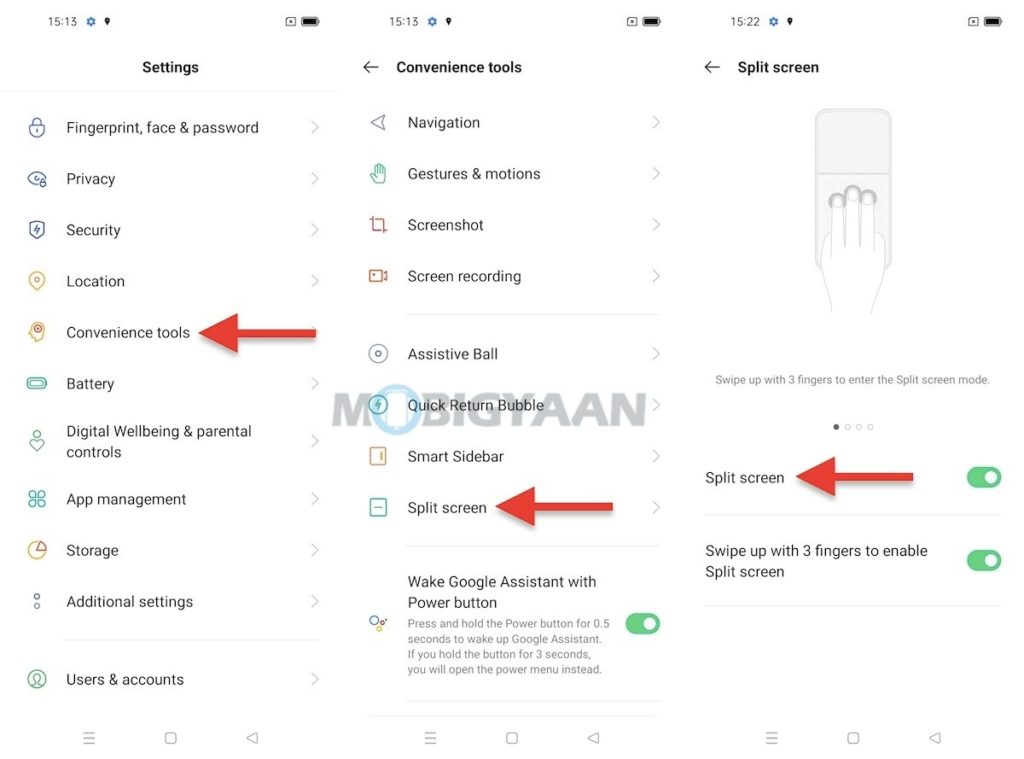
7) View Real-Time Internet Speed In Status Bar
You can always see your real-time internet speed, no matter if you download files or stream videos, the OPPO Reno6 Pro 5G will show you the real-time internet speed in the status bar, you just need to enable a quick setting on the phone.
- Head to Settings -> Notifications & status bar -> Real-time network speed and tap the slider. Check the status bar and notice the real-time speed indicator.
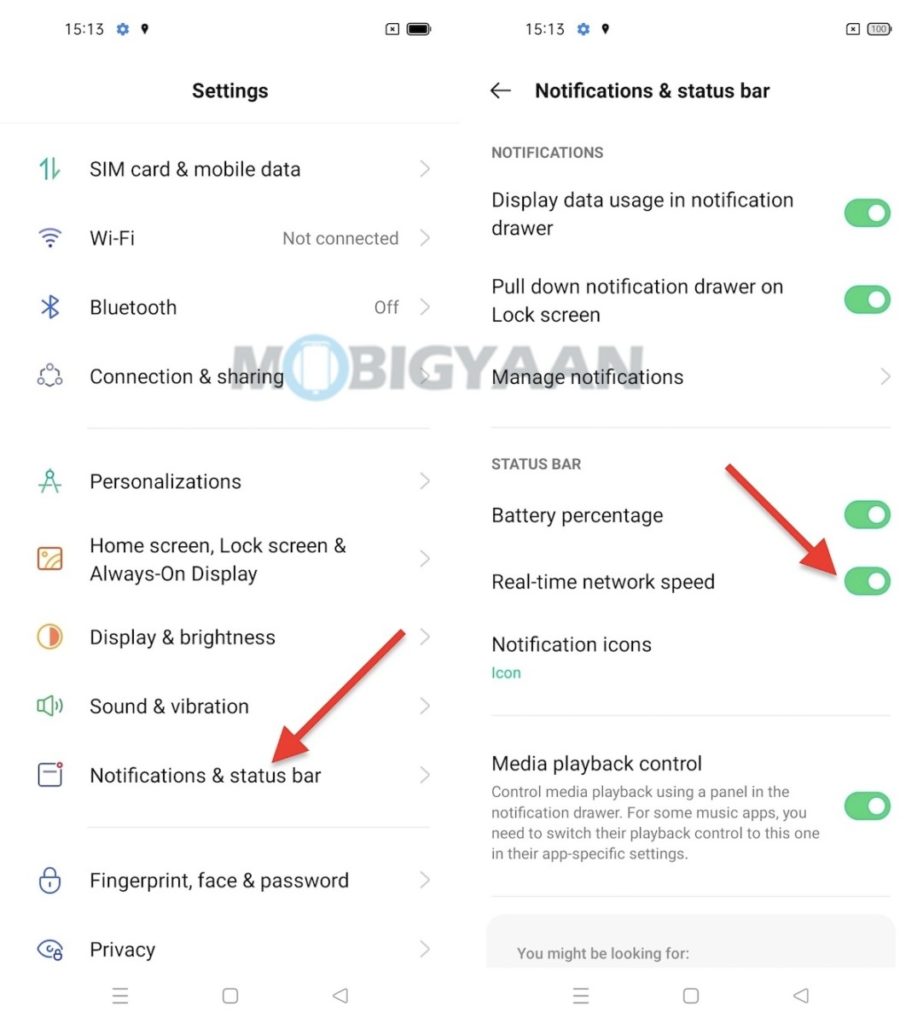
8) View Remaining Battery In Status Bar
Want to see battery percentage quickly? The battery indicator in the corner of the screen doesn’t show you how much the battery is remaining. A battery percentage lets you decide when to charge the phone and how long you have to use it, all it takes is a simple shortcut that allows you to see the remaining percentage of the battery in the status bar just alongside the clock.
- Go to the Settings -> Notification & status bar and hit the Battery percentage slider to see the battery percentage in the status bar.
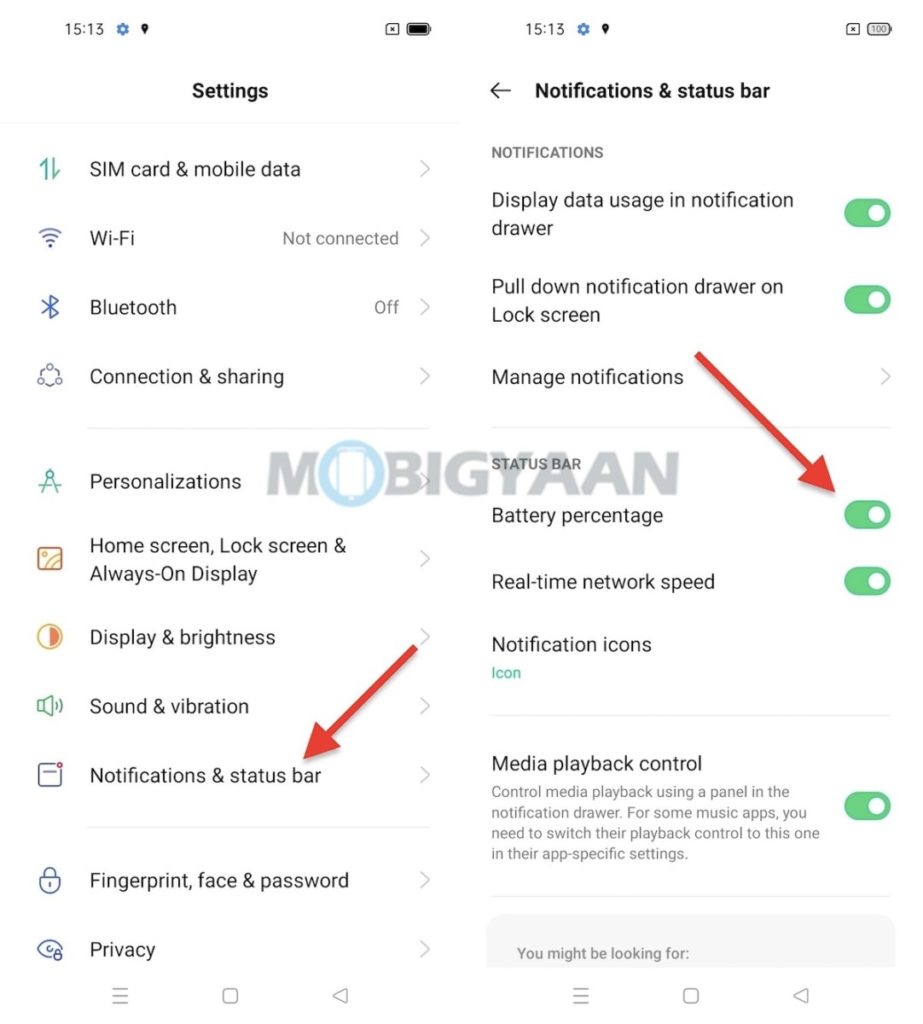
9) Launch Google Assistant Quickly With Power Key
The Google Assistant can be accessed quickly with the Power key and if you are among the ones who use Google Assistant for anything, this shortcut is for you. To launch Google Assistant quickly on your smartphone, just press and hold the power button for 0.5 seconds and the Google Assistant will open no matter on which screen you are on.
- Go to Settings -> Convenience tools, and at the bottom, turn on the slider that says Wake Google Assistant with Power button.
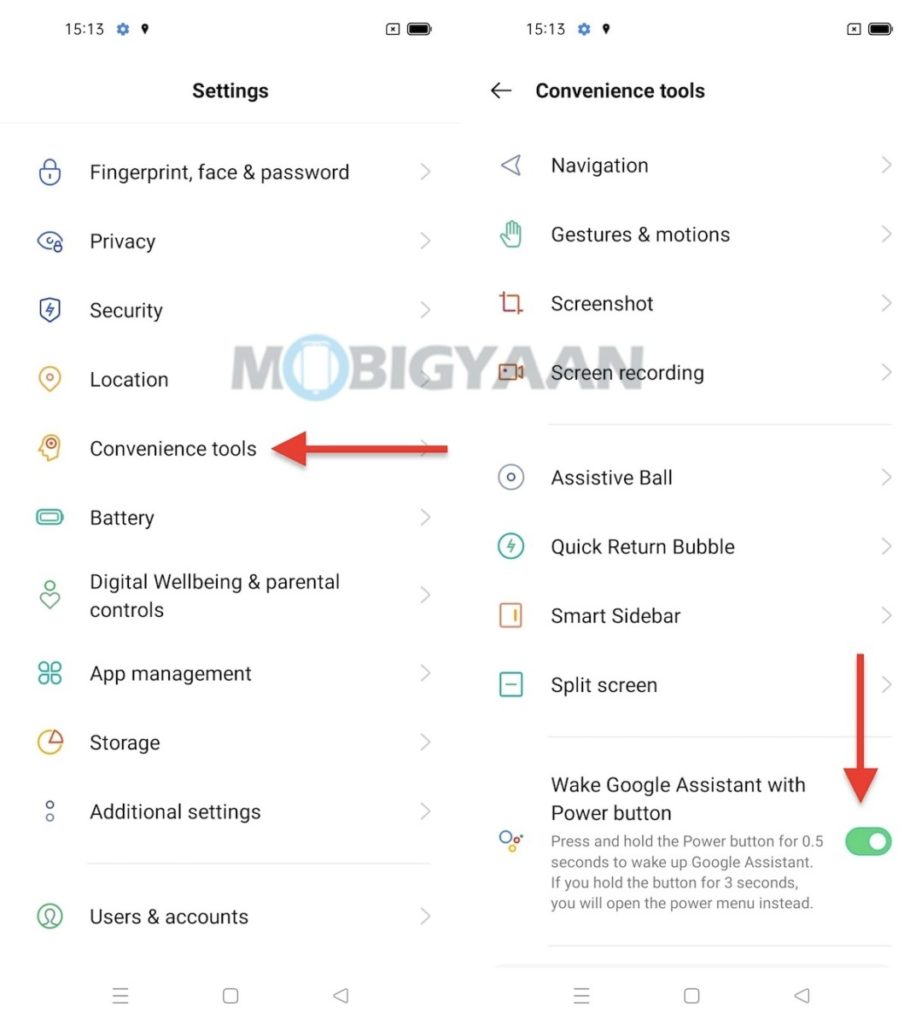
10) Access Quick Shortcuts Using Smart Side Bar
Make use of the Smart Sidebar on your phone, it can be used from anywhere while on the screen. The Smart Sidebar is a quick shortcut bar that helps you to access the shortcuts from any screen. The Smart Side Bar can be used by swiping from the right side edge where you will see a small bar hanging on the edge.
The Smart Sidebar opens a group of handy shortcuts like taking screenshots, screen recording, screen translation, file manager, calculator, voice recorder, and a bunch of app shortcuts (if chosen).
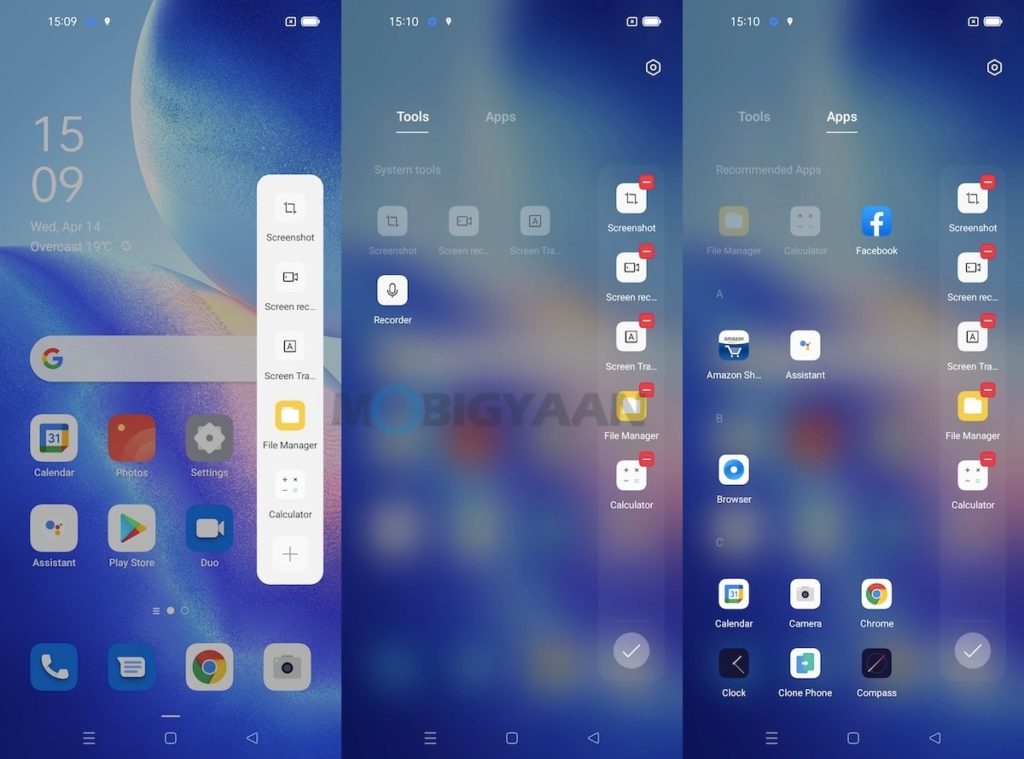
- Enter the Smart Sidebar settings under Settings -> Convenience tools -> Smart Sidebar.
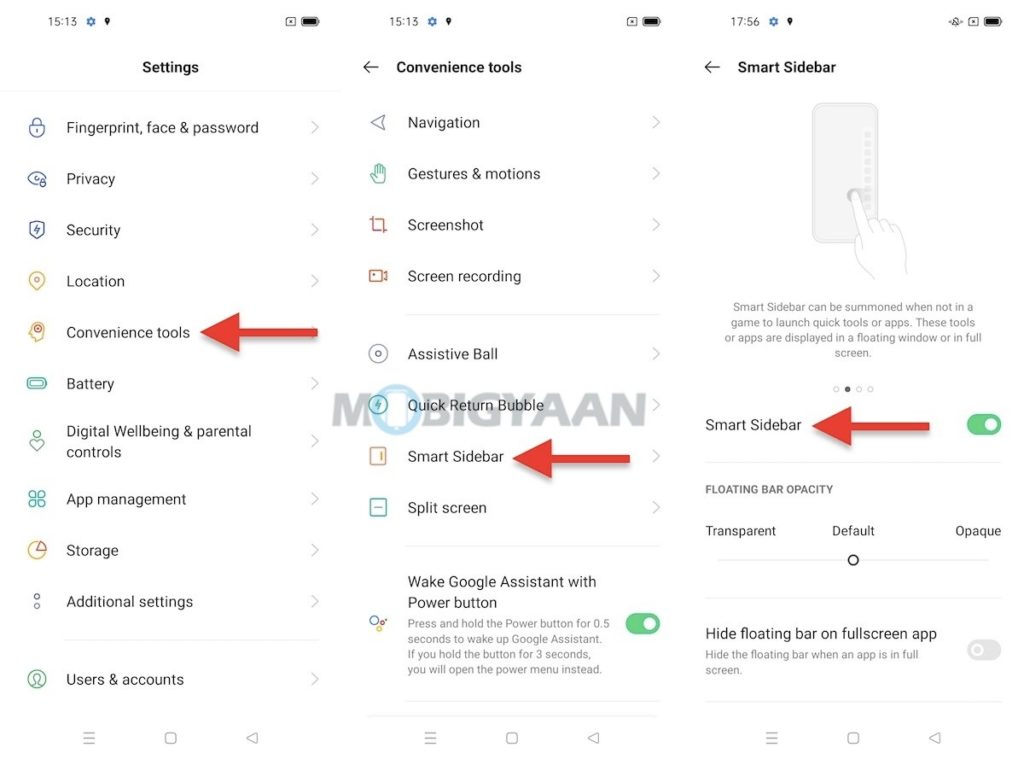
That’s all for now, these are some of the top OPPO Reno6 Pro tips, tricks, and quick shortcuts. More stuff can be found here – Android & iPhone tutorials and guides. For more updates on the latest tech news, smartphones, and gadgets, follow us on our social media profiles.

