Apple iPhone comes with several features that are aimed at making the user’s life a bit easier by making sure that the device is easy to operate. There are several Accessibility options on the Apple iPhone, and one of the features that the company has been offering since iOS 14.1 is Voice Command.
The Voice Command feature, which is a part of the Accessibility features on the Apple iPhone, allows users to trigger several different functions on the device simply using voice commands. Among multiple triggers, the feature can also be used by the user to unlock the smartphone.
In this step-by-step guide, we will show you how to quickly and easily enable the Voice Command feature on your Apple iPhone to unlock the smartphone simply by voice commands.
How to unlock Apple iPhone using Voice Command
Step 1: Open the Settings application on your Apple iPhone.
Step 2: When the app opens, tap on the “Accessibility” option.
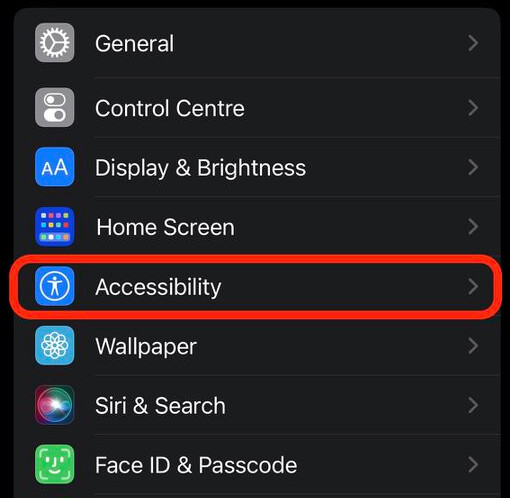
Step 3: Under the “Physical and Motor” section, tap on the “Voice Control” option.
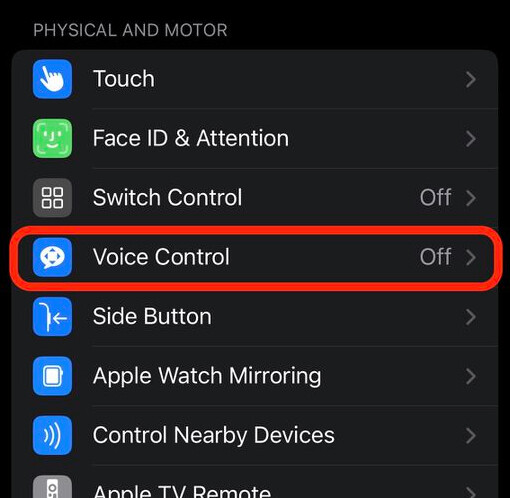
Step 4: In there, toggle the switch On for the “Voice Control” feature.
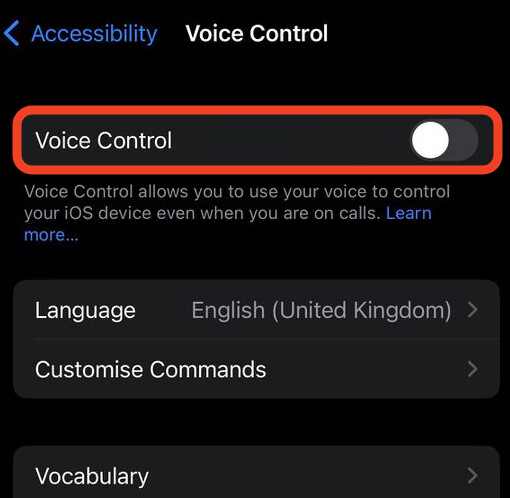
That’s it. Once you have followed the above-mentioned step-by-step guide, then you have successfully enabled the Voice Control feature on your Apple iPhone, which you can use to unlock the device.
When the iPhone wakes up to the Lock Screen, simply say “Go Home,” and the smartphone will be unlocked with the Face ID. If that doesn’t work, then the device will show the passcode screen and say, “Tap 9” to press the 9 key on the keyboard. You can repeat the command for all four or six keys for the passcode, and the device will unlock.
