Emojis have now become quite popular and is now being supported by almost all the apps and operating systems. Microsoft’s Windows 10 operating system also comes with support for emojis and has a built-in emoji picker tool.
In this step-by-step guide, we will show you how you can use the in-built emoji picker tool in Windows 10 and use emojis wherever you like within the system.
Using emoji picker tool in Windows 10
Step 1: To open emoji picker on your Windows 10 computer, press “windows” key + ” . ” (period) key on your computer. Instead, you can also press “windows” key + ” ; ” (semicolon) keys.
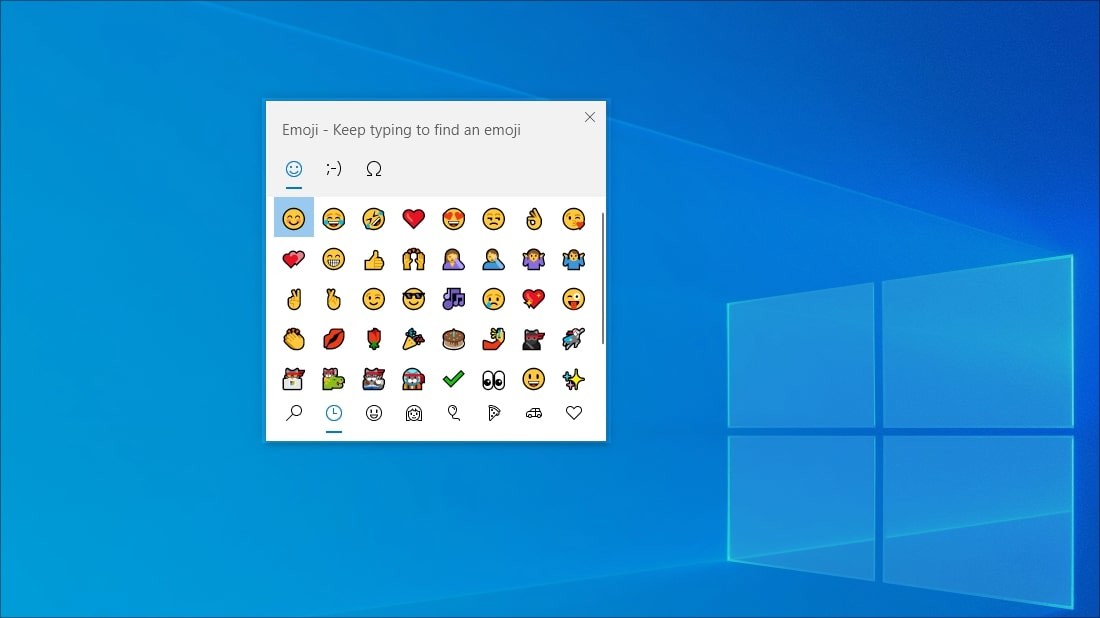
Step 2: Now, you can search for a particular emoji by tying in the term. To find dog-related or cat-related emojis, just type in words “dog” or “cat,” and you will be presented with relevant emojis.
Step 3: You can use the mouse scroll through the list and click on the emoji or press the Enter key to insert the selected emoji.
Well, that’s it. This is how you use emojis on your Windows 10 system with the in-built emoji picker. The emojis can also be used for the name of files and folders. However, you will notice that the emoji will be showcased in black-and-white color and not colorful format as it is not yet supported.
Using emojis in the Windows operating system is possible because of the support for standard Unicode characters. Using an emoji in a filename is similar to using a character or symbol from a different language. Most of the modern apps support Unicode, so you will see emojis working, even if they are not colorful.
How to disable ‘Shake to Minimize’ feature in Windows 10
How To Use Function Keys Without Pressing Fn Key On Windows 10
How to sync clipboard data across devices in Windows 10

