There are a lot of users who use Windows Command Prompt in their daily life but still, they are unaware of the shortcuts that can help them to get work done faster. Hence, in this guide, we have compiled the best Command Prompt Shortcuts that you can use to get things done faster. So, let’s get started.
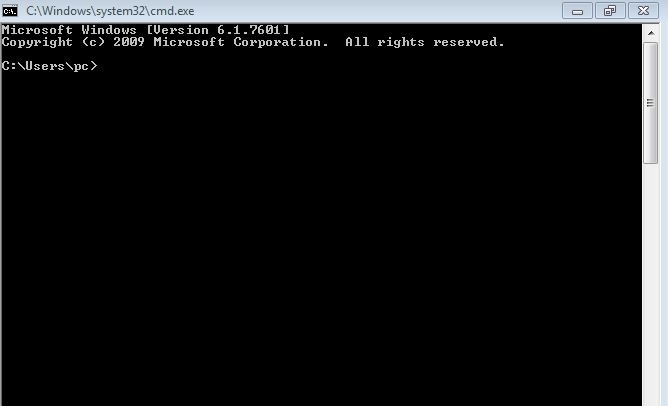
Commonly Used CMD Shortcuts
- Ctrl + C : Copy your selected text data
- Ctrl + V : Paste your copied text data
- Ctrl + A : Select all text data in the current line
- Home : Jump to the beginning of the line
- End: Jump to the end of the line
- Middle Button (Requires a Mouse) : Start Scroll Mode
- Ctrl + Left Arrow : Jump to the previous word
- Ctrl + Right Arrow : Jump to the next word
- Alt + Enter : Switch between full screen mode and windowed mode
Shortcuts to Run CMD
- Windows Key+ R+ type CMD : Start the Command Prompt
- Search CMD in the search bar: Start Command Prompt
- Windows Key + X + A : Start CMD With Administrator Permissions. Works only in Windows 10.
- Type Exit in CMD: Close Command Prompt
Shortcuts for Selecting Text in Command Prompt
- Shift + Left Arrow Key : Allows you to select the Character on the left
- Shift + Right Arrow Key : Allows you to select the Character on the right
- Shift + Up Arrow Key : Extend selection by one line up
- Shift + Down Arrow Key : Extend selection by one line down
- Shift + Ctrl + Left Arrow Key : Extend your selection by one word on the left
- Shift + Ctrl + Right Arrow Key : Extend your selection by one word on the right
- Ctrl + Shift + Home: Expand your selection to the beginning of the command
Shortcuts for Manipulating text
- Ctrl + Backspace : Delete the word that is on the left of your cursor
- Tab : Allows you to Automatically Complete a folder name
- Escape : Delete current line
- Ins : Insert Mode
- Ctrl + Z : Ends the line.
- Shift + Insert : Paste the text data you copied
Other Useful Shortcuts
- Arrow Up / Arrow Down : Allows you to choose from the commands you have used before.
- F1 : Allows you to enter the previous command character by character
- Alt + F7 : Allows you to clear your Command History
- F7 : Allows you to view your command history
- F3 : Allows you to repeat your previous command.
That’s all, folks! For more updates on the latest smartphones and tech, follow us on our social media profiles.

