Vivo’s latest smartphone, the Vivo V15 Pro which is based on the likes of NEX, features like popup selfie camera, in-display fingerprint scanner, a notchless screen design are the main highlights of the phone. Aside from these, the Vivo V15 Pro runs on the new FunTouch OS 9 and it’s based on the Android 9 Pie. We’ve gathered some of the latest tips and tricks, and some hidden features of the Vivo V15 Pro, have a look at it.

1) Make use of Smart Key
Vivo V15 Pro comes with an extra key that can be used to wake Google Assistant. Press and hold the Smart key to quick start a conversation with Google Assistant. Press the button twice to use Image Recognizer and search the internet what’s on the screen.

2) Clone Apps – Run two accounts on same apps
App cloning is a feature you shouldn’t miss, the Vivo V15 Pro lets you create a copy of the app for using two different accounts. For example, running dual WhatsApps on the phone without affecting each other.
Note: ‘Clone Apps’ only works with supported apps.
Turn on this feature under the Settings -> App Clone and choose the apps you want to clone from the list.
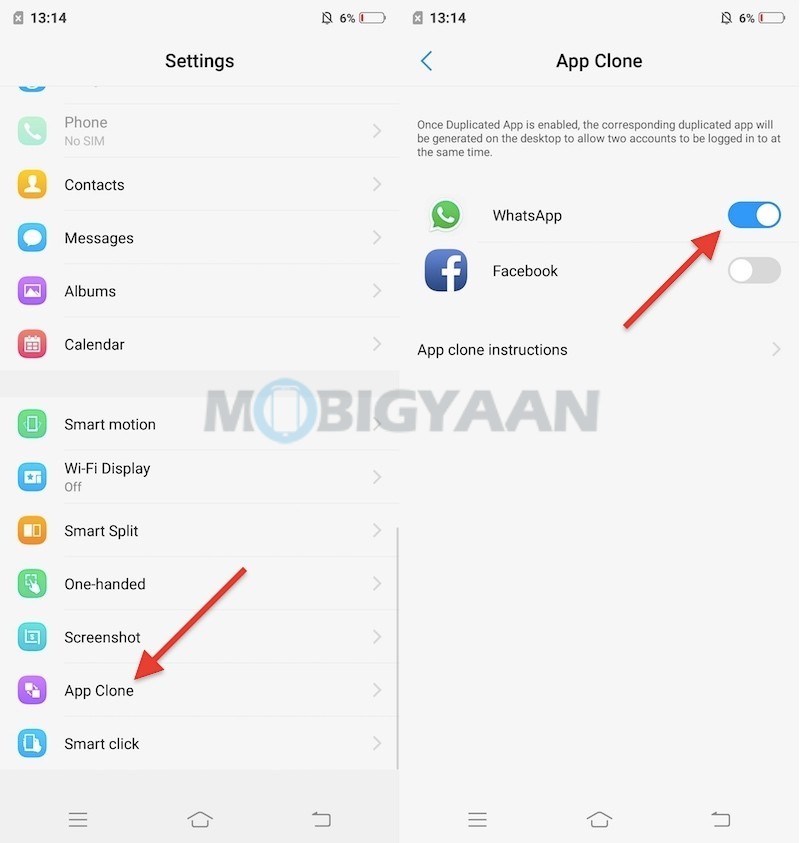
3) Three fingers swipe screenshot
Not only you can take screenshots using the Power Key + Volume Down Key, but this quick gesture will let you take screenshots more conveniently. Swipe on the screen from the bottom to the top to take a screenshot. It doesn’t require you to press any keys and it works with one hand as well.
Enable the three finger screenshots gesture in the Settings -> S-capture -> Three fingers swipe screenshot. You can also enable the ‘Screenshot floating window‘ to allow further editing of the screenshot like editing, sharing, long screenshot.
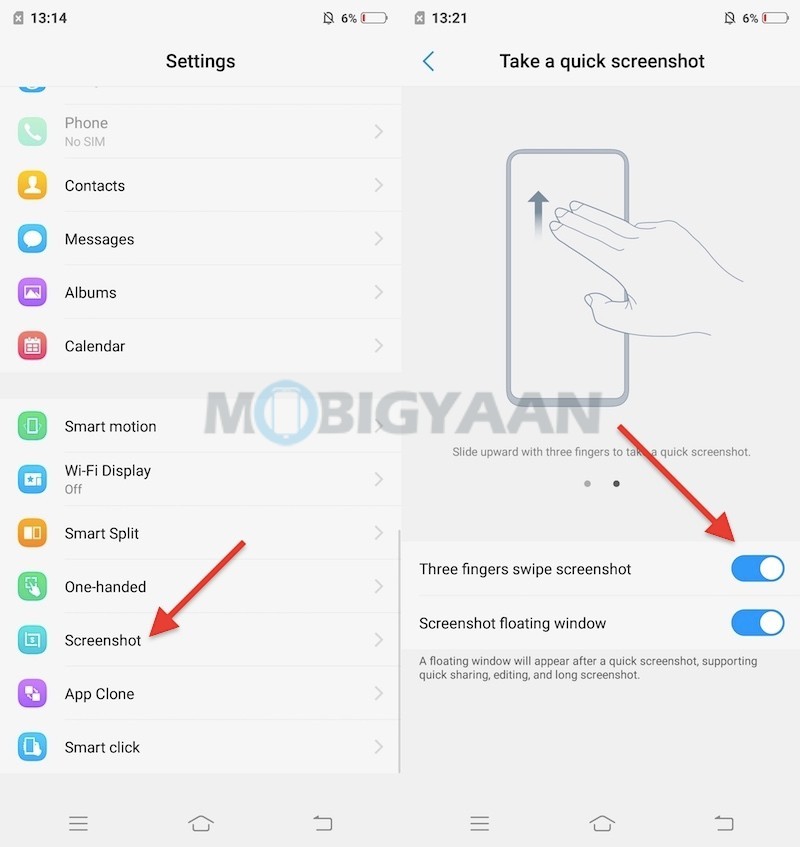
4) Take photos with your Palm
Another feature that will help you to take photos without pressing the camera shutter, all you need is to show Palm to the camera. The Palm Capture takes photos automatically whenever you show the Palm to the camera, this is useful when your hand can’t reach the camera button.
Enter Camera Settings -> Palm when in photo mode to enable this feature.
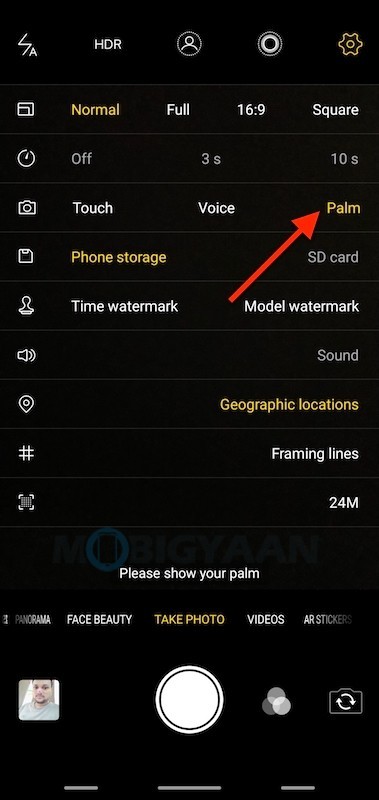
5) Lock apps via fingerprints & facial data
Secure the apps with the fingerprint scanner and facial data is another handy feature on the Vivo V15 Pro. Go to Settings -> Fingerprint, face and password -> Privacy and app encryption and set a password and turn it on.
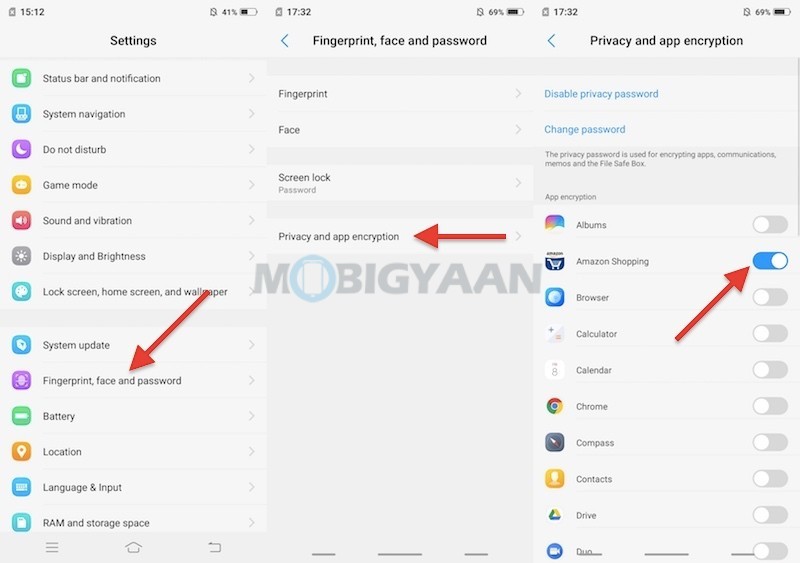
6) Record screen activity
Vivo V15 Pro also lets you record screens. Didn’t know that, did you? It comes with a built-in feature that can record any screen activity you make, either you want to record gameplay or anything on the screen.
Swipe from the bottom to the top to open the Control Center and tap the S-capture. You will see four options, tap the Record Screen to record the screen activity.
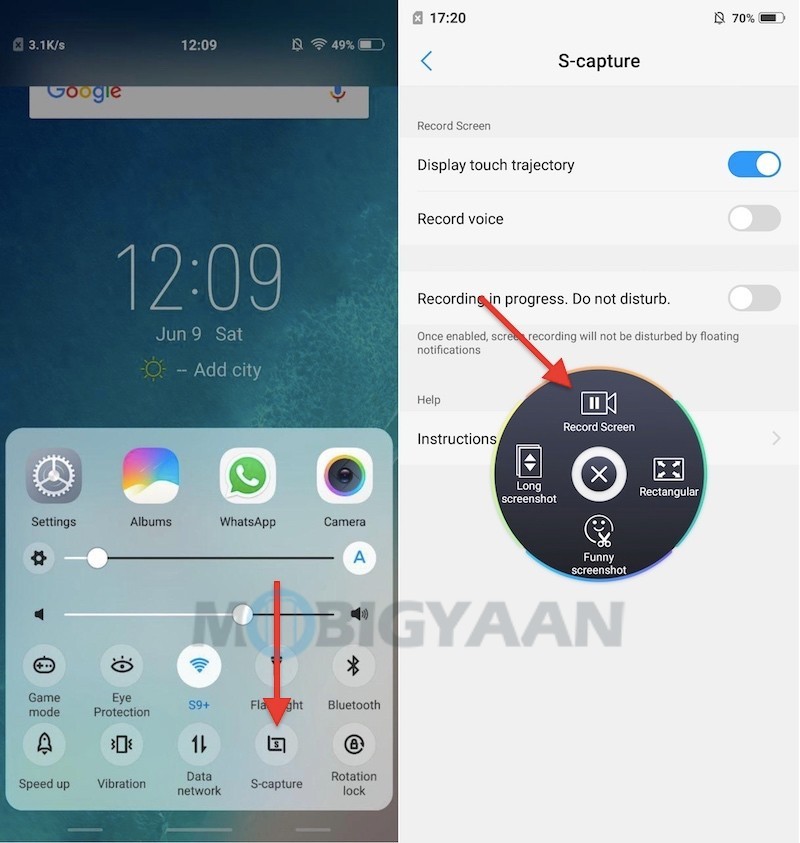
7) Navigate with gestures
Vivo’s FunTouch OS has a variety of features, it comes with gesture-based navigation which nowadays many smartphones offer. It functions similar to iOS-based devices, the gesture navigation doesn’t require any on-screen keys to be pressed, all it takes is a swipe.
Go to the Settings -> System navigation and tick the Navigation gestures option. Once you enable the System navigation gestures, the on-screen buttons will be removed and three bars will be visible.
Here’s how the gesture navigation work, swipe from the bottom to the top.
- Swipe from the Left for Control Center
- Swipe from the Center for Homescreen
- Swipe from the Right for back
- Swipe from the Center and hold for recent apps
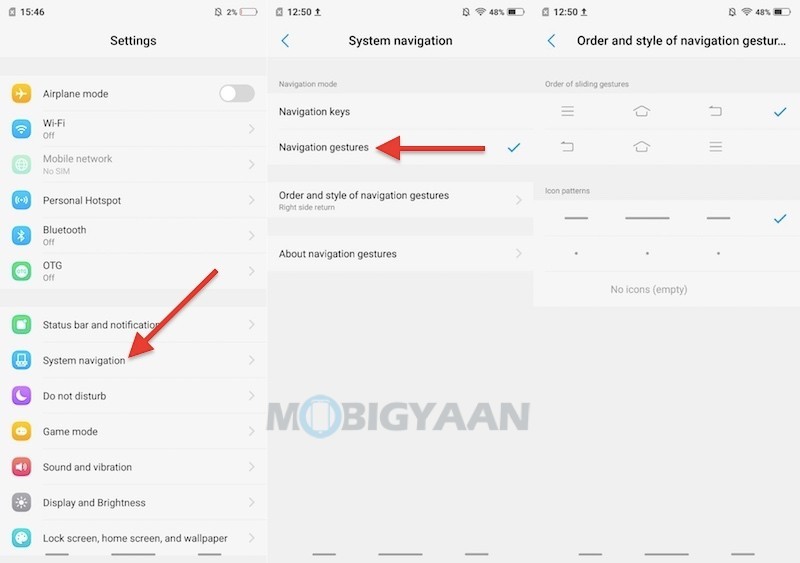
8) Face beauty on video calls
The Face beauty which is available for photos can also be used for videos over calling. The Face Beauty effects as seen in the camera can be applied in video calling apps using Vivo’s exclusive face beauty function.
Turn it on in the Settings -> More settings -> Face beauty for video call. When enabled, the Face beauty can be adjusted during video calls. When enabled, the face beauty effect can be adjusted during the video calls using the above apps.
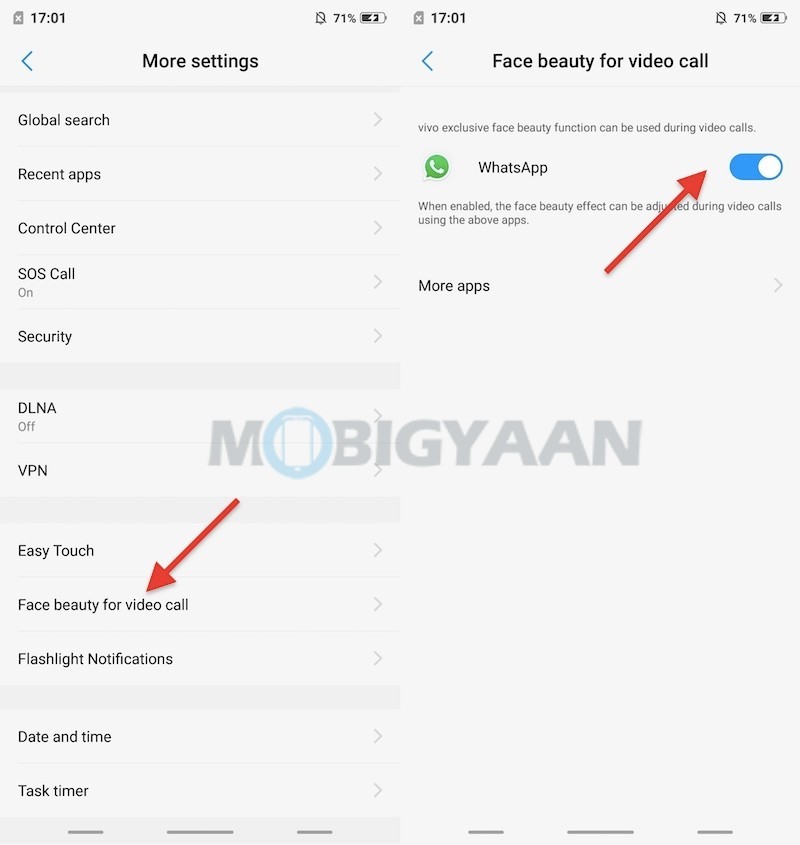
9) Enable Always-on display
The V15 Pro has an impressive feature that not all phones can offer, the Always on display feature shows you time, notifications at glance, and remaining battery percentage when the screen is off or in a locked state. The Super AMOLED display allows the feature to consume less battery as compared to the IPS displays.
Turn in on under the Settings -> Lock screen, home screen, and wallpaper -> Always on Display.
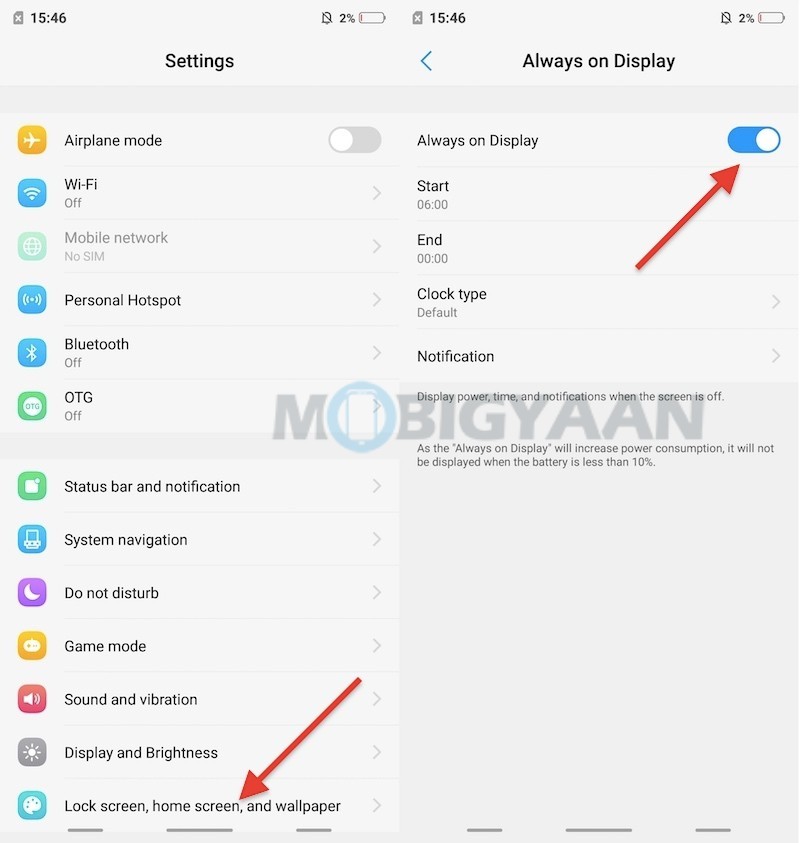
10) Smart Split screen
If you are multi-tasking on the phone, make use of the Smart Split feature that works with the three-finger gesture. The Smart Split can be triggered with three fingers swipe from the top to the bottom. You can also enable it from the Control Center shortcut. It also works as Picture In Picture for Apps as well as floating apps for selected apps.
Go to Settings -> Smart Split and enable the feature.
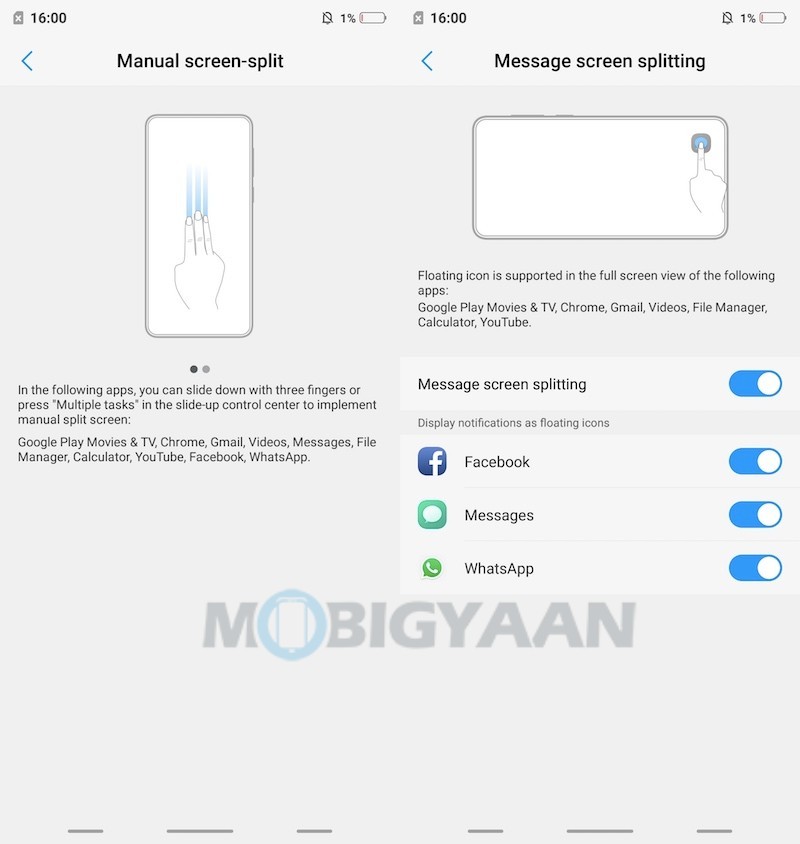
That was it, you may find more features on the phone if you use it often and if you know, mention them in the comments. For more guides and tutorials related to smartphones and apps, visit How-To Guides.
We also did an unboxing video of the phone and its features overview, check it out on our YouTube channel.
