Windows operating system from Microsoft now comes with support for Dark Mode, which comes in handy especially during the nighttime when you don’t want too much brightness on the screen.
Along with changing the system theme, the company is also allowing users to make changes to selected elements on the device and one of them is the mouse cursor. Yes, if you don’t want the Dark Mode for the whole system and just want to turn the cursor from white to black so that it’s easier to spot it, then you can do that.
In this step-by-step guide, we will show you how you can change the mouse cursor color to black in Windows 11 operating system. There are several different ways to do so but for this guide, we will be using the Accessibility settings.
How to change the mouse cursor to dark mode in Windows 11
Step 1: Open the Settings application on your computer. For this, press the Windows + I keys on your keyboard.
Step 2: When the Settings app opens, click on the “Accessibility setting” option from the left side panel.
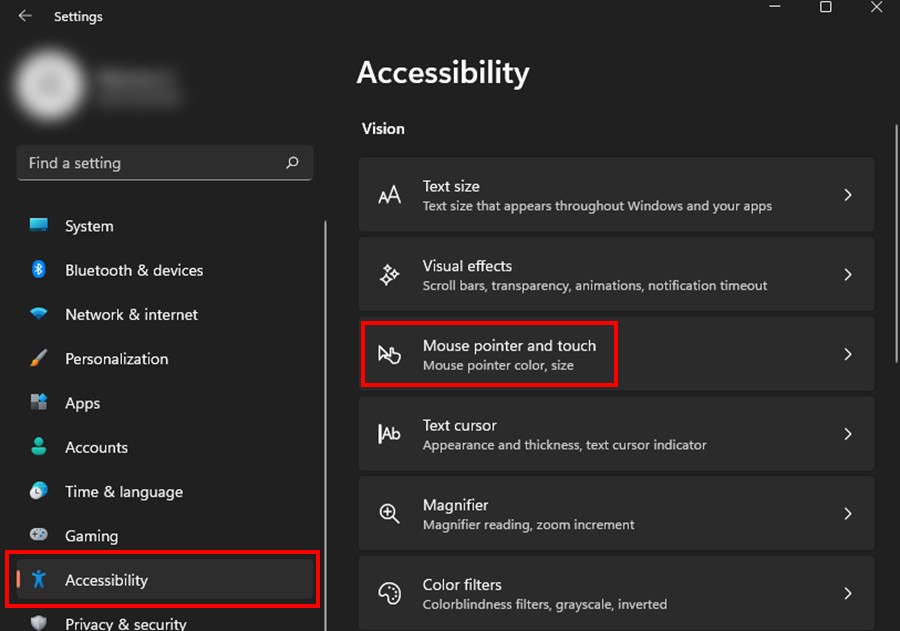
Step 3: Now, under the “Vision” section, select the “Mouse pointer and touch” option.
Step 4: From the “Mouse pointer style” options, click on the “Black cursor style” from the list.
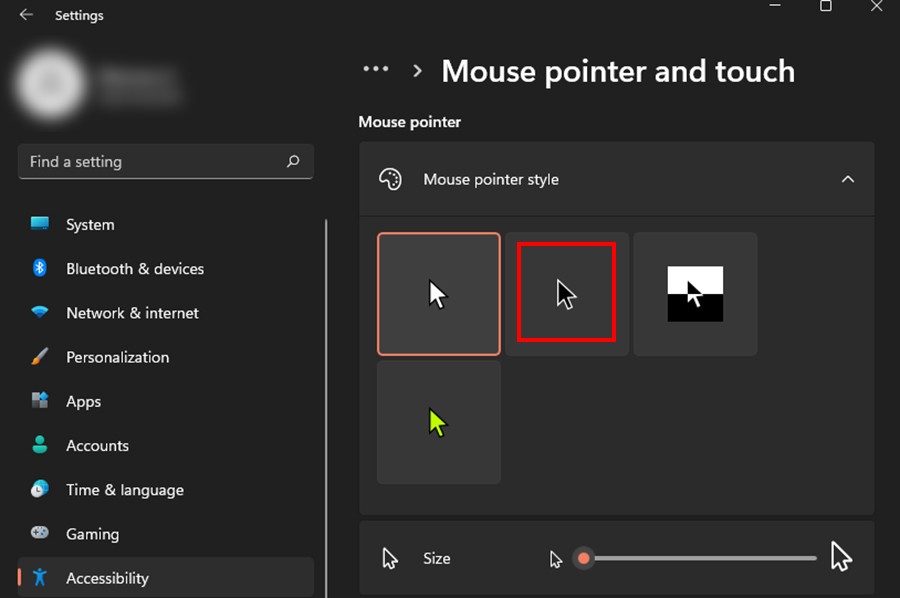
That’s it. Once you have followed the above-mentioned process, the mouse cursor on your computer will turn black. If you don’t want the black color, then there are a few different options provided by the company.
