Microsoft’s Windows 10 operating system comes with a built-in OneDrive integration which enables users to sync their data to the cloud storage platform. But, you can also use a single OneDrive account on your computer.
In this guide, we will show you a step-by-step process on how you can easily use two OneDrive account to sync your computer’s data on Windows 10. Since you cannot use two personal accounts on the same computer, we have found out a workaround.
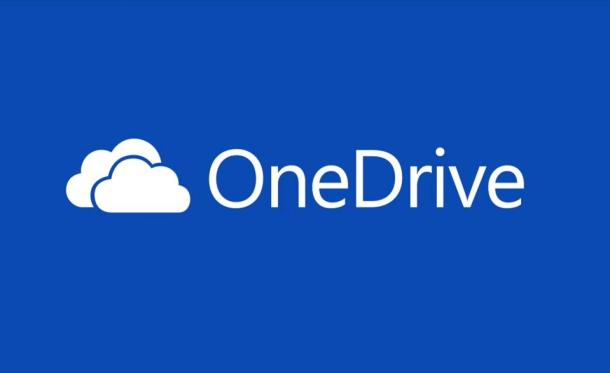
Using two OneDrive accounts on Windows 10
Step 1: Open a browser on your computer and log-in to your secondary OneDrive account that you want to use.
Step 2: Now, create a new folder on this account. For the purpose of this guide, we will call the folder “Shared Account.”
Step 3: To access existing data of the OneDrive account on your device, you will need to move all the content into the newly created “Shared Account” folder.
Step 4: Once you have moved all the content, select the folder, and click on “Share.”
Step 5: In the sharing option, enter the email of your primary OneDrive account.
Step 6: After sharing the folder, log-out of this account. Now, again log-in to OneDrive using your primary account and accept the shared folder.
Step 7: As soon as you accept the “Shared Account” folder, it will appear on your computer which has the OneDrive folder, logged-in using the primary account. It will also be accessible through the Web version as well as apps.
You can now access all the content of the second OneDrive account through the “Shared Account” folder and can also store new data on the account. You can keep using the primary account on your computer just as before, without any change.
You can also use two multiple OneDrive accounts on the same computer but one of those accounts needs to be a business account as Microsoft doesn’t all using two personal OneDrive accounts on the same computer. We will be publishing another guide covering that topic.
How to use PowerPoint Presenter Coach to improve presentation skills
How to enable Dark Mode in Windows 10 [Guide]
How to schedule automatic shutdown in Windows 10
