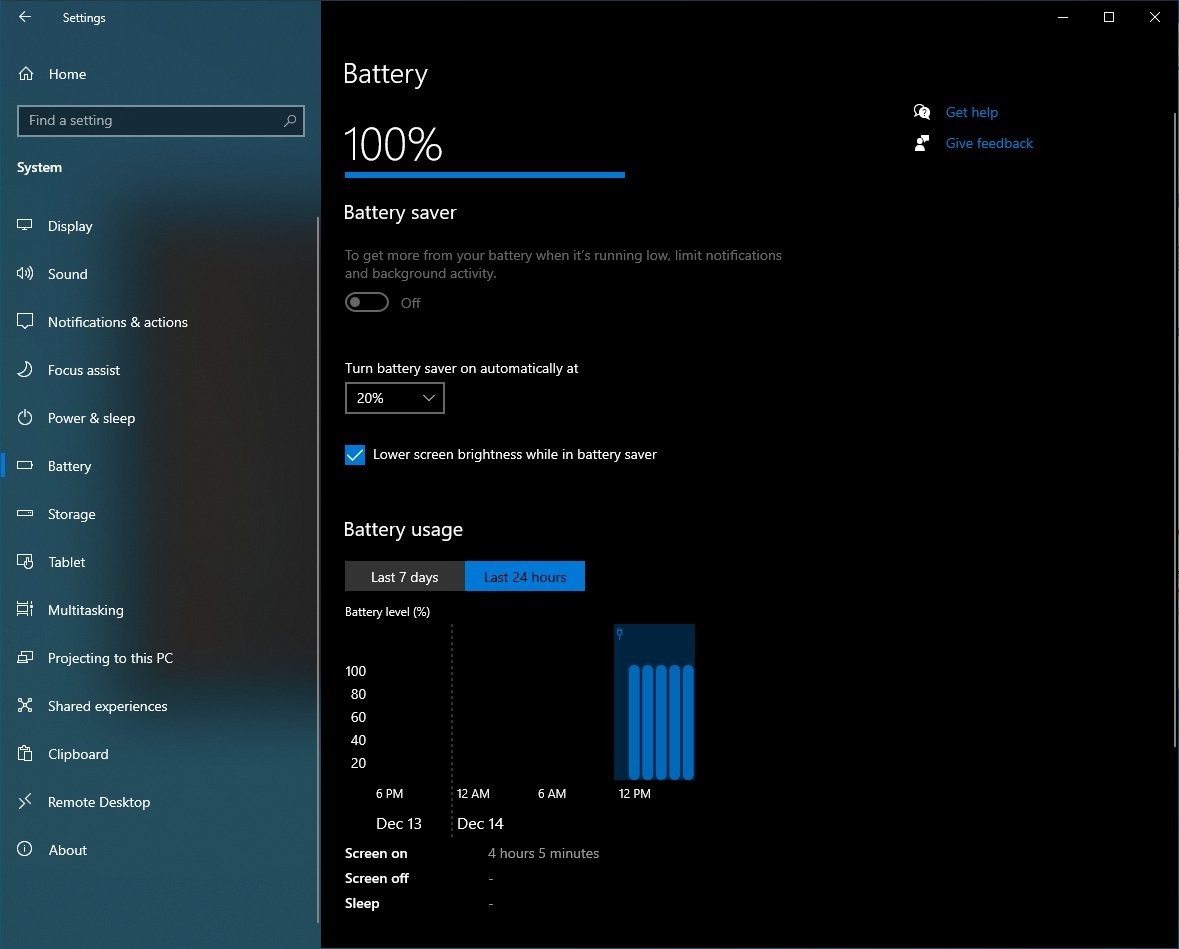In 2018, for the first time, Apple introduced the new Smart HDR feature on its iPhone, starting with the iPhone XS, iPhone XS Max, and iPhone XR. Here’s the explanation of what it is and how you disable it on your device.

What is Smart HDR?
Smart HDR technology uses Artificial Intelligence along with other computational photography techniques to splice together the best photo. Basically, it takes a series of photo exposures before and after the shutter button is clicked. This helps it capture details like bright highlights, mid-tones, and dark shadows. It then determines the best elements from each frame and then combines all of that together into one perfectly exposed image.
With each passing year, whenever the company launches a new iPhone lineup, the software gets updated with major feature addition and improvements. So, with passing time, the image may not look quite natural. However, to those who are not a keen photographer, there may not be much noticeable difference.
Nonetheless, if you are looking to disable the Smart HDR feature on your iPhone 12, here is how you can do it.
How to disable Smart HDR on iPhone 12
First of all, open the Settings application on your device and scroll down to select the “Camera” option. Now, in there, toggle the “Smart HDR” option off. Simple, right?
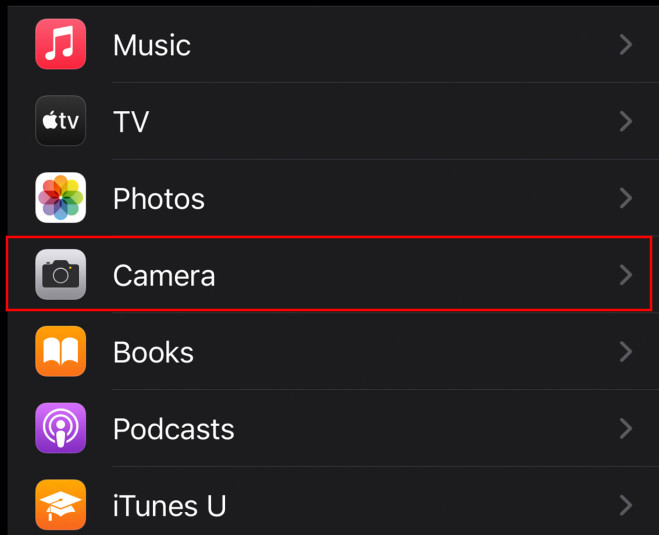
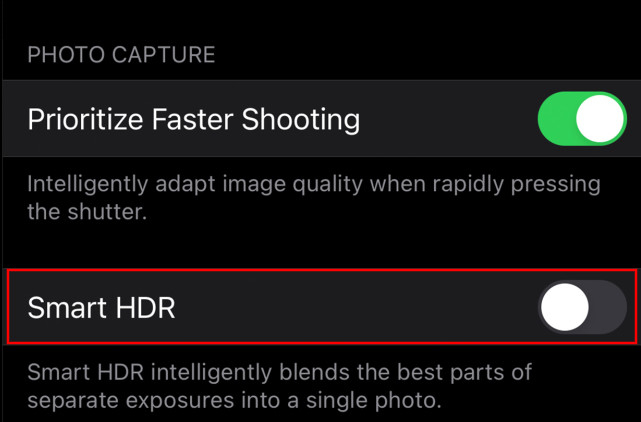
But do note that once you disable the Smart HDR feature on your iPhone 12, the normal HDR will also not work. This is because there is no way to enable the Auto HDR feature on the newer iPhone models.
If you have an older model of the iPhone, then you can disable the Auto HDR feature by going to the Settings app and then clicking the Camera option. From there, just toggle off the “Auto HDR” feature and you are set.
List of iPhone models with Smart HDR
If you are not sure what iPhone models come with support for the Smart HDR feature, here is a list for the same.
- iPhone XS – Smart HDR
- iPhone XS Max – Smart HDR
- iPhone XR – Smart HDR
- iPhone SE (2020) – Next-Generation Smart HDR
- iPhone 11 – Next-Generation Smart HDR
- iPhone 11 Pro – Next-Generation Smart HDR
- iPhone 11 Pro Max – Next-Generation Smart HDR
- iPhone 12 – Smart HDR 3
- iPhone 12 Pro – Smart HDR 3
- iPhone 12 Pro Max – Smart HDR 3