By default, Windows doesn’t show you any file extensions on your computer, file extensions let you identify which type of files you have stored on your PC, and Windows can easily recognize the file by the extension you see at the end. If you want to check on the file extension, you can hover the cursor or check the file properties, but you can simply enable the file extensions from Windows settings. Here’s how you can show file extensions in Windows 11.
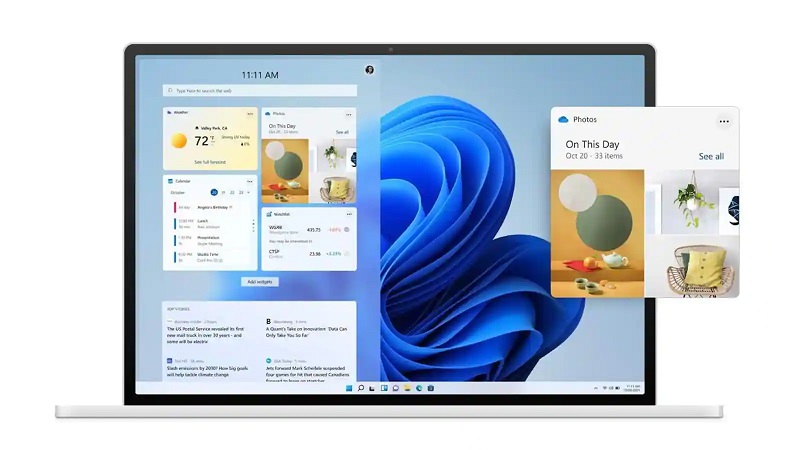
File extensions can be useful for you if you want to identify the file as music, images, videos, documents, executables, or anything, you just need to see the file name at the end after the dot (.) for each. An image file has a .JPG file extension for instance, which allows Windows to assign a program to open it. It also helps you to see if there’s any malicious file in executable format say .EXE which can lead to security issues for your PC.
If you don’t see any file extension, it’s harder for you to tell whether the file is a program or a safe document. Opening a file by its icon isn’t that safe, some files carry malicious code with icons as a disguise which can compromise your PC. To stay safe, checking file extensions is necessary. Here’s how you can enable file extensions on hour windows 11 PC.
How to show file extensions in Windows 11
Unlike the older versions of Windows, Windows 11 has a new interface for File Explorer which means the setting to show file extensions on Windows 11 is quite a bit different, but if you are familiar with the Windows systems, it’s still similar to the one you see on Windows 10 and past versions. Follow these steps to show file extensions on Windows 11.
- Step 1: Launch Windows File Explorer on your PC using the keyboard shortcut Windows + E or use the This PC shortcut on the desktop.
- Step 2: Click on the three dots on the menu bar as shown and click on Options.
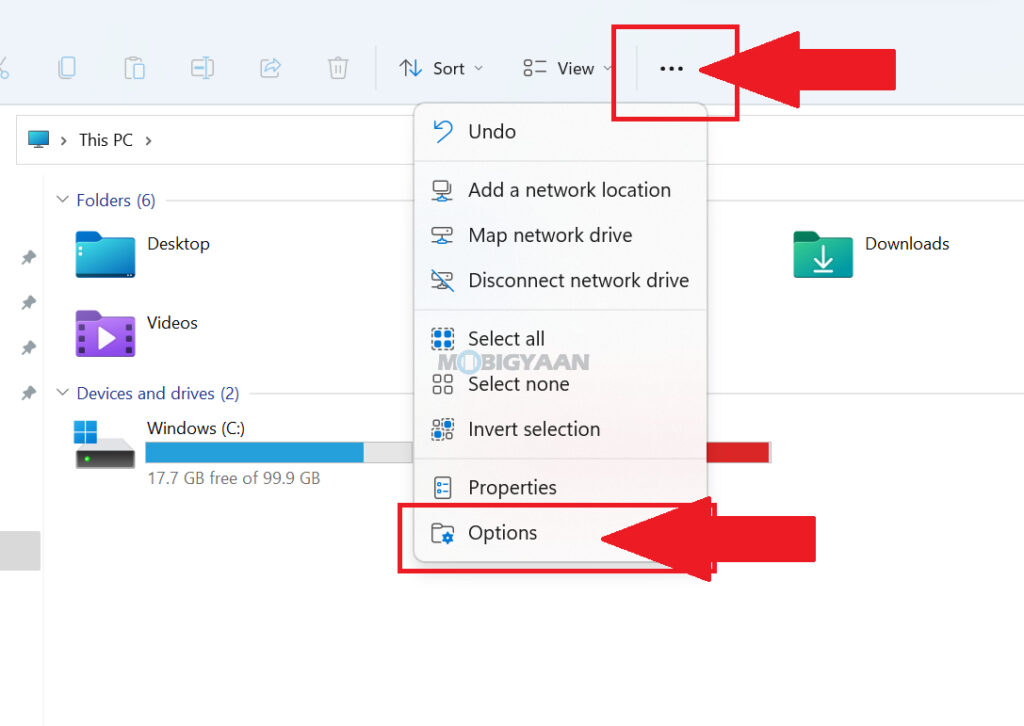
- Step 3: Now you can see a Window similar to older Windows versions. Click on the View tab and uncheck the box that says Hide extensions for known file types.
- Step 4: Click on Apply and OK to save changes.
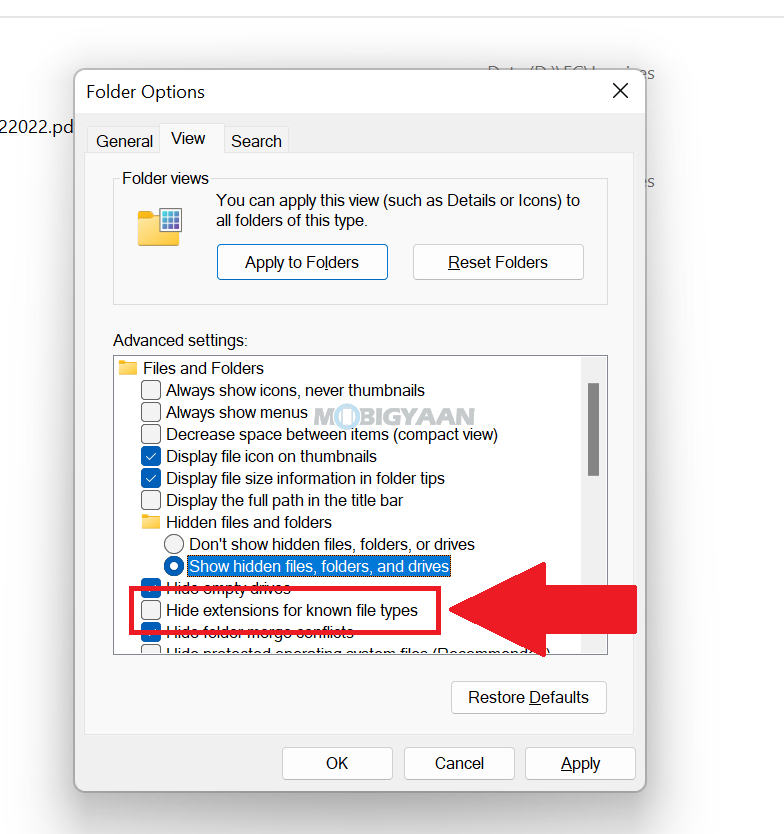
Now check the folders that have files in them, you will be able to see the file extensions at the end of the file name.
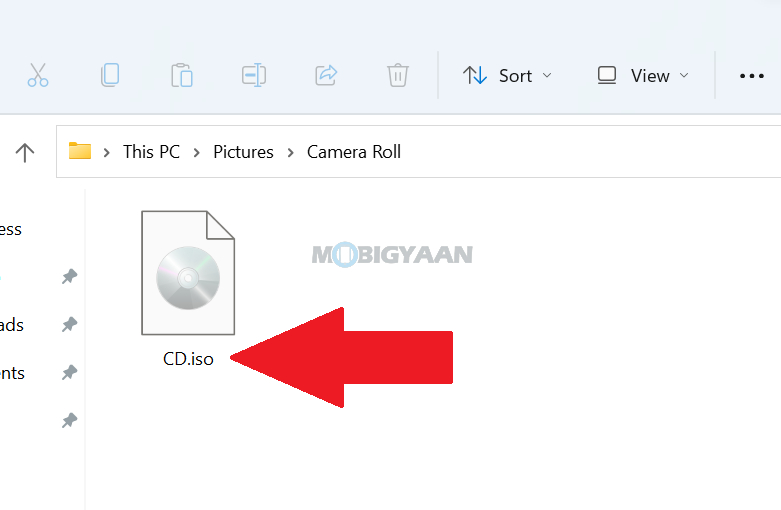
Like this content? More such guides are available in our How-To Guides section. Here are some suggested guides for Windows 11, check them out below.
- How to quickly stop apps from starting up with Windows 11
- How to update Audio Drivers on Windows 11
- How to remove or uninstall graphics drivers in Windows 11
- How to quickly enable Startup App Notifications in Windows 11
To get updates on the latest tech news, smartphones, and gadgets, make sure you follow us on our social media profiles.

