Your Windows 11 might be getting slow because of several reasons, and among them is the apps that start when you boot into Windows 11. The apps that run during the start-up are likely to slow down your PC or laptop which is why you should stop apps from starting up with Windows 11. How? Take a look at this guide that shows you how you can quickly prevent or stop apps from starting up with Windows 11.
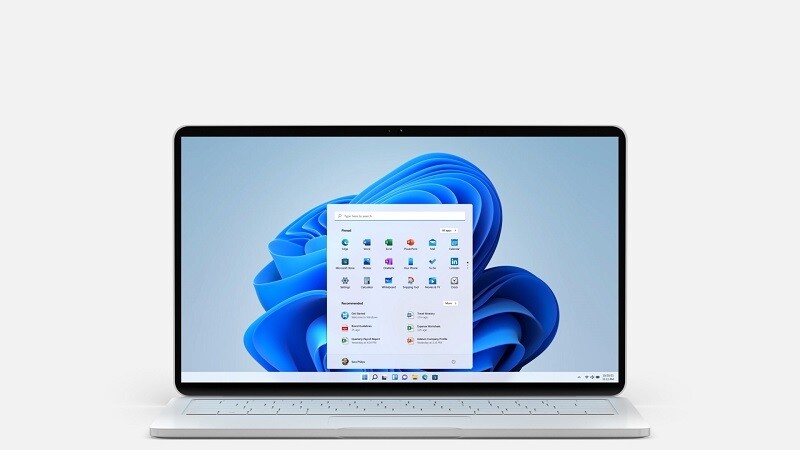
When you install the apps on your Windows PC, some apps have the tendency to start when you log into Windows. But these apps can also slow down your system, so it’s better to disable apps from the Windows start-up to speed up your PC. You can disable those apps that you don’t require during the start-up. Follow these steps to stop apps from starting up when you boot into Windows 11.
How to quickly stop apps from starting up with Windows 11
- Step 1: Press the Windows Key + I to quickly open the Windows Settings. You can also use the Start button and go to Settings.
- Step 2: Once you are in the Windows Settings, on the left side, click on Apps.
- Step 3: Scroll to the bottom and select the last option Startup which shows you all the apps that load or run during Windows startup.
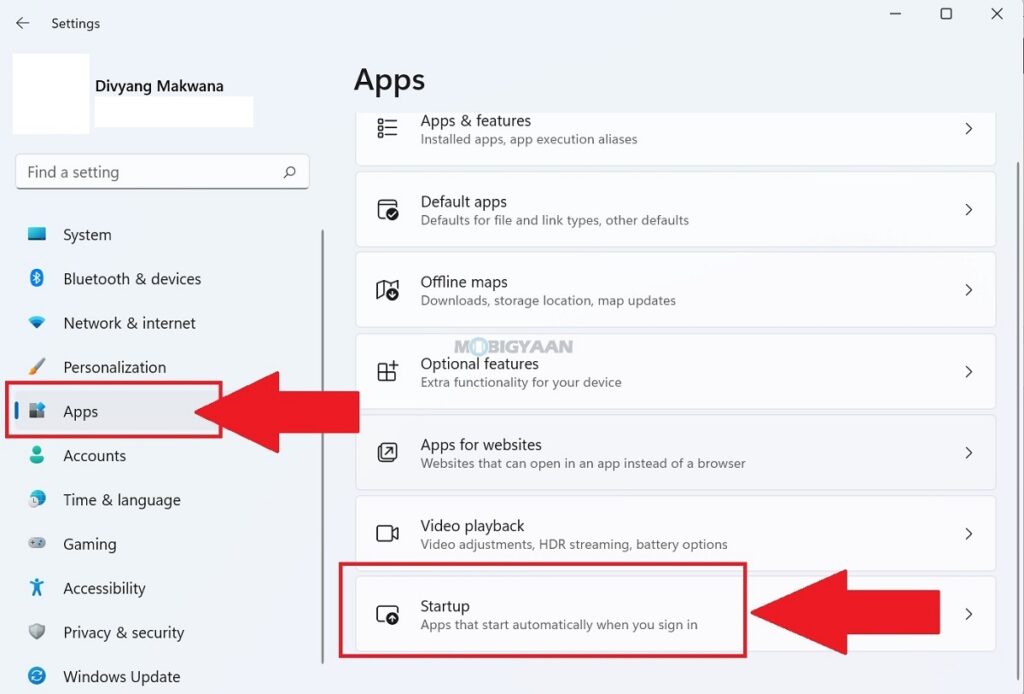
- Step 4: You can see a list of apps that start automatically when you sign in, just hit the slider to disable the apps from startup. You can check which app has a higher impact on the system performance.
You can do it in three different ways, here are the 3 ways to disable startup apps on Windows.
That’s all, now your Windows 11 PC will be faster than before after disabling the apps. Please note that this process won’t delete any of your installed apps, it just stops from starting up automatically on your computer. To remove apps from the system, there are different methods to do so. Go to Windows Settings -> Apps -> Apps & features and select the apps you want to remove or uninstall from your computer.
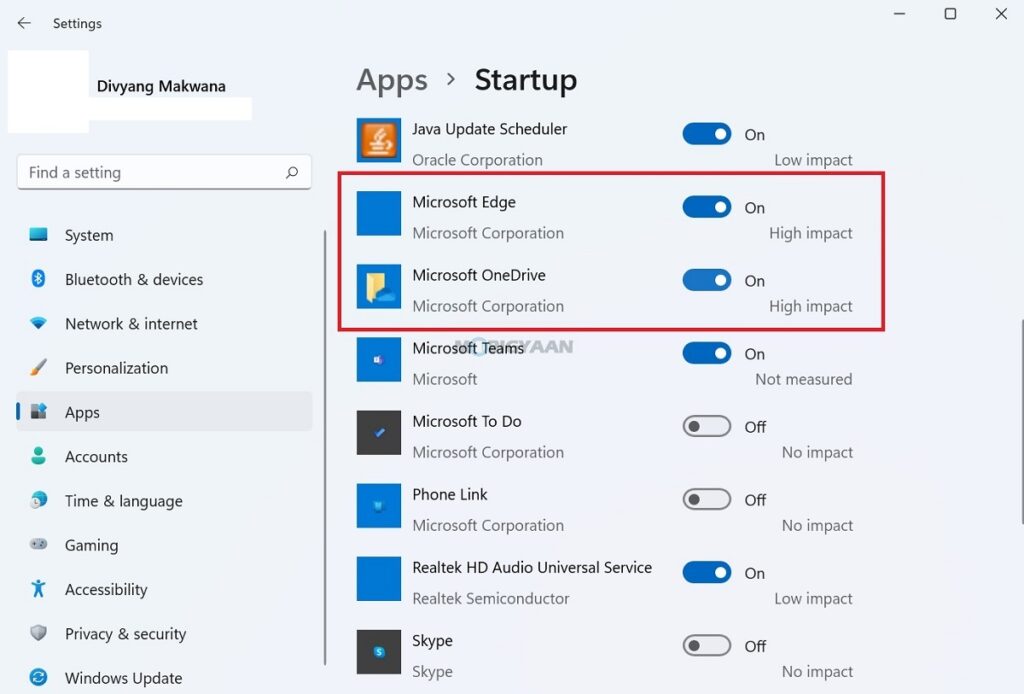
Like this content? More such guides are available in our How-To Guides section. Here’s some suggested stuff on Windows 11 for you, check them out below.
- How to update Audio Drivers on Windows 11
- How to remove or uninstall graphics drivers in Windows 11
- Want to Hide or Unhide Files & Folders in Windows 11? Here’s how
- How to quickly enable Startup App Notifications in Windows 11
To get updates on the latest tech news, smartphones, and gadgets, make sure you follow us on our social media profiles.

