OPPO, the Chinese smartphone manufacturer has launched the Realme 1 in India starting at Rs 8,990. The Realme 1 boots up in Android 8.1 Oreo with ColorOS 5.0 on top bringing in the features that you’ll find on OPPO smartphones. If you’ve got the Realme 1, here are the best tips and tricks of the Realme 1 to make the most out of it.


1) Battery Percentage In Notification Bar
The first and foremost trick you will want to enable on the Realme 1 is the battery percentage in the notification bar. The Realme 1, by default, has the animated battery icon which doesn’t show the percentage. So, to get the battery percentage, all you need to do is go to Settings -> Notification & Status Bar and enable the Battery Percentage slider.
Just below that, there’s Real Time Network Speed if you want to check the network speed in real-time.
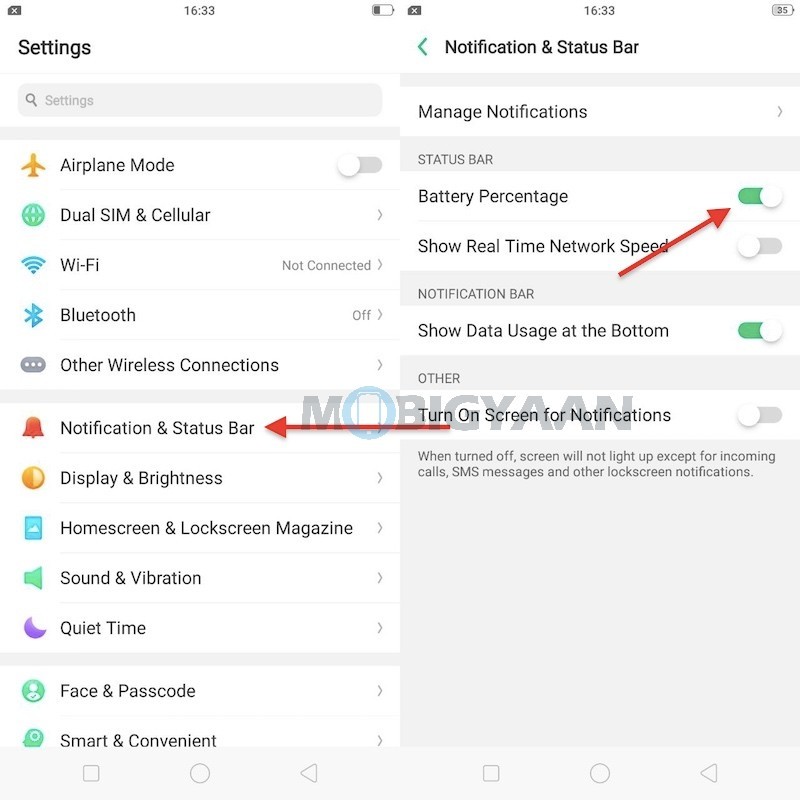
2) Take Three-Finger Screenshots
Taking screenshots by the traditional Volume Down Button + Power Button way is more common and requires a little effort mostly with both hands as well. This sneaky trick will let you take screenshots with three-finger slide on the screen, no need to push any buttons or anything, just swipe the 3 fingers down and you are done. To do that, head to Settings -> Smart & Convenient -> Gesture & Motion and enable 3-finger Screenshot slider.
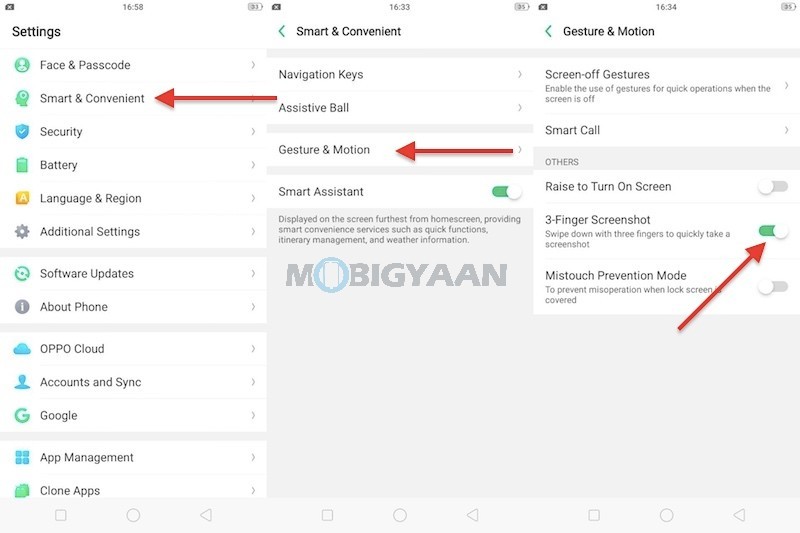
3) Clone Apps
What’s better than to have a feature that creates a clone of the app to run dual instances. Clone Apps is a feature that is used to add a clone of an app so that you can use two accounts of it, for example running two WhatsApp accounts
When Clone Apps is turned on, a new copy of the app will be generated on the homescreen. Both, the clone app and the original app can be run simultaneously without affecting each other.
Note: ‘Clone Apps’ only works with supported apps.
To activate the Clone Apps, enter Settings -> Clone Apps and check which apps support this function.
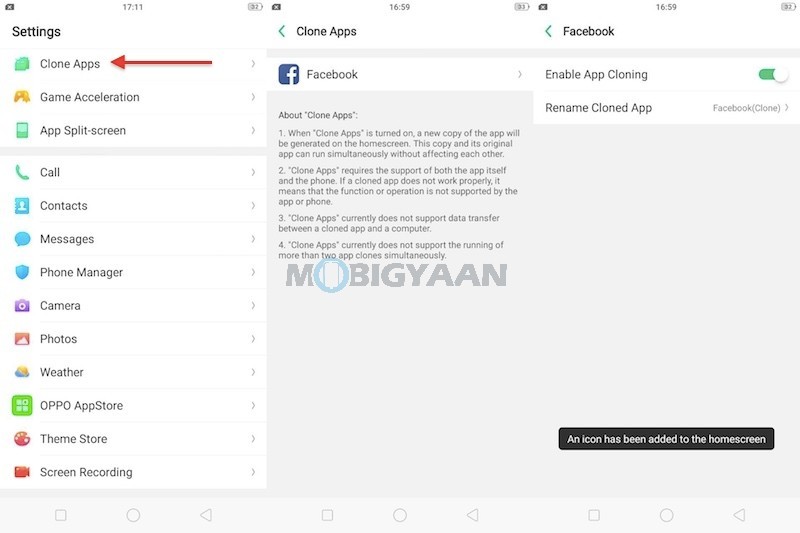
4) App Split Screen
This is similar to the native split screen, however, works with gestures. You can split the screen into two halves by sliding your three fingers upwards. To enable the split screen gesture, head to Settings -> App Split-screen and enable it from there.
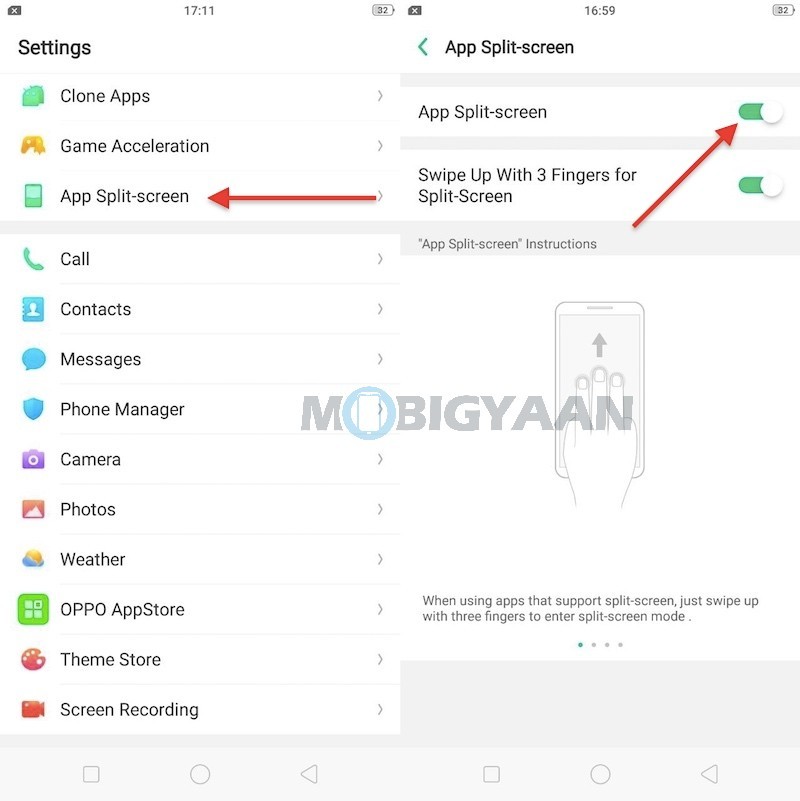
5) Record Screens
The Realme 1 also has a feature that lets you record screens. Yes, just like you have seen on other smartphones, you can also record the screen activity by tapping an icon in the notification panel.
Swipe from the top to open the notification panel and tap the icon that says ‘Start Screen Recording‘.
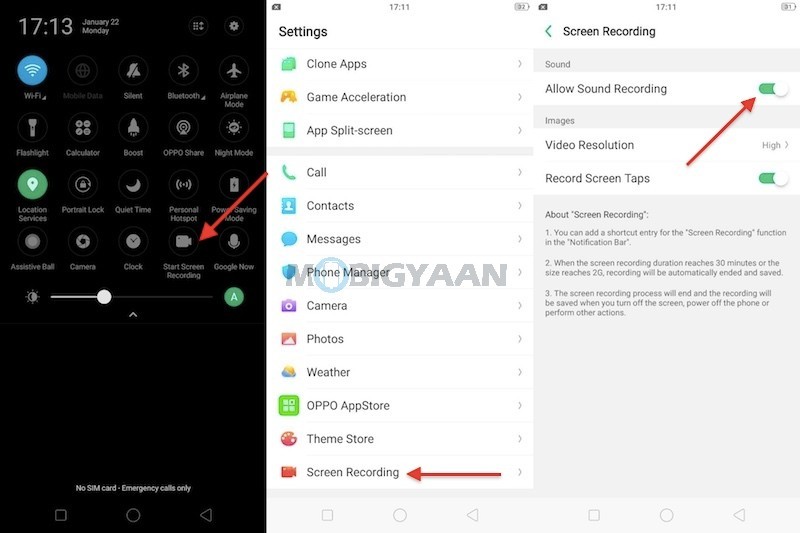
6) Enable USB OTG
The USB OTG feature is present i.e. you can plug in a thumb drive or any USB device like keyboard or mouse on the Realme 1. It’s not enabled, you will need to turn it on from the settings. Go to Settings -> Additional Settings and select OTG connection.
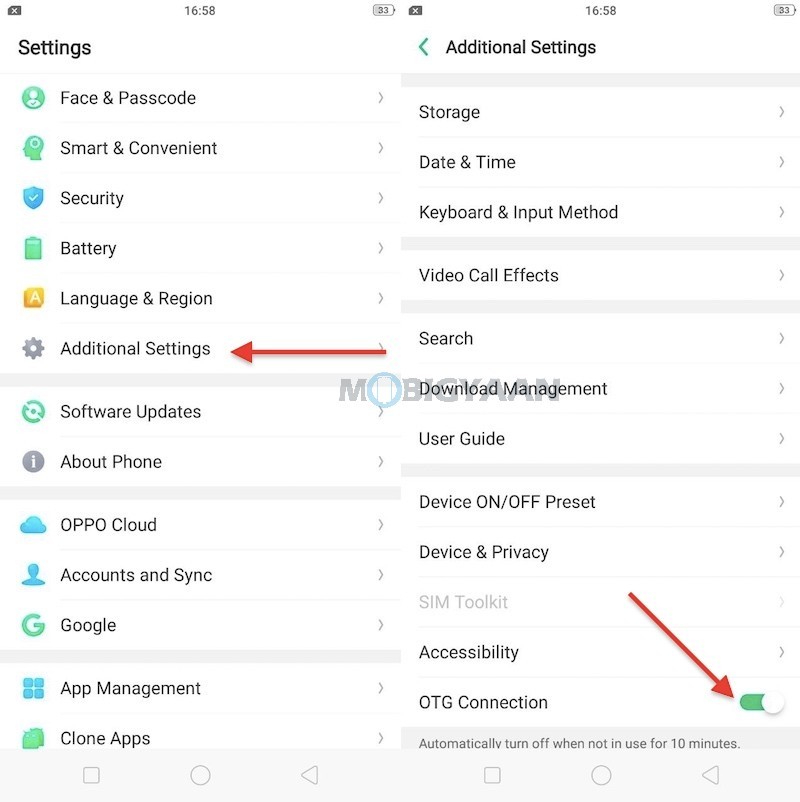
7) Assistive Ball
Ever wanted to navigate the phone from any corners or sides, this floating ball will do it with ease. The Assistive Ball on the Realme 1 is a floating ball that can be used for navigation operations like go back, go to home screen and switch to recent apps.
To turn it on, visit the Settings -> Smart & Convenient -> Assistive Ball and tap the slider button.
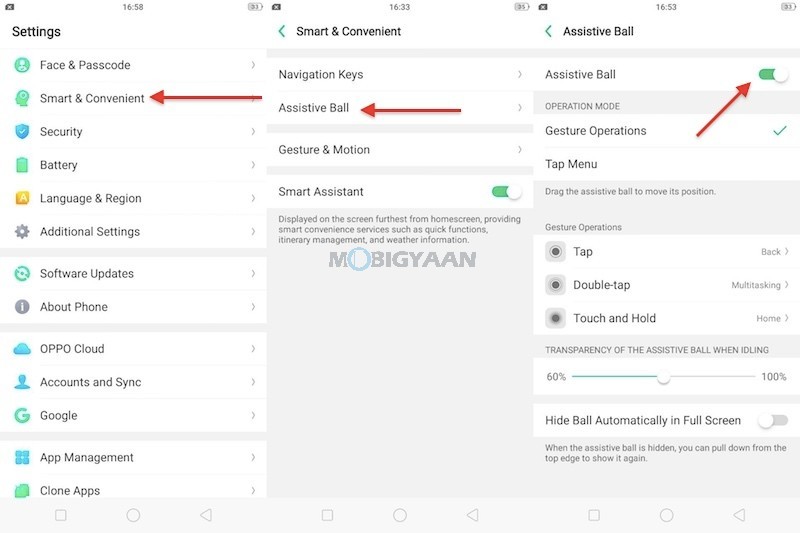
8) Enable Night Mode
Using phones at night can cause eye strains due to blue light emitted from the screens. To prevent that, Realme 1 has given an option to filter blue light. Just swipe from the top to open the notification panel and select Night mode to turn on the Night mode.
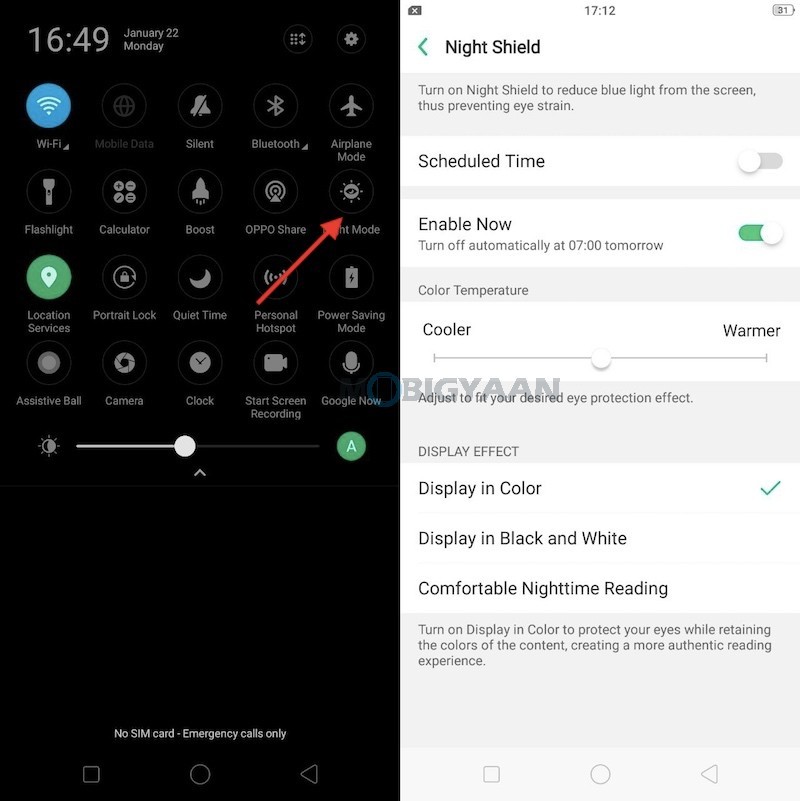
9) Screen-Off Gestures
These screen off gestures on the Realme 1 can be handy if you want to access the phone without unlocking it. The screen-off gestures include,
- Double tap to turn screen on
- Draw O to start camera
- Draw V to open torch light
- Music Control: Draw || to pause/play a track, draw < or > to switch the track
Enable them in the Settings -> Smart & Convenient -> Gesture & Motion -> Screen-off Gestures.
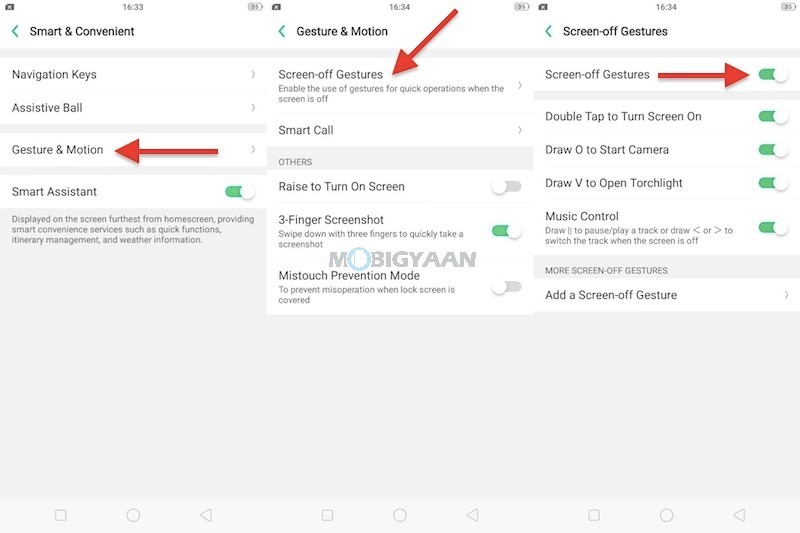
10) Navigation Gestures
As mentioned earlier, the software on the Realme 1 is backed by the OPPO’s ColorOS, hence, features like navigation gestures also support on it. You can swipe from the bottom sides to navigate the phone. There are two options, either you can interchange the virtual on-screen navigation buttons or disable them for the swipe gestures.
Here’s how the swipe gestures work. At the bottom, swipe up from either side to go back, swipe from the center to go to Home screen, and swipe up from the center and hold it for 1-second opens recent apps. If you want to interchange the back button and recent apps button, you can select from the given options.
Head to the Settings -> Smart & Convenient -> Navigation Keys.
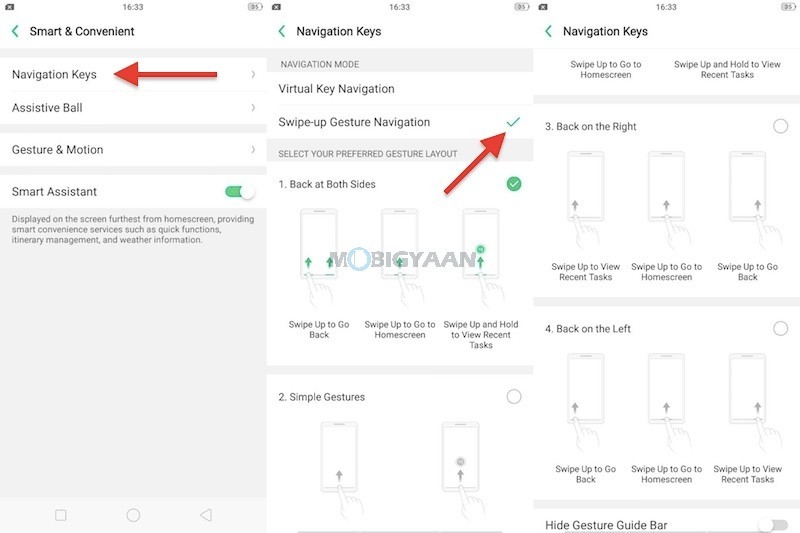
That’s all we know. If you have anything more to share about the Realme 1, comment below.
