Windows 10 operating system comes with several different applications pre-installed. This makes it easier for the average or regular users to get started with using their new computer without the need to install anything.
But the problem with that is by default you are stuck with applications that are not your preferred ones. For instance, Windows comes with Internet Explorer browser pre-installed, which probably is no one’s favorite browser.
So, in this guide, we will show you a step-by-step process on how you can change the default browser app on your Windows computer to Firefox or Edge or anything else that you like. The same process is also applicable for changing other default apps.
Change default browser app in Windows 10
Step 1: First of all, you will need to open the System Settings menu on your computer. For that, open the “Settings” app from the Start Menu and then select “System.”
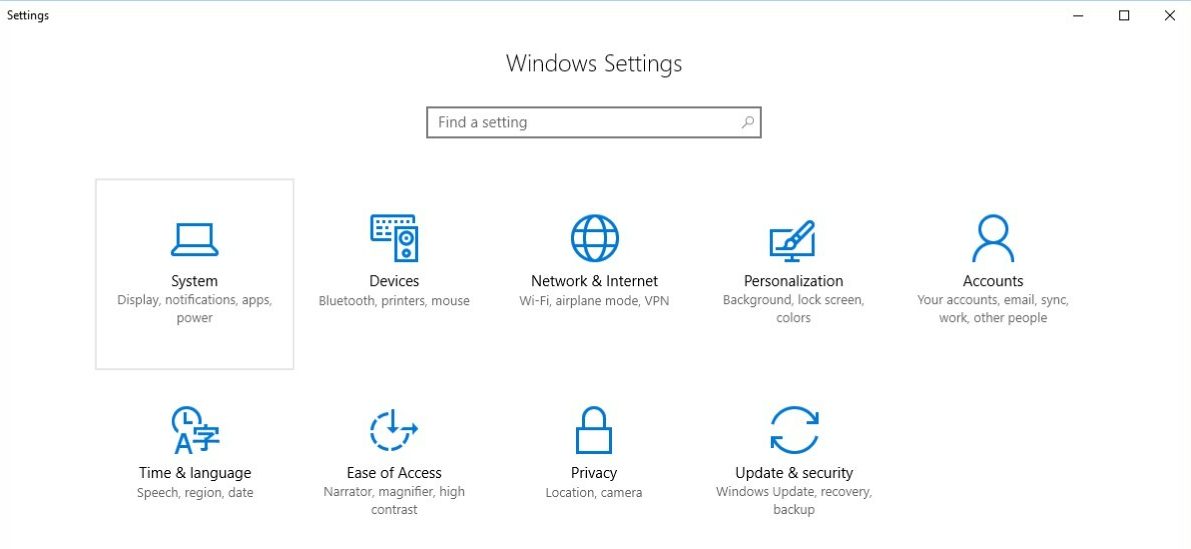
Step 2: In the System Settings, select the option “Apps.” Now, from the left-side menu, select “Default Apps” option.
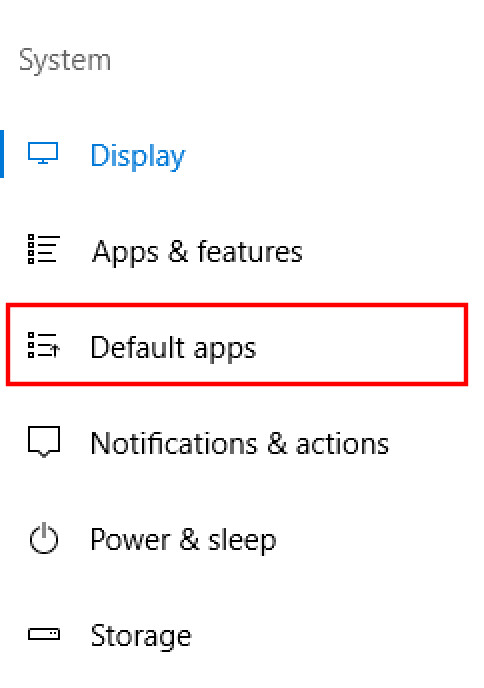
Step 3: You will now see a lot of different categories such as Email, Maps, Video Player, etc. Scroll down to the “Web Browser” section and click on the browser in that section.
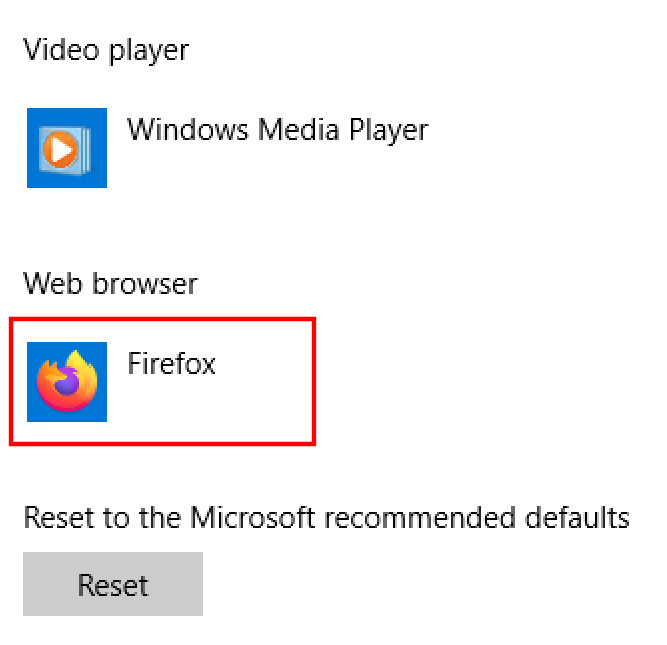
Step 4: Select your favorite browser from the list. That’s it.
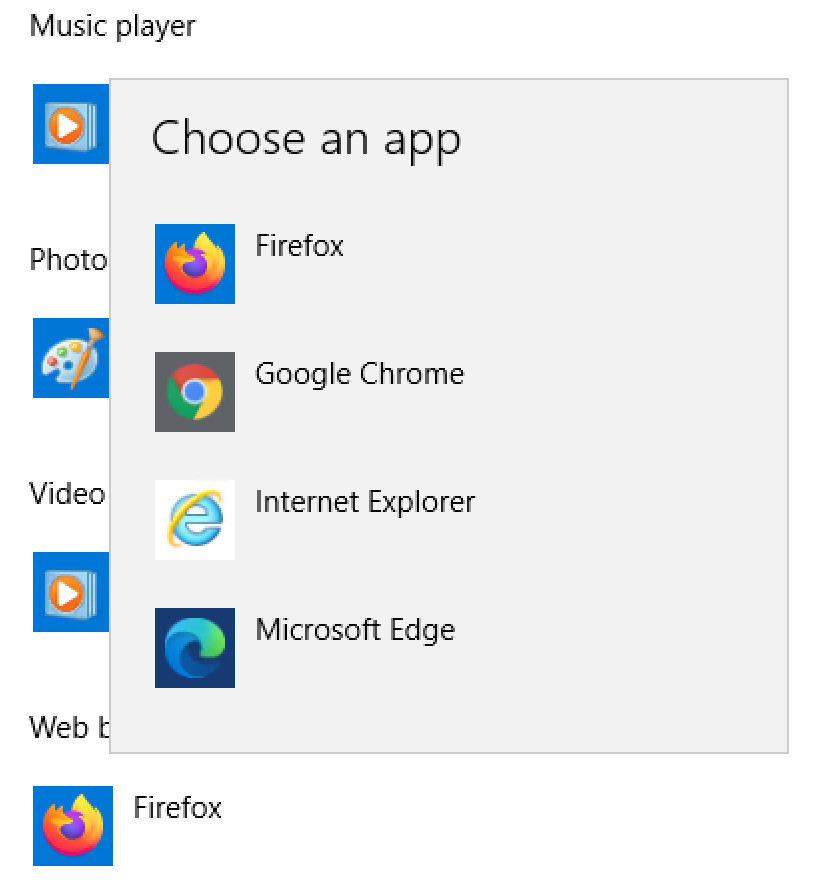
You have now successfully changed the default browser on your Windows 10 computer. From now onwards, whenever you click on any link, it will automatically be opened in the browser that you have selected.
How to Split Screen on Windows 10 using Snap Assist
How to auto-hide Taskbar in Windows operating system
How to add home screen widgets on iPhone running iOS 14
