To troubleshoot Windows operating system, Microsoft offers users an option to boot the operating system in Safe Mode. When using Safe Mode, users can pinpoint what the issue is with the computer.
If the computer is working fine in Safe Mode, it means that there’s no issue with the default settings and basic drivers of your computer. Thus, the recently made changes on your computer could be at fault.
In this step by step guide, we will show you how you can easily boot your Windows 10 operating system into a Safe Mode.
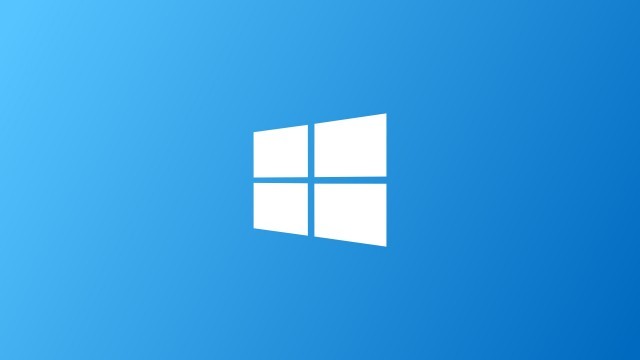
How to boot Windows 10 in Safe Mode
Step 1: Open the Start Menu on your computer.
Step 2: Click on the power button which will present options to either shut down your computer or restart it.
Step 3: Keep pressing the Shift key on your keyboard and then click on Restart button.
Your computer will now restart in Windows Recovery Environment. There will be a blue screen with a Choose an Option menu.
Step 3: From the given options, click on the option “Troubleshoot.”
Step 4: In the Troubleshoot screen, click on “Advanced Options” and then click on “Startup Settings.”
If the Startup Settings does not appear, click see more recovery options at the bottom of your screen.
Step 5: Now, click on the “Restart” button which will restart the computer and offer a few options as Startup Settings.
Step 6: Based on your needs, either start the computer in Safe Mode or Safe Mode with Networking by pressing the corresponding number key on your keyboard.
You can tell you’re in safe mode if you see a message at the top of your screen and your resolution is diminished. You can now uninstall software, scan for malware, update your drivers, or run a system restore to fix any issues.
