Honor 8X is the latest entrant in the midrange segment featuring a glass finish design, dual cameras, and a large 6.5-inch notch screen, and the new Kirin 710 octa-core SoC. It features EMUI 8.2 with great features packed inside and here we will show you the best Honor 8X tips and tricks that you can perform on the Honor 8X. Here are the 17 tips, tricks, and hidden features, check them out below

1) Hide The Notch
The notch is everywhere, Honor’s new smartphones come with a notch up top, the Honor 9N, the Honor Play, and the latest entry Honor 8X feature a notch on the screen. If you want to disable the notch on the Honor 8X (or any Honor phone with a notch), head to Settings -> Display -> Notch and select Hide notch.
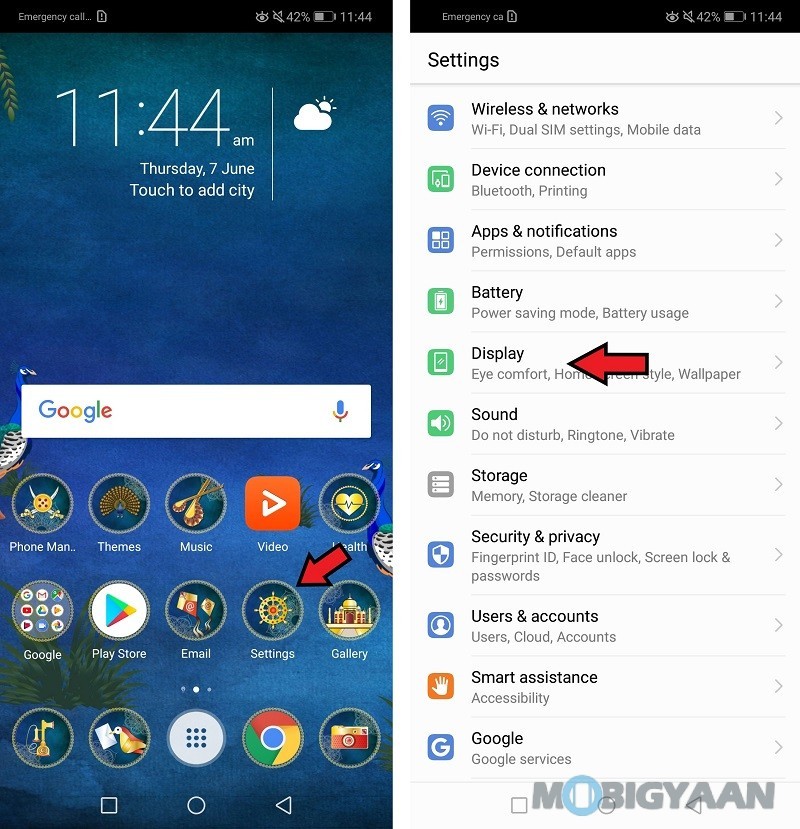
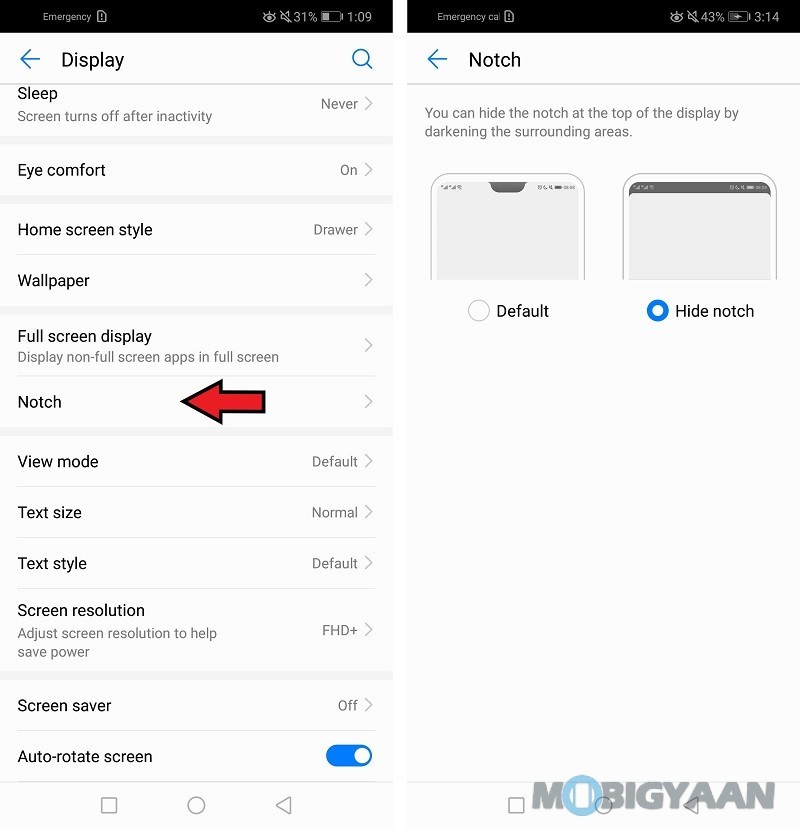
2) Full Screen Apps
In addition to hiding the Notch on the phone, the apps receive a black bar at the notch area, however, if you want to run the apps in full-screen mode with the notch enabled, you have an option to force the app to launch it in full screen.
Note: Apps running in full-screen mode will receive a notch cut out.
Go to Settings -> Display -> Full screen display. Choose the apps you want to enter full screen.
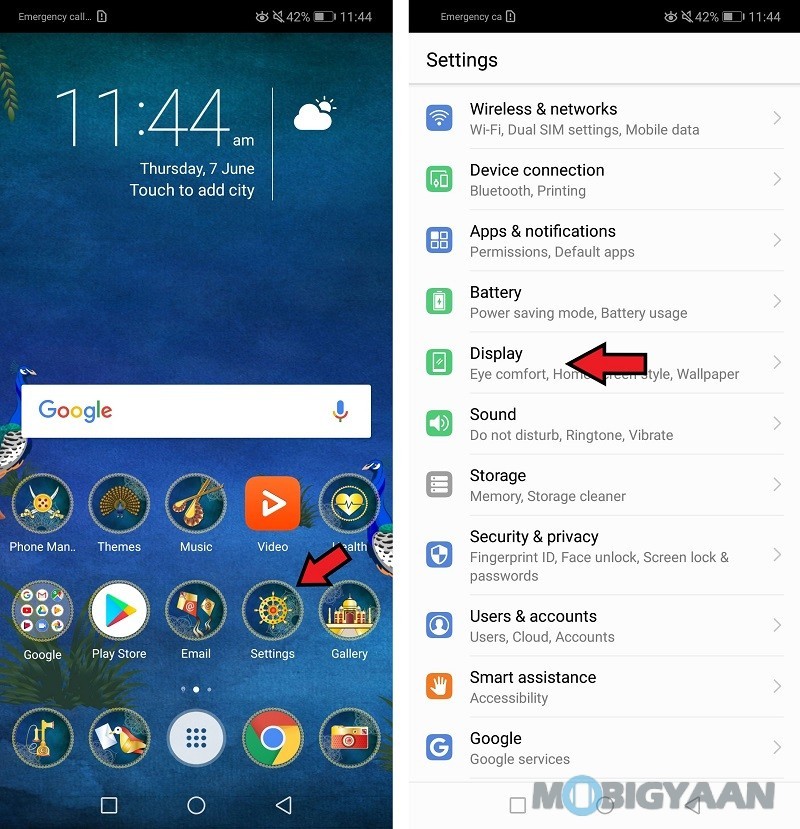
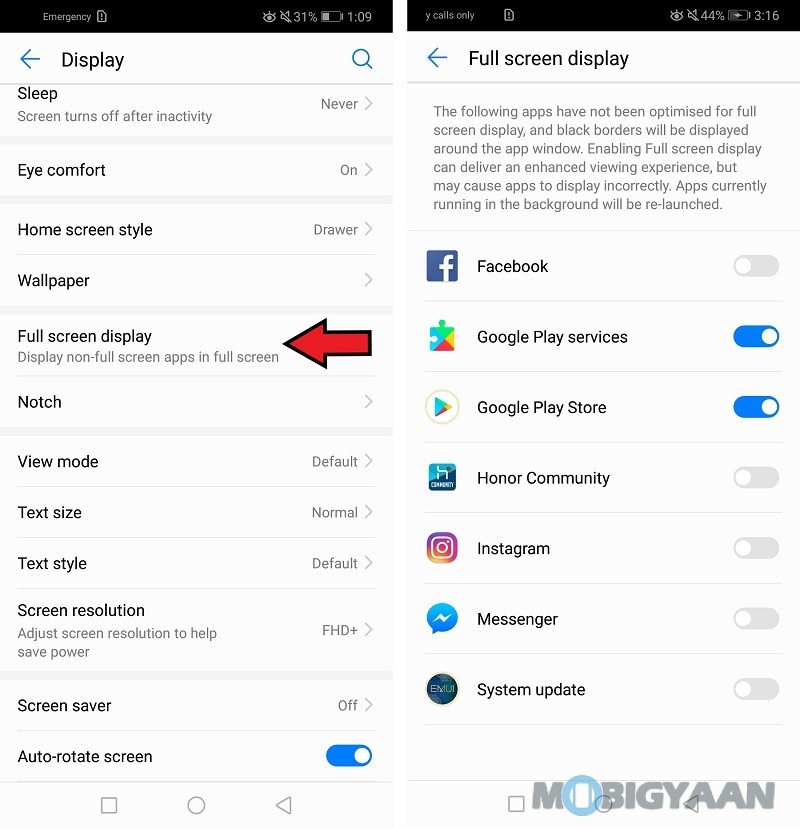
3) Three Finger Screenshot
If you are bored taking the screenshots using the power and volume keys, this quick trick will enable you to take screenshots in no time and the good thing is you don’t have to press any keys. A simple swipe gesture will let you take screenshots, just slide three fingers from the top to the bottom of the screen.
You will need to enable it from the Settings -> Smart assistance -> Motion control -> Three-finger screenshot.
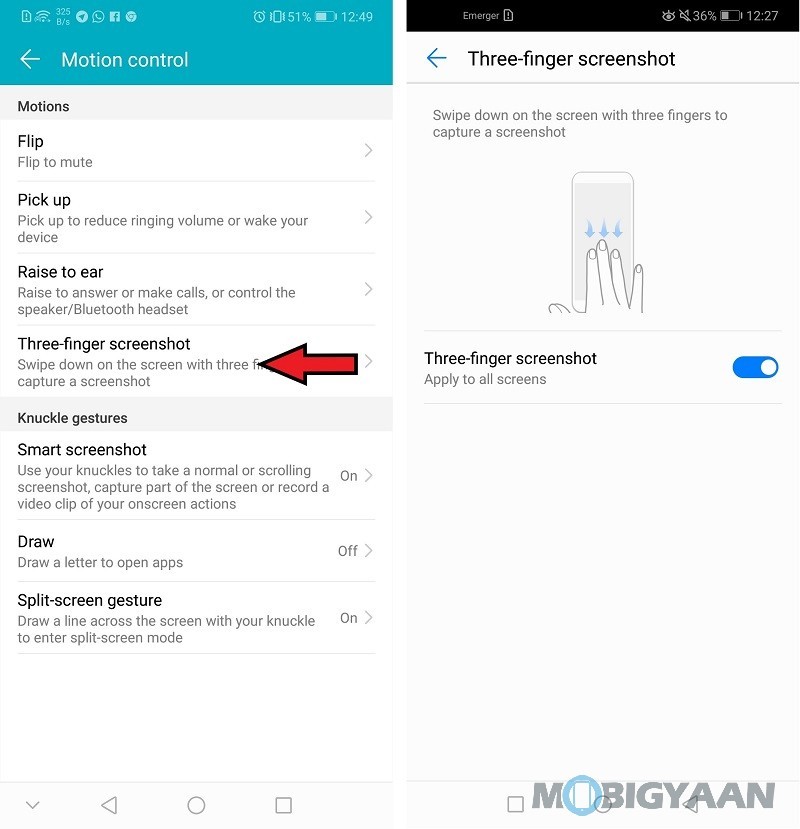
4) Clone Apps – Run Two WhatsApp, Facebook, Instagram
EMUI comes with an App Twin feature that doubles the apps so that you can run two accounts. This is one of my favorite features in the EMUI, running two of the same apps simultaneously is a great feature, either it’s WhatsApp, Instagram, Facebook, or any supported app you want can be cloned in two. No need to worry about getting a new phone just to run two WhatsApp accounts.
Go to the Settings -> Apps & Notifications -> App Twin and choose the available apps you want to clone.
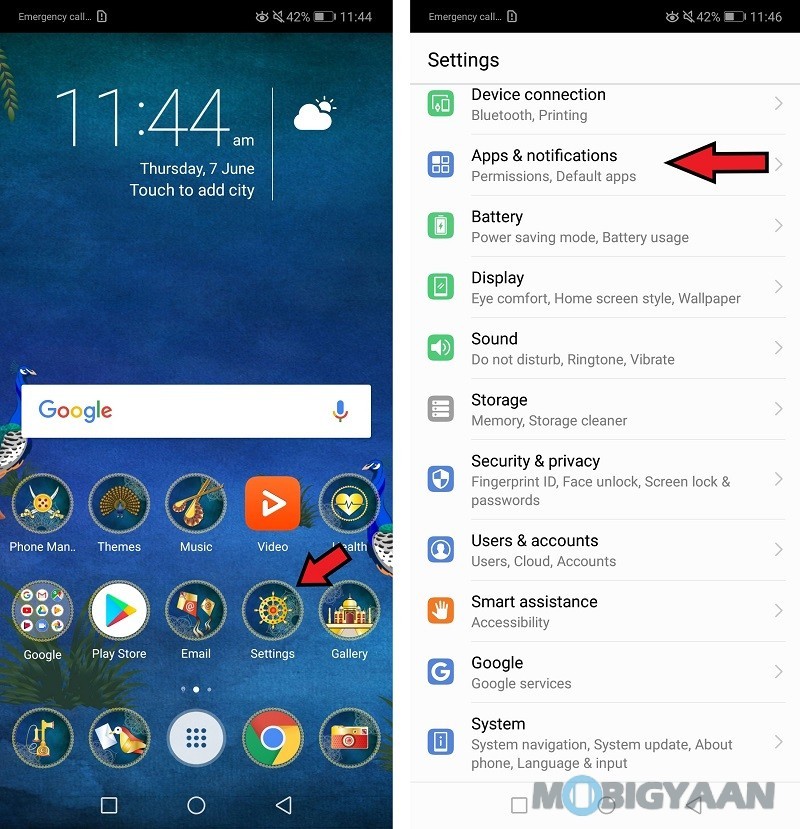
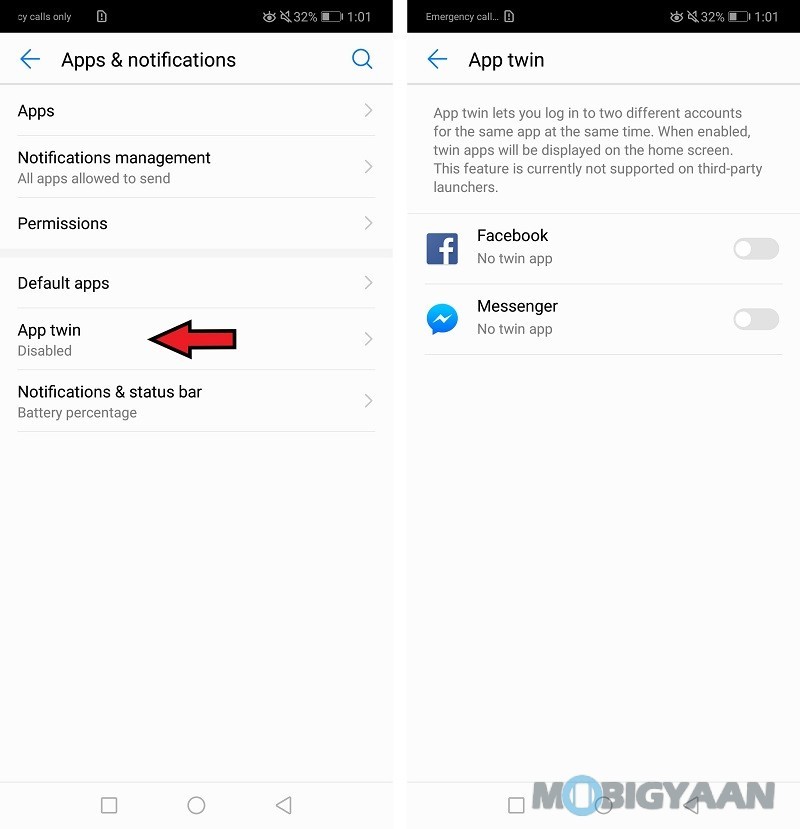
5) Record Screen Activity
If you take screenshots, why not record screen activity whenever you stumble upon a video or you share gameplay with friends. This feature will allow you to record screen activity in one go, swipe the notification panel and tap the Screen Recording shortcut. Follow the instructions on the screen and start recording.
If you can’t find the shortcut, swipe from the top, tap the edit icon beside the settings gear icon. Tap and hold the Screen Recording, and drag the shortcut to the panel.
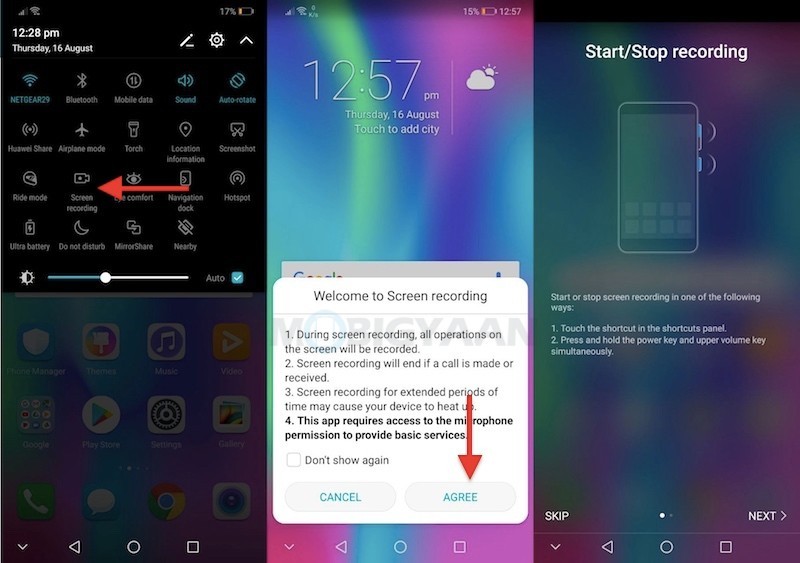
6) Change Navigation Buttons Style
Did you know you can change the navigation button style, flip the back and recent keys either on the left side or the right side? Go to Settings -> System -> System Navigation -> Three-key navigation and select the combination you want to keep.
7) Navigate Using Gestures and Single Key
Want to try something different, the Android Pie has a native feature that will enable system navigation easy using the gestures. However, phones running on EMUI 8.0 or later can be used for a similar gesture-based navigation. The Honor 8X supports this new gesture features and it can be enabled from the Settings -> System -> System navigation and choose the first option Single-key navigation if you prefer the navigation key or Gestures if you prefer everything on gestures..
Here’s how the navigation gestures with single-key work.
Back
- Swipe inward from the left or right edges to return to the previous screen.
Home Screen
- Swipe from the bottom of the screen to go to the home screen.
Recent Tasks
- Swipe from the bottom to the screen and pause to view recent tasks.
Here’s how it works with gestures.
Touch once
- Tapping the bar once will go one step back. It acts as a back button on the phone.
Tap and hold
- Tapping and holding on the bar will take you to the homesceen.
Swipe Left/Right
- When swipe on the bar either left or right side opens the recent apps menu.
Swipe up
- Swipe up on the bar triggers the Google Assistant.
If you have enabled Auto-hide navigation key, swipe up from the bottom edge of the screen to show it.
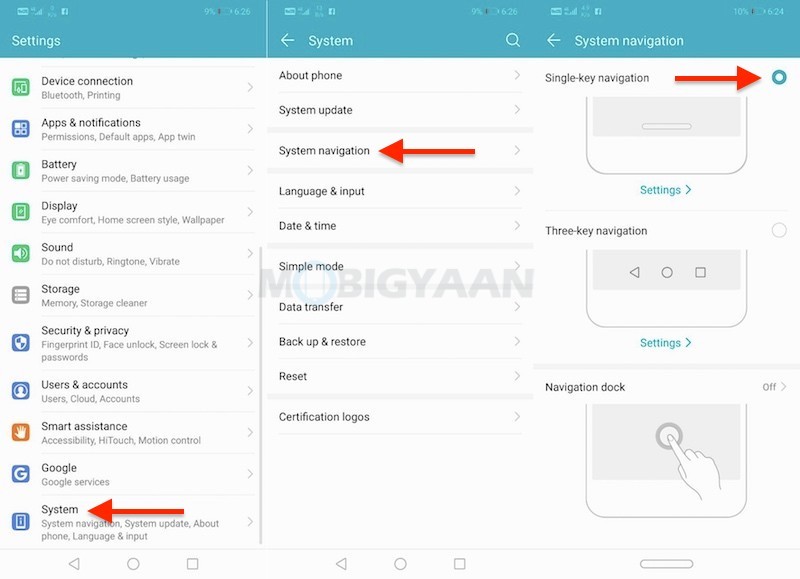
8) Navigate With Floating Dock
There’s one more navigation trick that you can do on your Honor 8X, navigation dock allows you to navigate via a floating ball. It has the same gestures, just that it’s now in a floating dock. This will disable on-screen buttons and increases the one-hand capabilities.
To get the floating navigation dock, go to Settings -> System -> System Navigation -> Navigation Dock, turn it on by sliding on that button.
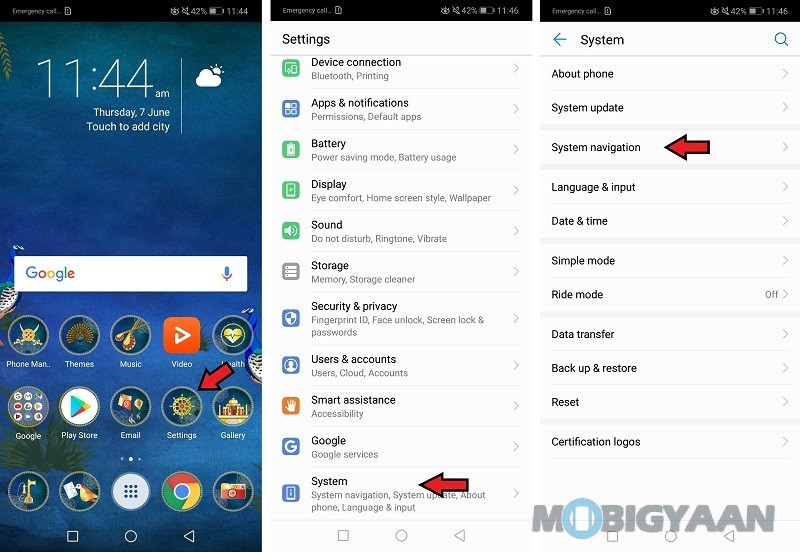
9) Ride Mode
The latest EMUI has a new feature added, the Honor 8X can let you ride safely. The Ride mode is basically a bike safety feature for the users who drive bikes while using the phone.
The Ride Mode can be enabled in three ways, either from the shortcut in the notification panel, Homescreen icon or inside the settings.
Go to Settings -> System -> Ride Mode and turn on the slider. You can also turn it on from the homescreen app as well as from the notification panel shortcut.
When you turn on the Ride Mode, all the calls will be answered by the voice or by a pre-defined SMS depending on the Ride Mode settings you choose. The caller will be notified with a message – the user is currently riding and cannot answer calls. It disables earphones and Bluetooth headsets during the ride.
If the caller wants to call the rider in emergency cases, they need to press 1 during the call to allow the phone to ring. The receiver then can stop the bike and receive the call further.
Here are the options you get in the Ride Mode.
- Preferred answering method – Set the preferred answering method, either by voice or by text. The third option will decline the call automatically.
- Auto-answer by voice – Answer through the built-in multilingual voice or your recorded voice.
- Auto-answer by text – Send automatic messages to the caller.
- Ride tracking – Track your ride for a total distance and total time covered in a day, week, and month.
- Distance unit – Units shown in Miles or Kilometers
To edit the Ride Mode, tap the edit icon on the top right corner.
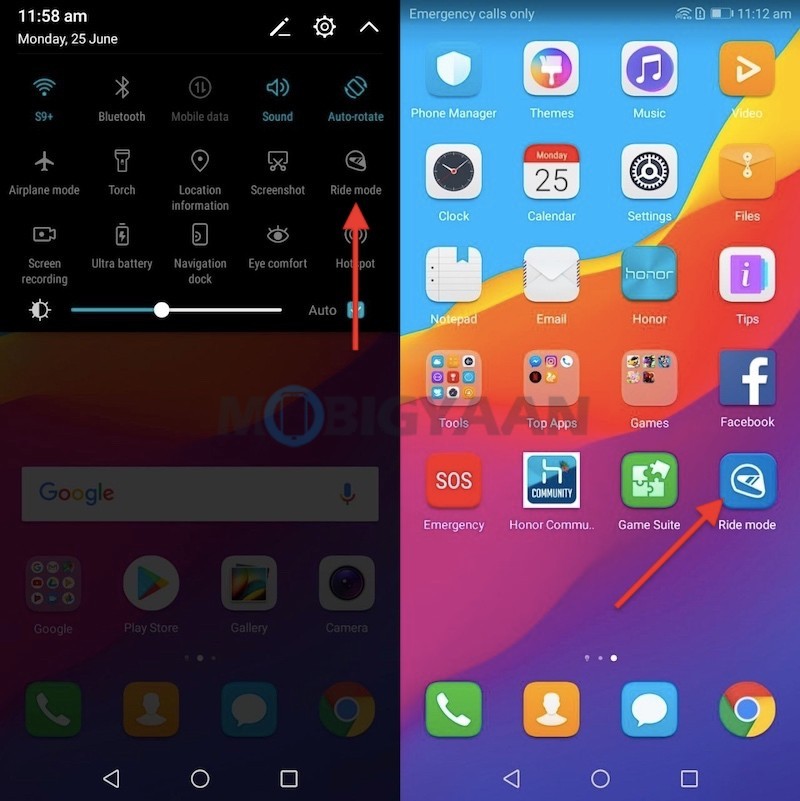
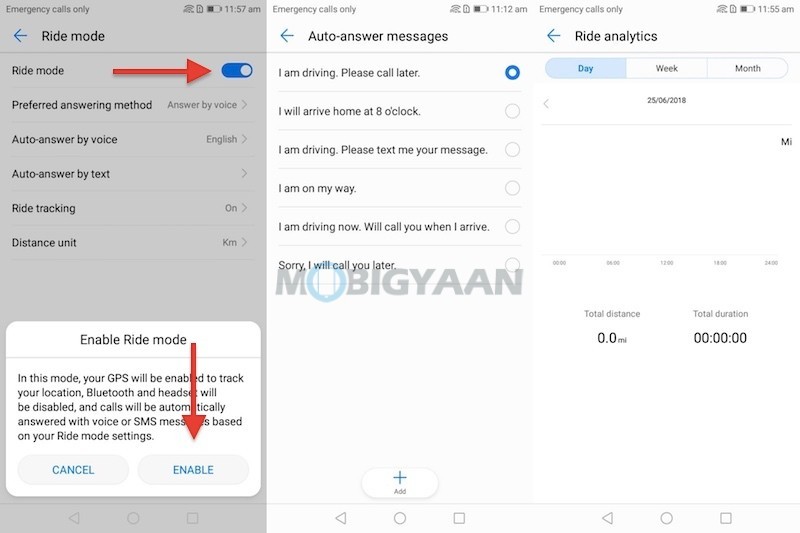
10) Display Battery Percentage In Status Bar
By default, the battery percentage is not enabled, you have to turn it on from the Battery settings. To view the battery percentage in the status bar next to the battery icon or icon, go to Setting -> Battery and tap the Battery Percentage, choose from the options either you want it next to the battery icon or inside the icon. Once you do that, it will add the remaining battery percentage in the status bar.
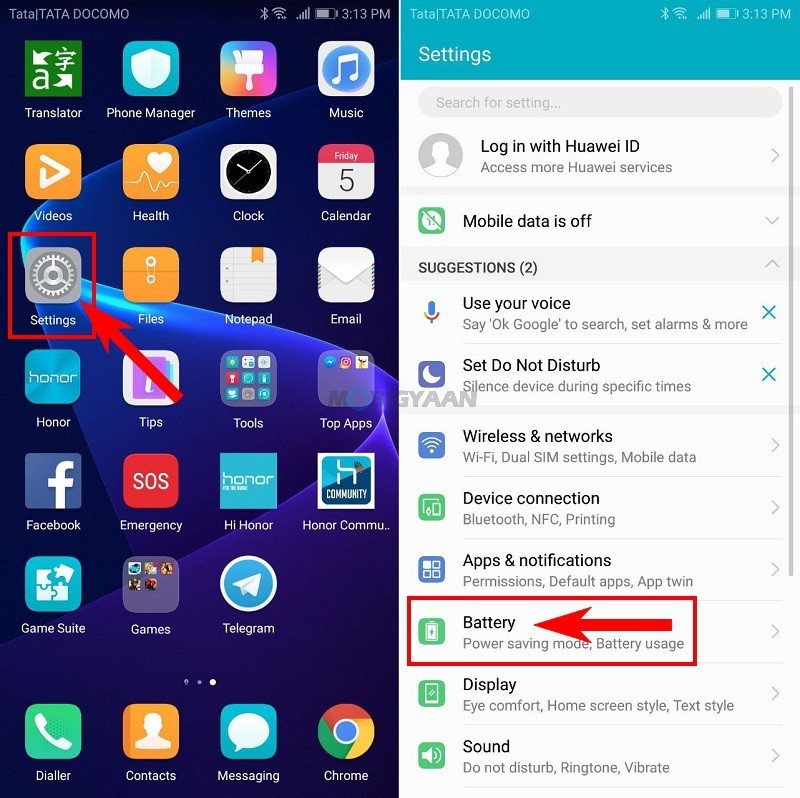
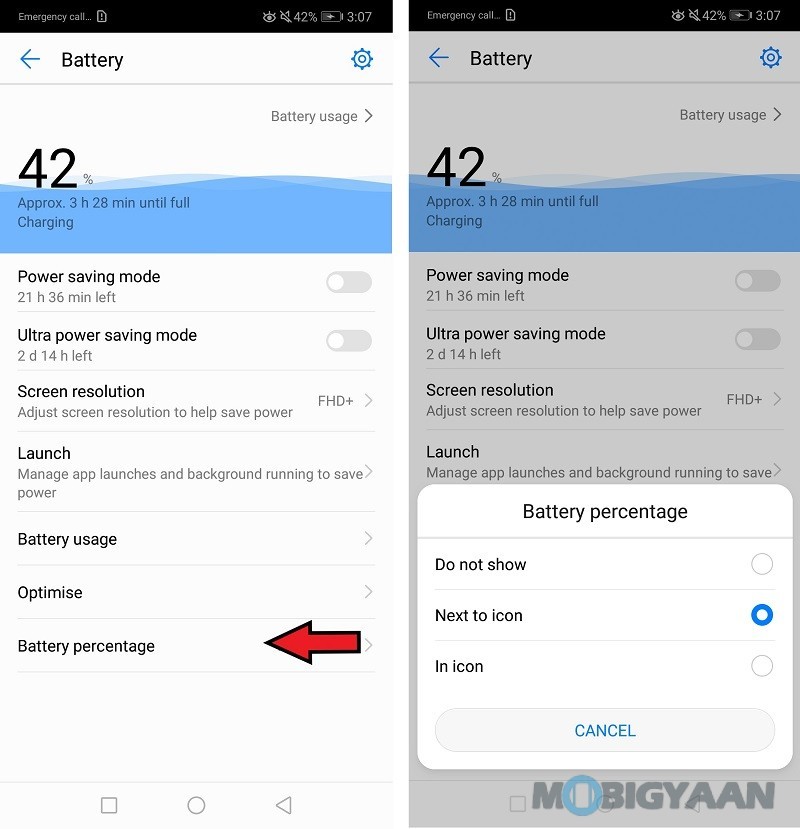
11) Display Network Speed In Status Bar
Aside from viewing the battery percentage in the status bar, the EMUI allows you to view network speed in the status bar. Head to the Settings -> Notifications & status bar and enable Display network speed slider. Now check the status bar and see your real-time network usage in the status bar.
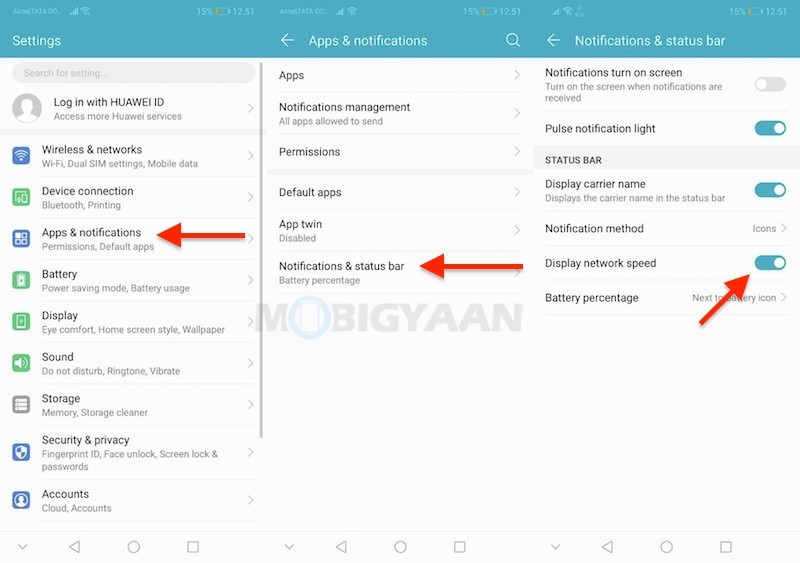
12) One-handed UI
What if I told you that you can use the Honor 8X with one hand reaching the corners of the screen? If one of your hands is occupied, this cool feature in the EMUI will let you use the phone with one hand. Try this easy gesture, swiping on the bottom at the on-screen navigation buttons will enable One-handed UI.
Before you do it, you will need to turn it on if it’s not turned on already. Head to the Settings -> Smart assistance -> One-handed UI and enable the mini screen view. You can also enable one-hand keyboard which shifts the keyboard and dialer on either side.
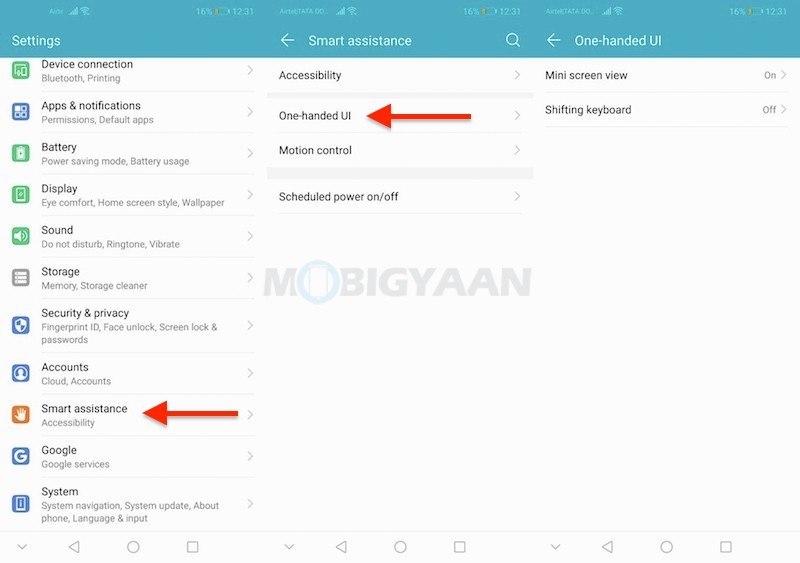
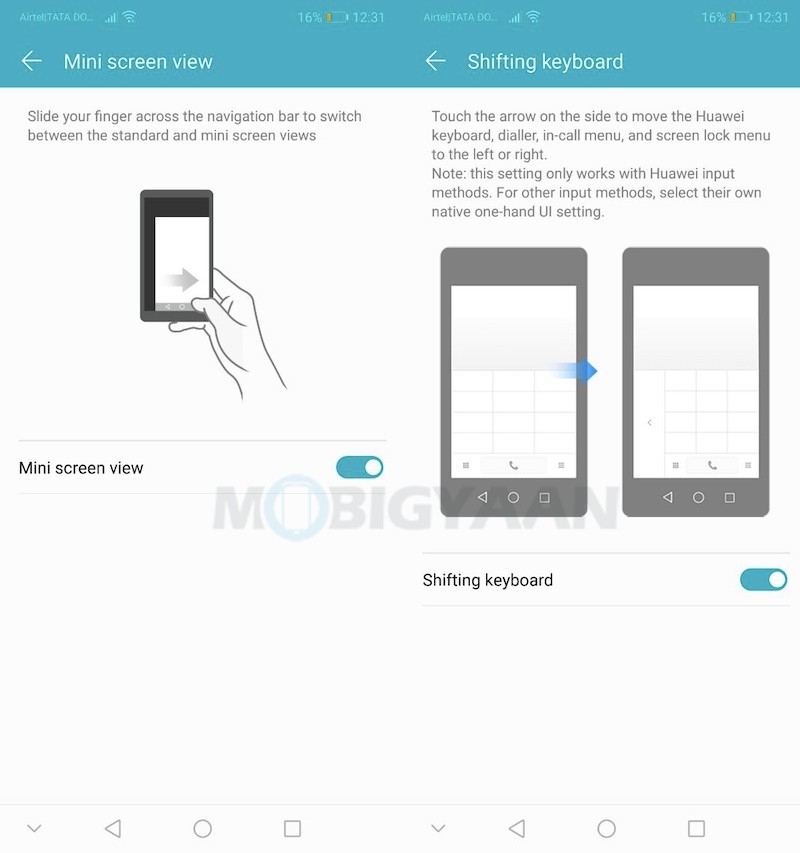
13) Unlock With Face
The Honor 8X can also be unlocked via your face data, it supports Face Unlock feature. Enable it under the Settings -> Security & Privacy -> Face Unlock. You will need to add your face data and save it. When you have successfully added the face data, try to unlock it while holding it up front.
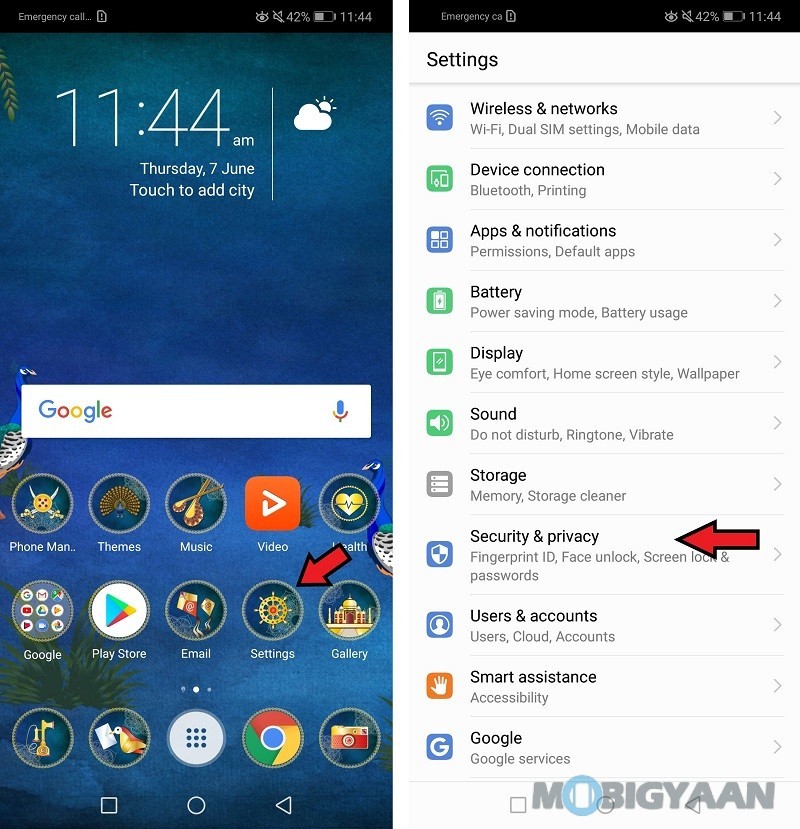
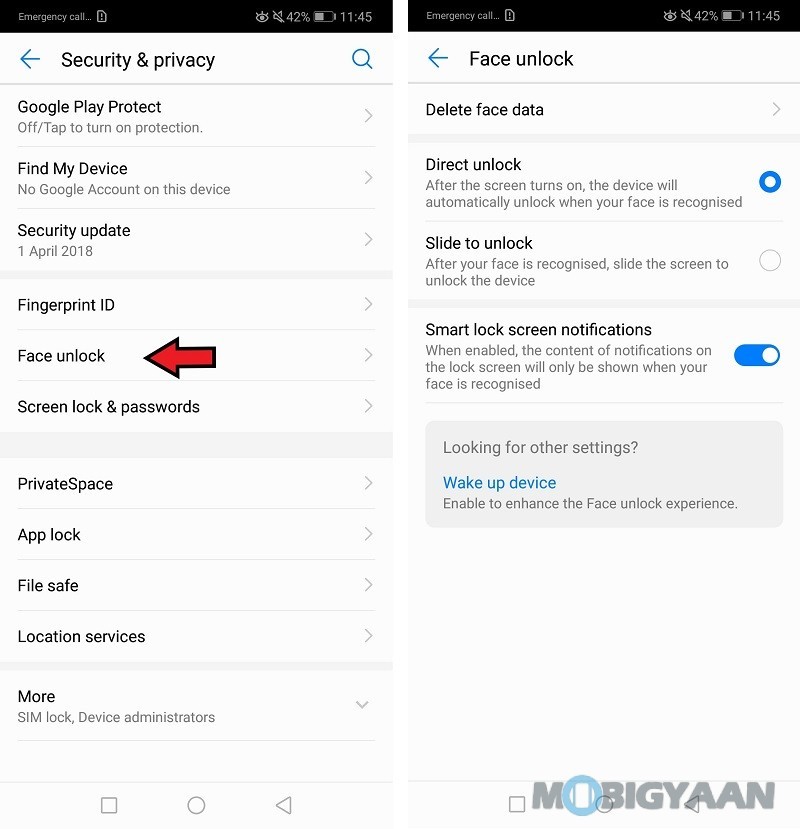
14) Lock Apps Using Fingerprints
This trick will allow you to lock the apps using your fingerprints, be it Gmail, WhatsApp, Facebook, Instagram, Tik Tok, or any apps, secure it with a PIN + fingerprint scanner.
Before you lock the apps with this trick, register a fingerprint if you haven’t done it yet, go to Settings -> Security & privacy -> Fingerprint ID. If you already added a fingerprint before, tap the App lock under Security & privacy and choose the apps you want to lock with your fingerprints.
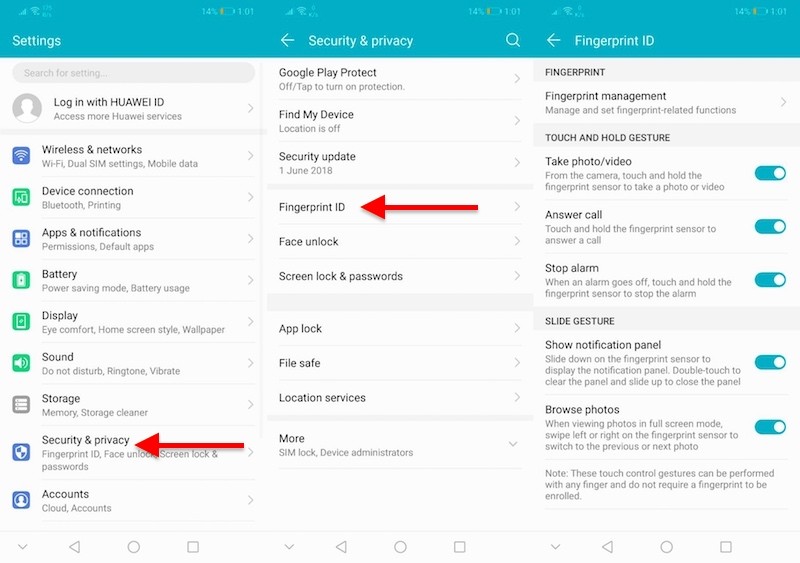
15) Fingerprint Gestures
The fingerprint scanner isn’t just for locking and unlocking the phone and apps, in addition to that, the fingerprint gestures can come in handy, open and close the notification panel, browse the gallery, take selfies/photos, answer calls, and stop alarms with various finger gestures.
Under the Fingerprint ID settings, turn on the sliders.
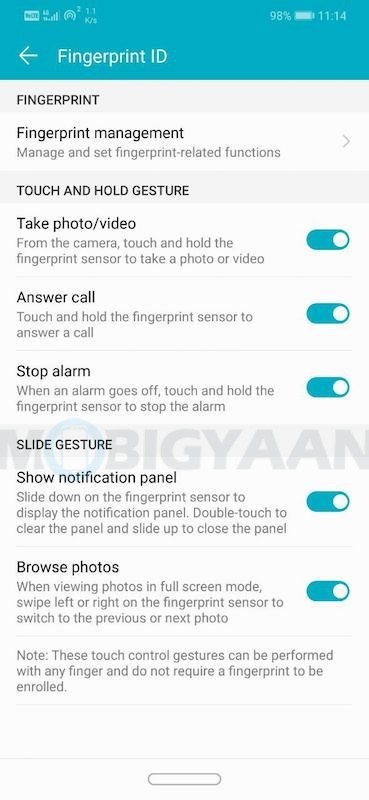
16) Eye Comfort Mode
Honor 8X also comes with Eye comfort or you can say night mode that eliminates blue light from the screen to relieve visual fatigue. Head to the Settings -> Display and turn on Eye comfort. Alternately, you can tap the shortcut in the notification panel.
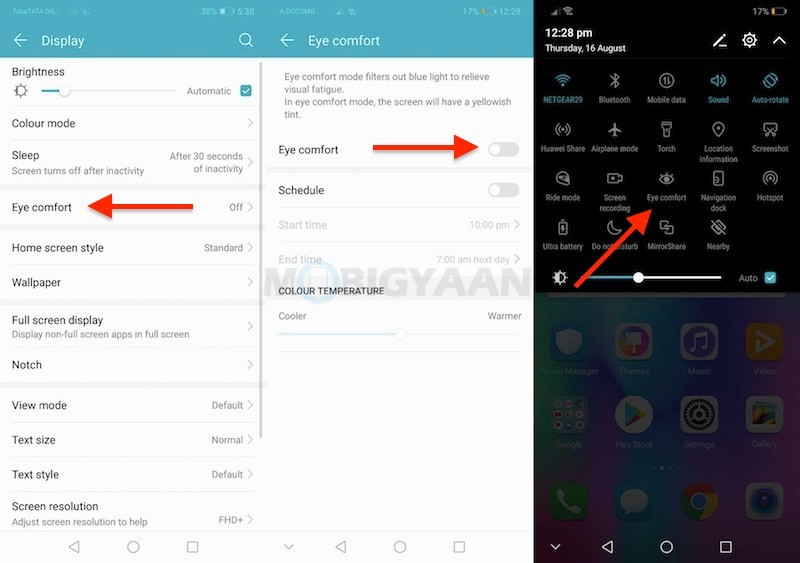
17) Identify Products Using Amazon Assistant
The HiTouch enables the user to identify products displayed on the screen using the Amazon Assistant. Tap and hold anywhere with two fingers simultaneously (two thumbs) to see what’s on the screen and Amazon Assistant will aid you further with the product links.
Enable it under Settings -> Smart assistance -> HiTouch.
If you know any more Honor 8X tips and hidden tricks, share with us under the comments section. Also check out the unboxing video of the Honor 8X down below.
