Do you know that the Telegram app on your smartphone can consume a chunk of storage with its cache files? Telegram provides unlimited cloud storage for free, but since you access your data such as photos, videos, and other files, these files remain on your phone as a cache until you remove it.
You can free up the storage by removing the cache files on Telegram. While you can manually remove the Telegram cache files to free up more storage on your smartphone, you can set an interval such that Telegram automatically removes the cache files.
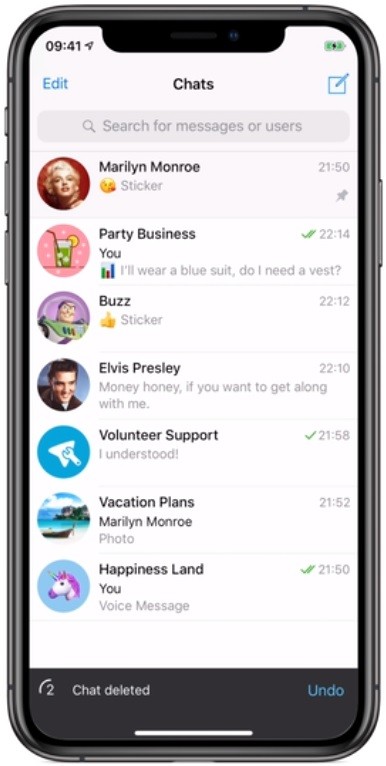
I use Telegram for keeping my data on the cloud and it takes a whole lot of space if I don’t clear the cache, so I found a solution that automatically removes the old cache and frees up space. I have once removed Telegram cache files over 17 GB.
The Telegram cache files can consume a lot of storage on your smartphone if you use it as a daily driver. If you are a Telegram user and wanted to free up some storage, this trick will clear the Telegram cache files automatically. Follow these simple steps.
Note: Know that clearing the cache files won’t delete files from your Telegram, you just need to re-download the files once you open the chat or saved messages, all the media will stay in the Telegram cloud and can be re-downloaded if you need it again.
How To Automatically Clear Telegram Cache Files
Open the Telegram app on your smartphone and tap Settings. Swipe from the left or tapping the three lines on the top left corner to enter Settings.
Under Settings, tap the Data and Storage and under Disk and network usage, tap Storage Usage.
- Telegram Settings -> Data and Storage -> Storage Usage
Here you have the option to clear the storage manually using the Clear Cache option. However, to automatically clear Telegram cache files, use the Keep Media setting.
Tap Keep Media and change the option Forever to 3 days, 1 week, or 1 month.
If you choose 1 month, Telegram automatically deletes cache files older than 1 month, likewise for 3 days and 1 week. This will free up the storage at intervals so that you don’t run out of space because of Telegram.
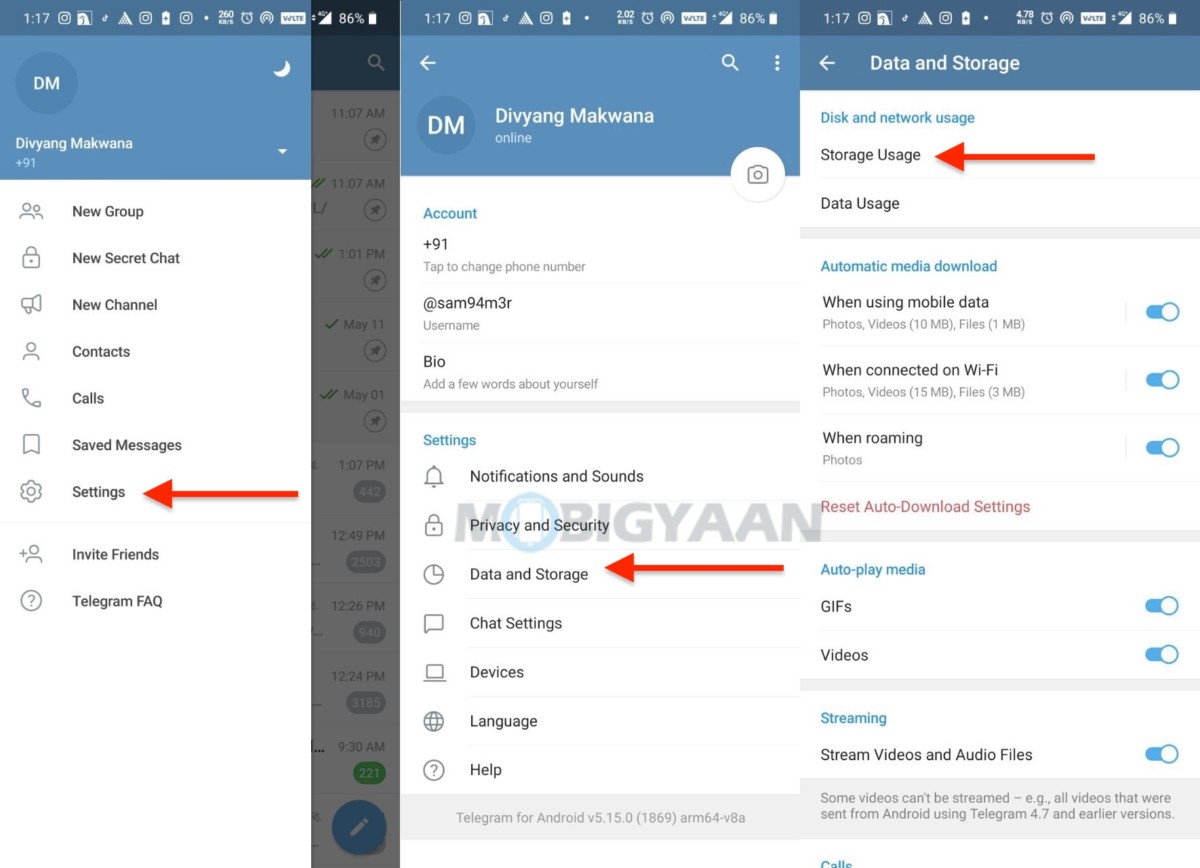
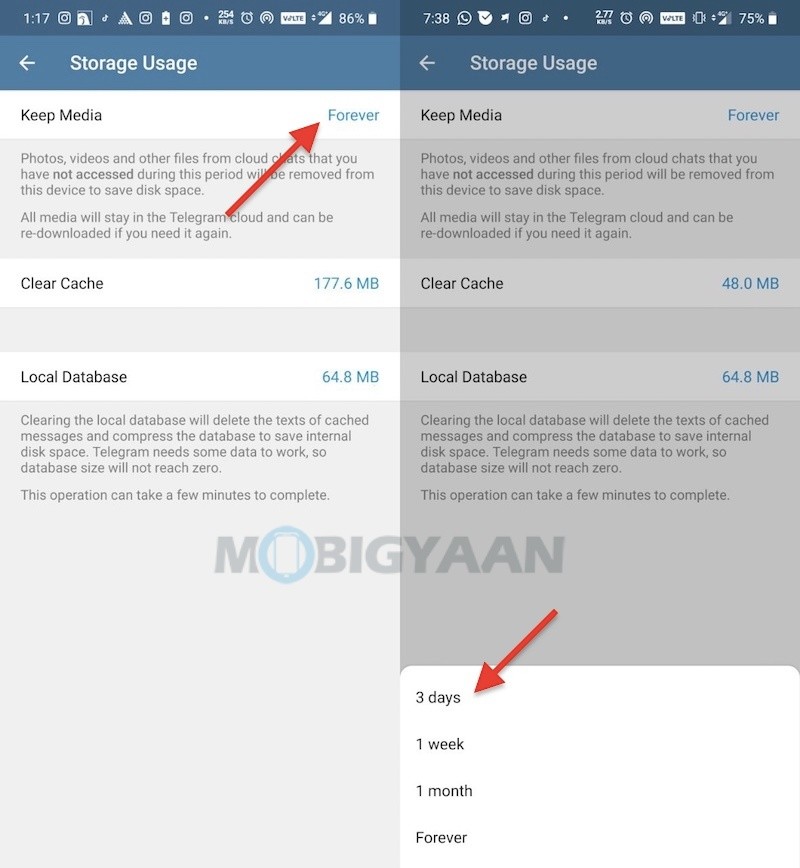
For more Telegram tips and tricks, guides, and tutorials, visit How-To Guides. Get more updates on the latest smartphones and tech, follow us on our social media profiles.

![Top 10 OPPO Reno3 Pro Tips, Tricks And Hidden Features [ColorOS 7] 4 OPPO Reno3 Pro Review](https://www.mobigyaan.com/wp-content/uploads/2020/03/OPPO-Reno3-Pro-Thumbnail.jpg)