Sometimes you may stumble upon a website that has tiny fonts or text that’s crumbled on the page such that you can’t read properly. This is because either the website isn’t optimized to fit in your browser or your browser has set to show you smaller fonts. This can be changed in the browser itself. Now you can easily adjust the text size of any website on the Safari browser with iPhone running iOS 13 or with iPad running iPadOS 13 or later.
With the new iOS 13 update, there are a number of additions to the OS including the updated Photos app that lets you crop and resize the videos as well as rotate the videos. The iOS 13 also updated the Safari browser which now lets you change the font size directly from the address bar.

How To Change Font Size In Safari [iPhone]
- Launch the Safari browser on your iPhone or iPad and navigate to the website you want to change the fonts for.
- In the address bar, you can see AA characters on the left side. Tap the AA button to reveal a drop-down menu with display options for that webpage.
- Now, to increase the size of the font, tap the larger A button and to decrease the size of the font, tap the smaller A button. When you do it, the webpage immediately takes the effect and the fonts are updated.
- Once you have your desired font size, tap anywhere on the page to close the menu and browse the website as usual.
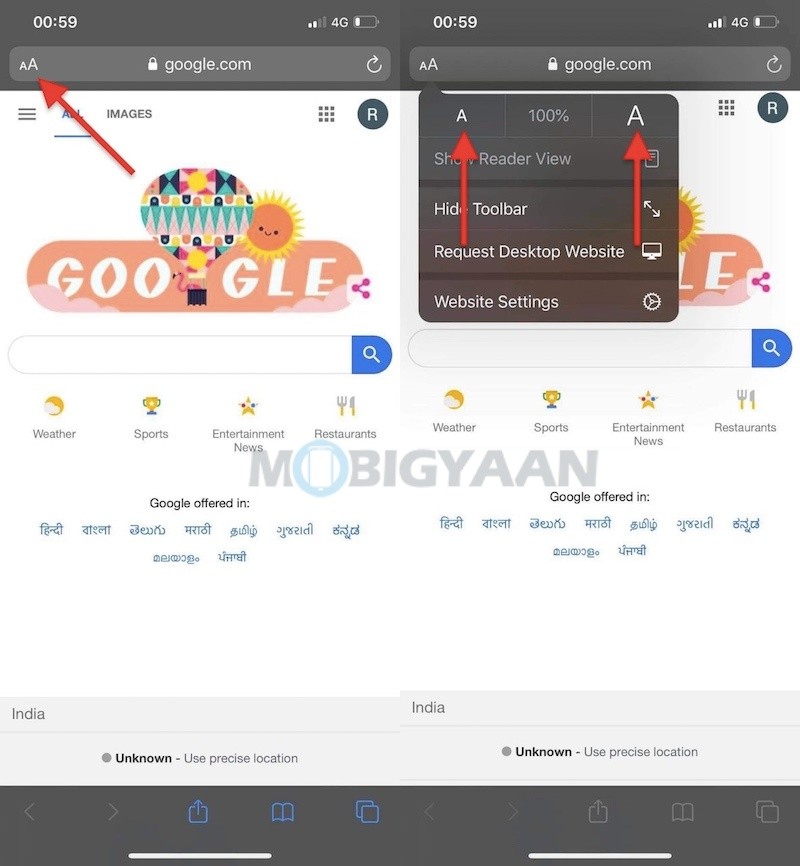
That all you have to do to change the size of the font for websites on the Safari browser. Don’t forget to check out more iPhone and iPad tips and tricks, guides, and tutorials. To get updates on the latest smartphones and tech, follow us on our social media profiles.
