Want to clear File Explorer history in Windows 11? If you have opened some files and folders on your Windows 11 PC, Windows will show you the most recent ones in File Explorer’s Quick access and Recent files section. If this history bothers you, you can easily clear File Explorer history in Windows 11 with a couple of clicks, here’s how.

How to clear File Explorer history in Windows 11
Removing the history of your accessed files and folders in File Explorer can be useful if you have a shared Windows 11 device and are concerned about your privacy. Follow these easy steps to clear File Explorer history in Windows 11.
- Step 1: Press the Windows File Explorer shortcut key Windows Key + E to instantly launch File Explorer on your Windows 11 PC. You can also use the This PC desktop shortcut or the Start menu search.
- Step 2: Once the File Explorer opens, on the top, at the menu bar, click on the three dots next to the View button and then click Options from the list.
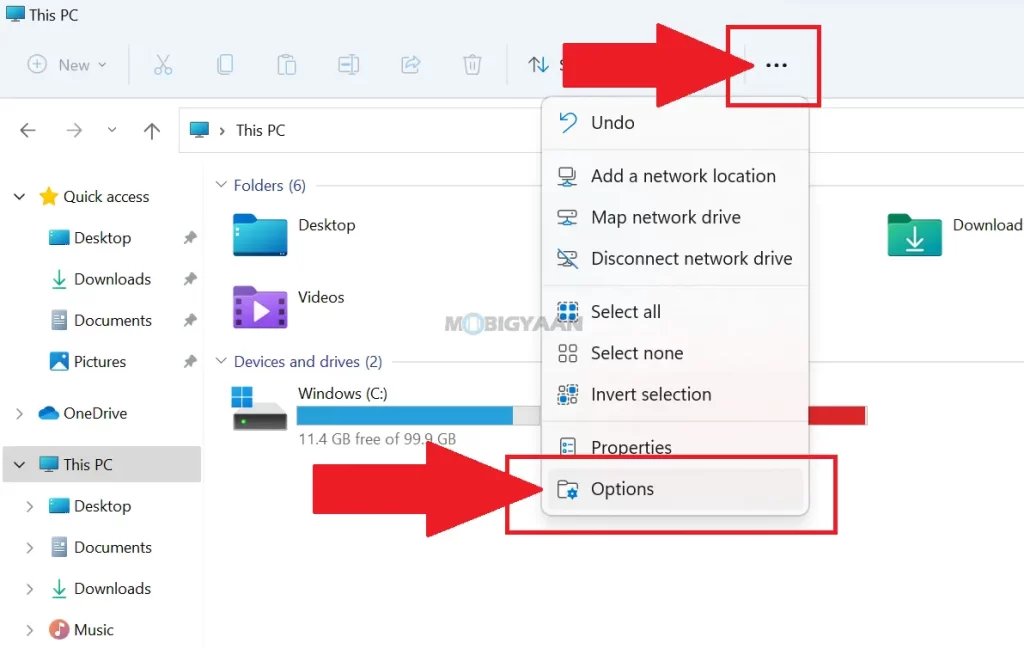
- Step 3: A Folder Options window will open showing you the settings for File Explorer. In the General tab under the Privacy section, click on the Clear button next to the clear File Explorer history.
On pressing the Clear button, the history will be removed from the File Explorer and you won’t see any recent files and folders. You will need to clear history every time you access any files and folders in the Explorer window. You can uncheck the boxes right there if you don’t want to store a history of recent files and folders.
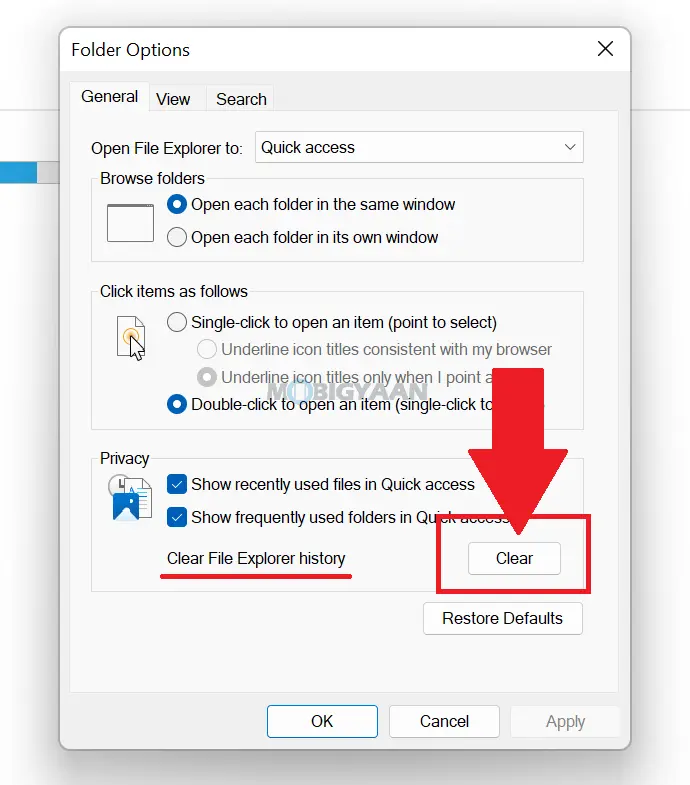
That’s all. Now you know how to clear File Explorer history in Windows 11. You can check out more Windows stuff in our How-To Guides section. You can do a lot more in Windows 11, here are some useful Windows 11 tips and tricks for you.
Suggested Windows 11 guides:
- 4 Ways To Disable Wi-Fi on Windows 11
- 6 Ways To Launch Windows Terminal In Windows 11
- 3 Ways To Mount An ISO Image in Windows 11
- 5 Ways To Select Text Faster On Your PC [Windows 11]
- 3 ways to turn off OneDrive on Windows 11
To get updates on the latest tech news, smartphones, and gadgets, follow us on our social media profiles.
