You’ve customized a few items on your Mac and you might have come across some customizations related to Dock, menubar, and other elements, but have you tried to tweak the login screen? Here are some login screen tricks and hacks that you can apply on your Mac. Take a look.

How To Customize Login Screen On Your Mac
If you didn’t know, you Mac not only can let you customize the desktop, but it also has a number of tweaks available for the login screen and user accounts.
Changing The Login Screen Background
To change the login screen background, you will need to resize the image to your display resolution. To do that, check your display resolution by going to About This Mac under the Apple menu and click on the Display. Here, you will see the display resolution of your Mac display.
You can also change the refresh rate of the display, here’s how to view and change the refresh rate of your Mac display.
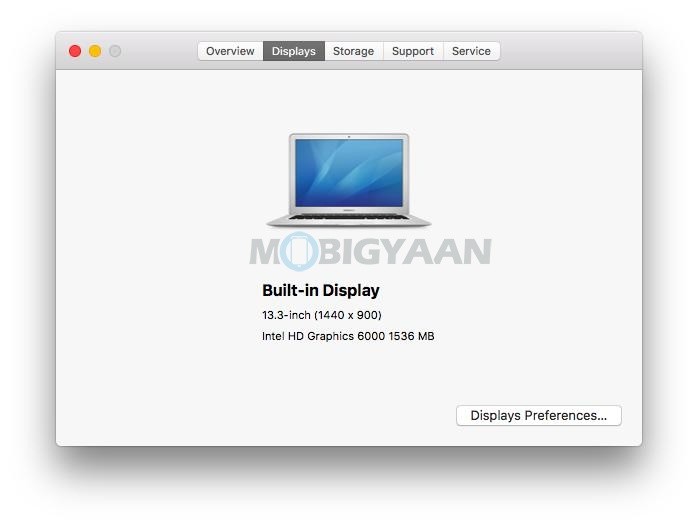
Resize the image to the resolution you see here and rename it to,
- com.apple.desktop.admin.png
Note: Make sure your image is in PNG format.
- Now, go to Finder and press the keyboard shortcut Command + Shift + G.
Type the following path and hit enter.
- /Library/Caches/
You will see a file name com.apple.desktop.admin.png, copy it somewhere to keep a backup and replace the one with the new image.
Now when you log out or restart your Mac, you will see your custom login screen picture.
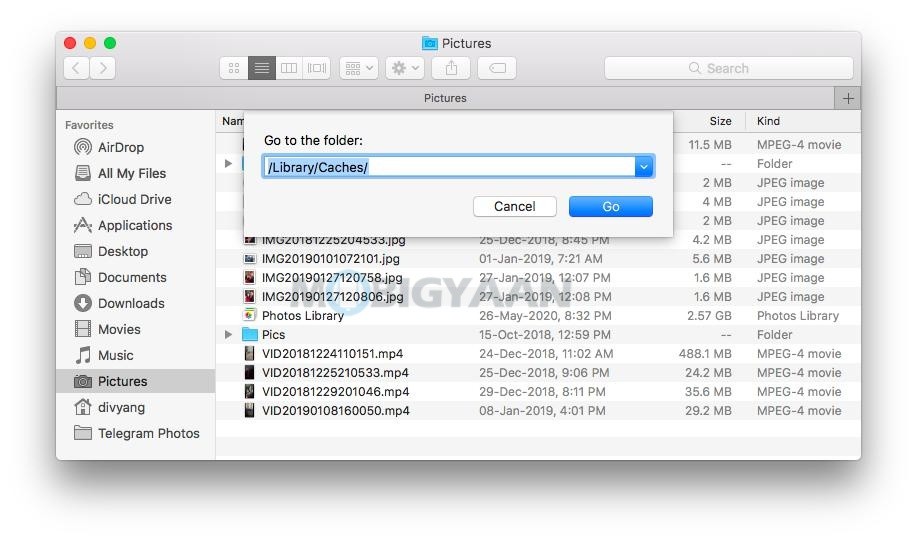
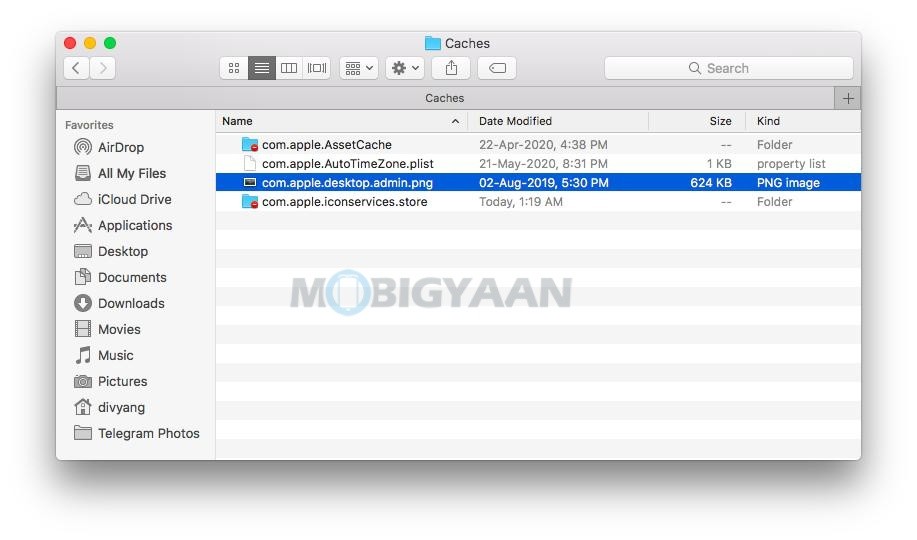
Login Automatically To The Desktop
If you are annoyed by the password typing every time when your Mac wakes from the sleep or you power it on, here’s what you can do to automatically log into and head directly to the desktop once you start your Mac.
- To enable this feature, click on the Apple menu -> System Preferences from the menu bar and select Users & Groups.
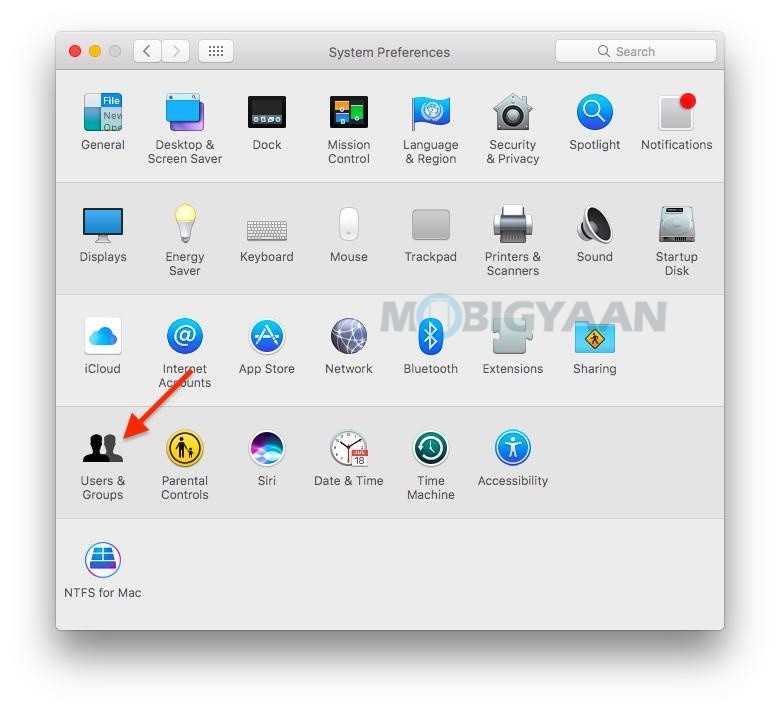
You will be asked for the user account password since you are making changes to your system.
- Click on the lock icon and enter the password of the user account to unlock Users & Groups preferences.
- Click Login Options at the bottom of the left pane.
- On the right side, click on the drop-down menu and select your account to automatically login.
Know that automatic login won’t ask you for authentication if you are on a shared computer, try not to use it, or else someone could log into your user account directly without letting you know. It’s better for those who are the only user on the Mac.
Note: Keep it at a safe location or anyone could access it and log into your account with the automatic login feature.
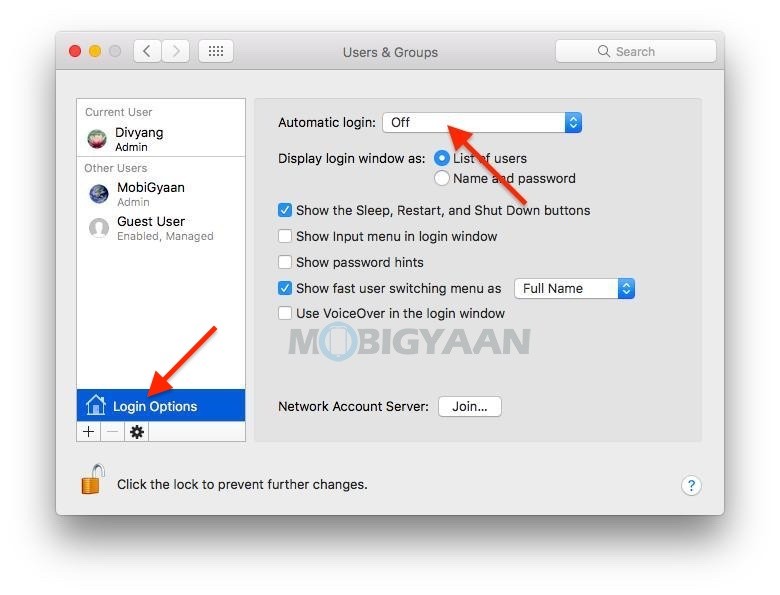
Adding A Custom Message To The Login Screen
Another customization you can do with the login screen is adding a custom message when you log into your Mac. Set your favorite motivational quote or a message from your loved ones that you would like to see on the login screen.
- To add a message to your login screen, click the Apple menu -> System Preferences from the menu bar and select Security & Privacy.
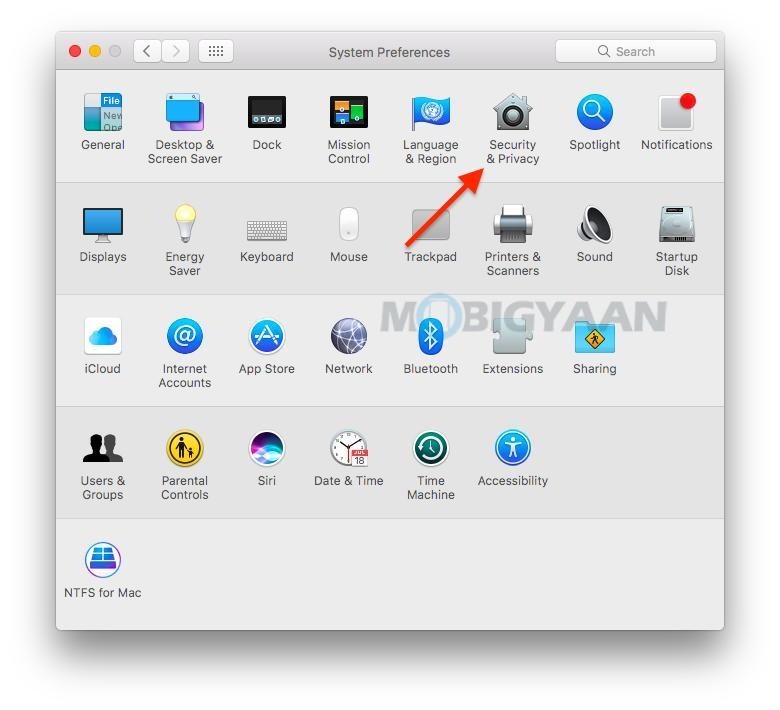
The Set Lock Message option might be disabled so to make changes, you will require to click the lock button at the bottom as shown to unlock it via the user account password. Follow these steps to set a message.
- Click the General tab.
- Tick on the box that says Show a message when the screen is locked box and then click Set Lock Message.
- Type in the text you want to see on the login screen in a popup dialog box, then click on OK.
The next time you start your Mac or wake up from the sleep mode, a message will be displayed at the bottom of the login screen.
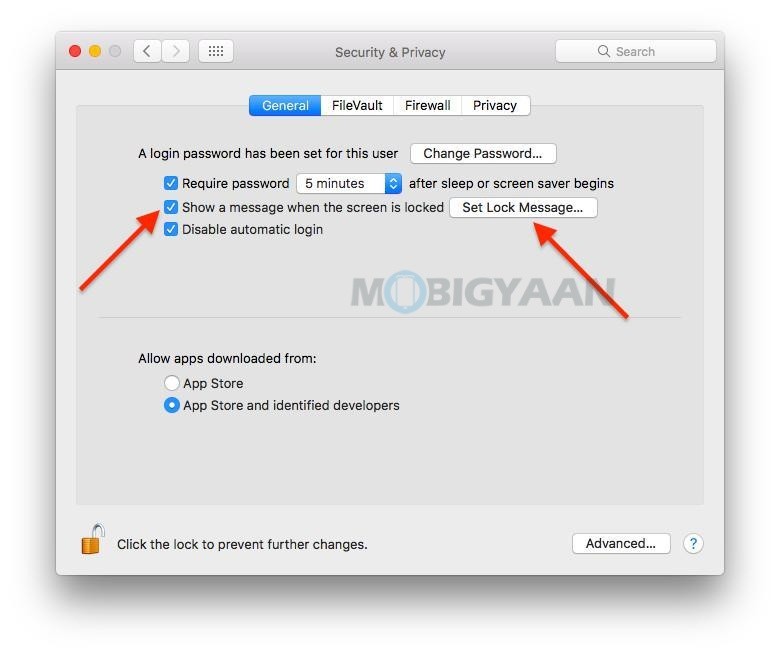
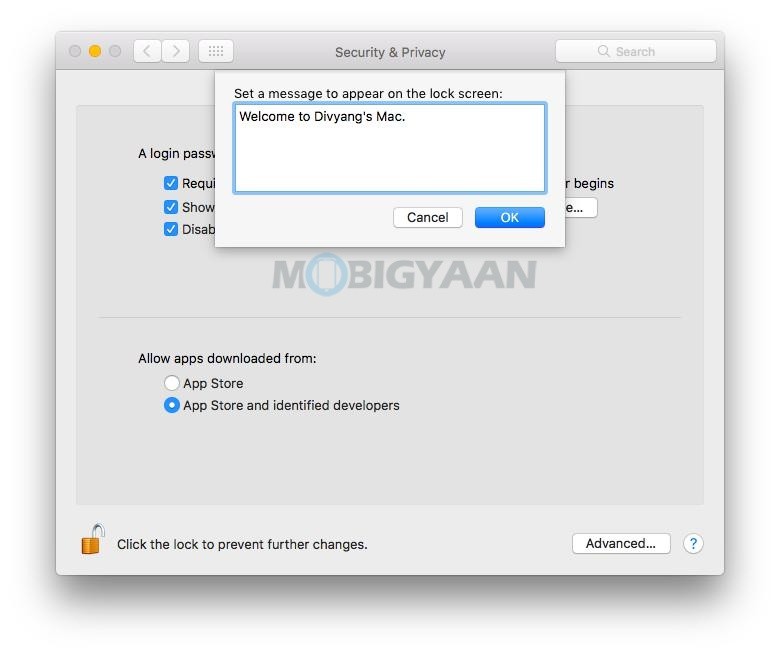
Changing User Login Profile Picture
Did you know you can change the user profile picture too? If your Mac is having multiple users, you can put a profile picture to identify your user account quickly.
- To change the profile picture, click on the Apple menu -> System Preferences and choose Users & Groups.
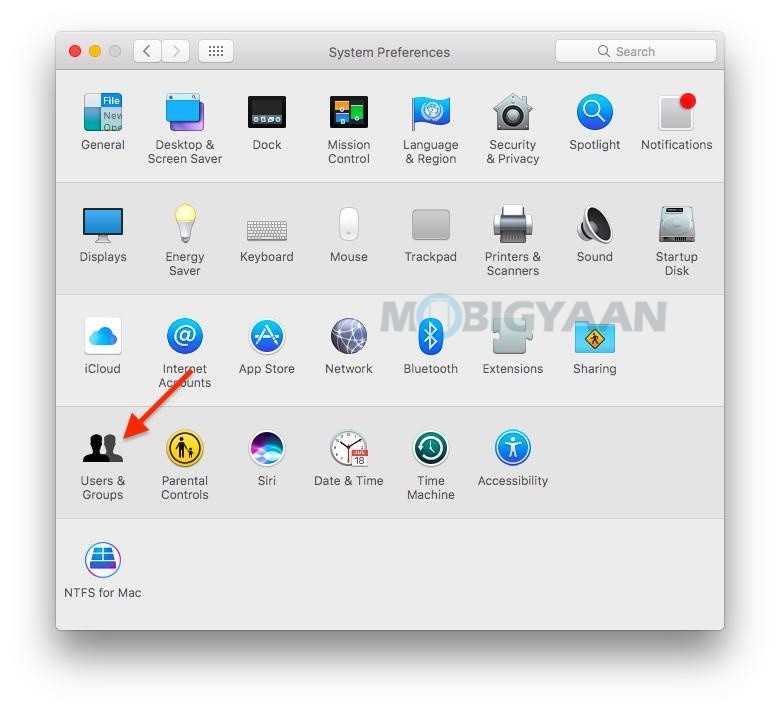
Here, follow these steps to change the profile picture of the user login.
- Choose the user you want to change the picture of.
- Hover the cursor towards the profile picture and click Edit when it appears.
- In the pop-up window, pick Camera to snap a picture right away using your Mac’s webcam or choose the location of the image you would like to use from the photos saved on your Mac.
- Adjust the photo using the zoom slider.
- Click Save.
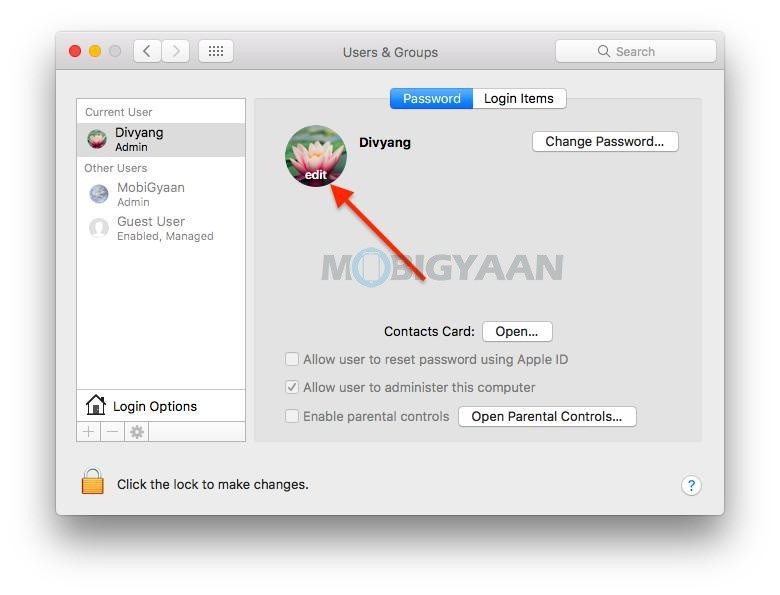
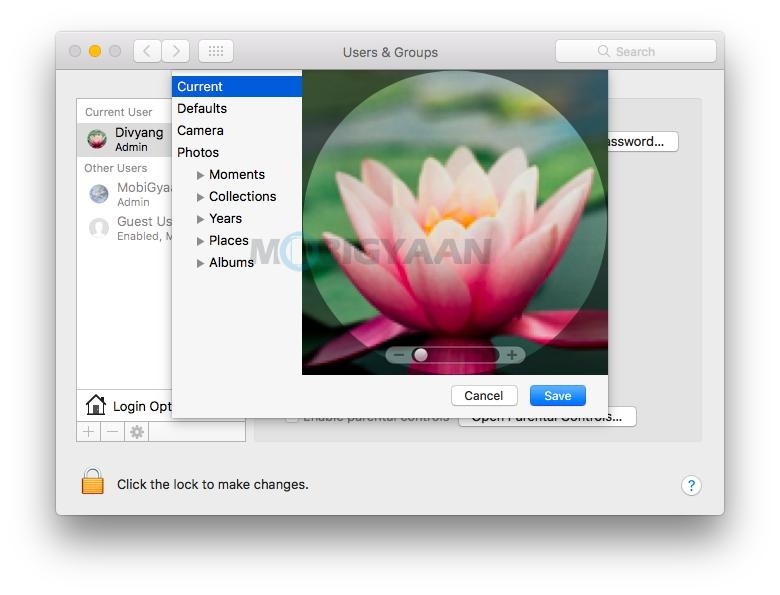
Want more tweaks and customizations on Mac? Check out how to change folder colors on Mac and also lock the folders with a password to protect it from prying eyes. More tips and tricks, guides, and tutorials on Mac and Windows are available.
For more updates on the latest smartphones and tech, follow us on our social media profiles.
