Several Android smartphones come with haptic feedback enabled by default, it means the keyboard on your smartphone will vibrate a little bit on a keypress giving you a type of feedback of a physical key pressed. However, you can easily disable it if you don’t want, here’s how you can disable haptic feedback on GBoard.
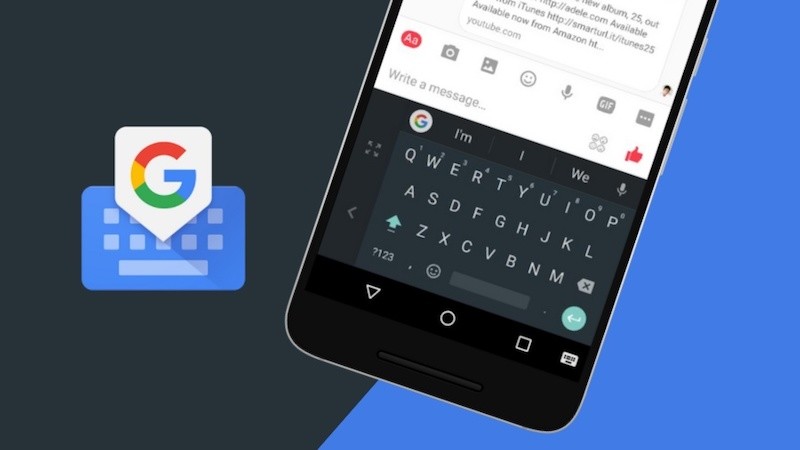
Keyboard vibrations can be a deal-breaker if you want your smartphone to be last longer than usual. If you are a frequent typer or use the keyboard often, this makes the vibration motor running and consumes power every time the key is pressed. It can be helpful if you want your smartphone’s battery to have longer runtimes. Of course, this applies to frequent usage of the keyboard. Anyways, here’s how you can disable the vibrations on the keyboard.
Disable haptic feedback in GBoard Keyboard app
To disable haptic feedback on your GBoard – Google keyboard, just follow these simple steps.
- Since smartphone manufacturers have different settings location, this will be quicker to access. Search Keyboard in the Settings search bar on your smartphone and enter the Languages & Input. You will also find it under Settings -> Additional Settings or Settings -> System on some smartphones with customized Android interface.
- Tap on Virtual Keyboard and tap the GBoard for keyboard settings.
- Tap on Preferences as shown and swipe to the bottom.
- Under Key press menu, disable the slider Haptic feedback on keypress to turn off the vibrations.
Now type in any app and see the haptic feedback is gone. If you change your mind later, you can enable the haptic feedback easily.
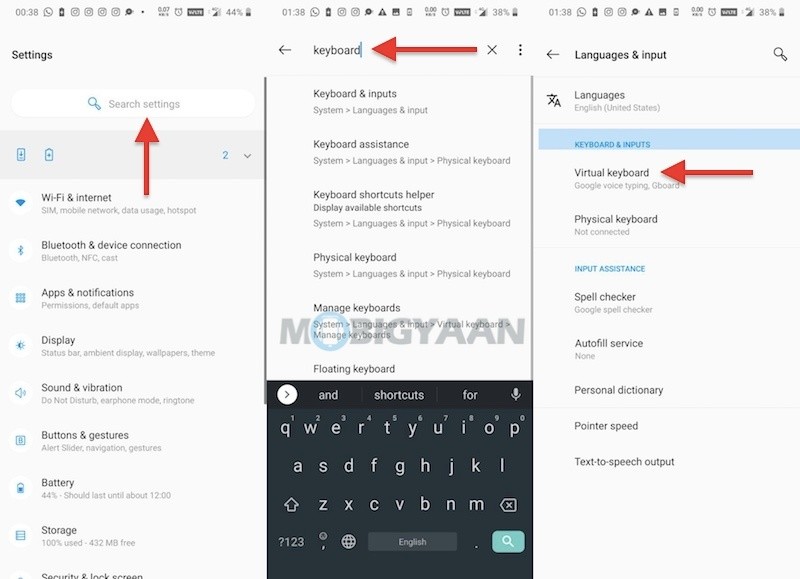
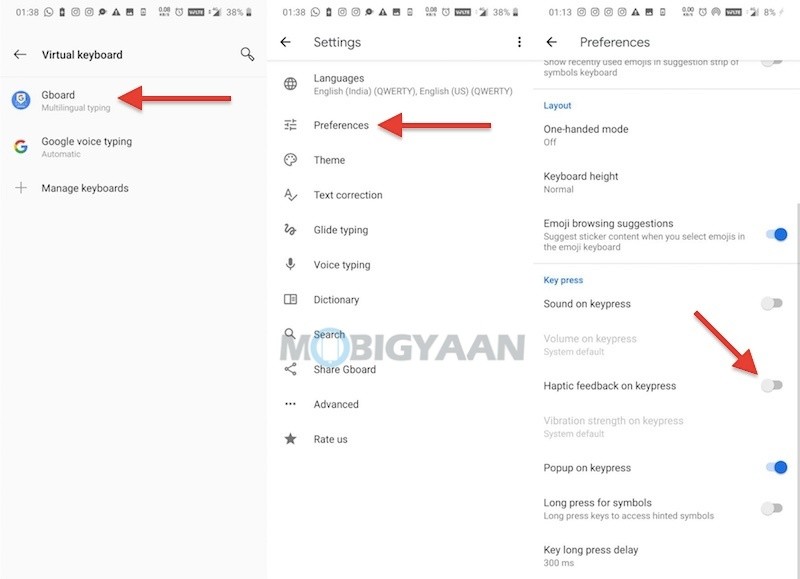
Enable haptic feedback in GBoard Keyboard app
To enable haptic feedback on your GBoard – Google keyboard, head back to the GBoard Preferences under Languages & Input and turn on the slider Haptic feedback on keypress.
That’s all you’ve to do to enable or disable haptic feedback in GBoard on your Android smartphone. You can also check how to quickly change keyboard language in GBoard as well as how to enable sound on keypress on the keyboard on your Android smartphone. Also check more guides, tutorials, tips, tricks, and hidden features for smartphones and apps.
For more updates on the latest tech news, smartphones, and gadgets, follow us on our social media profiles.

