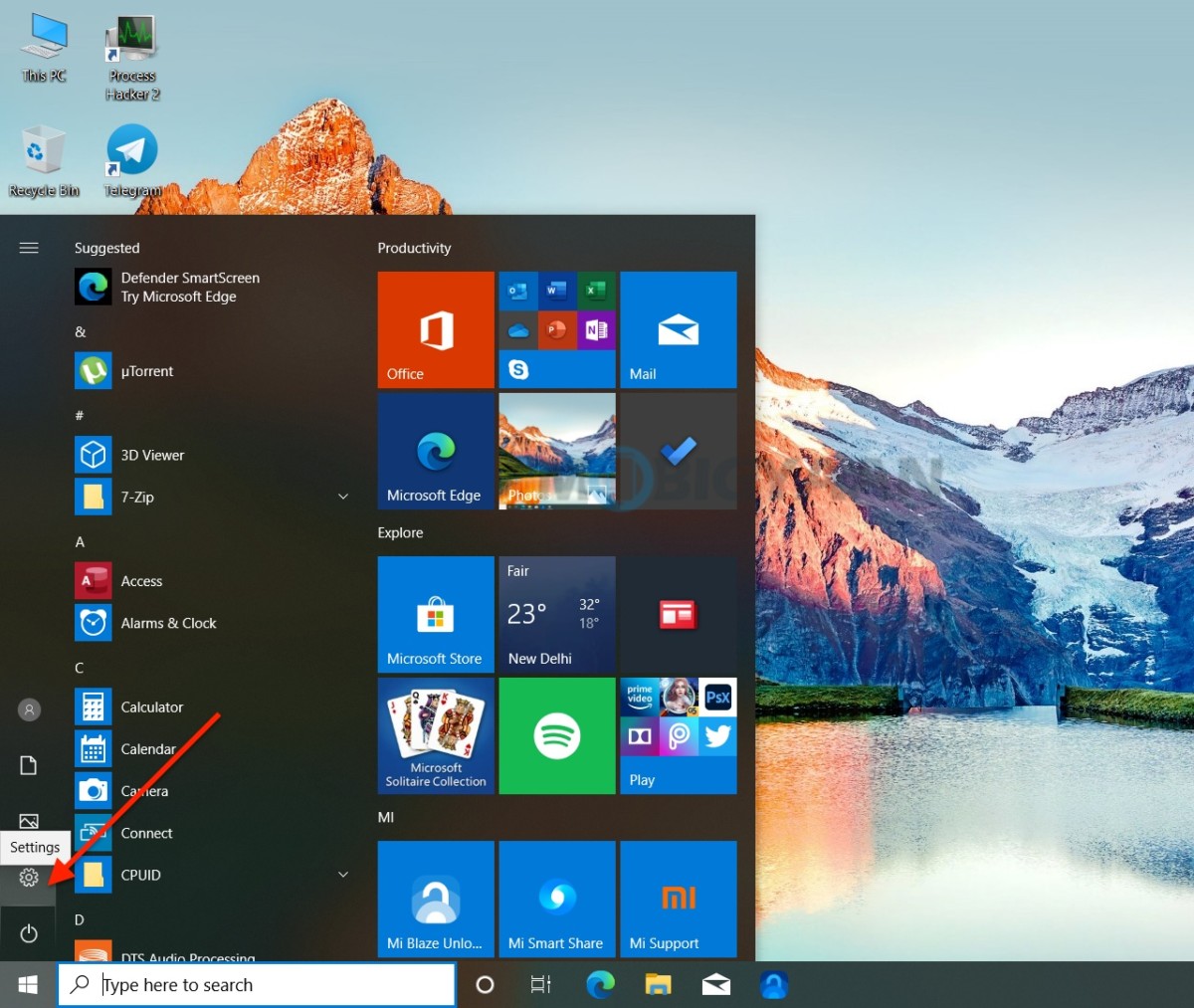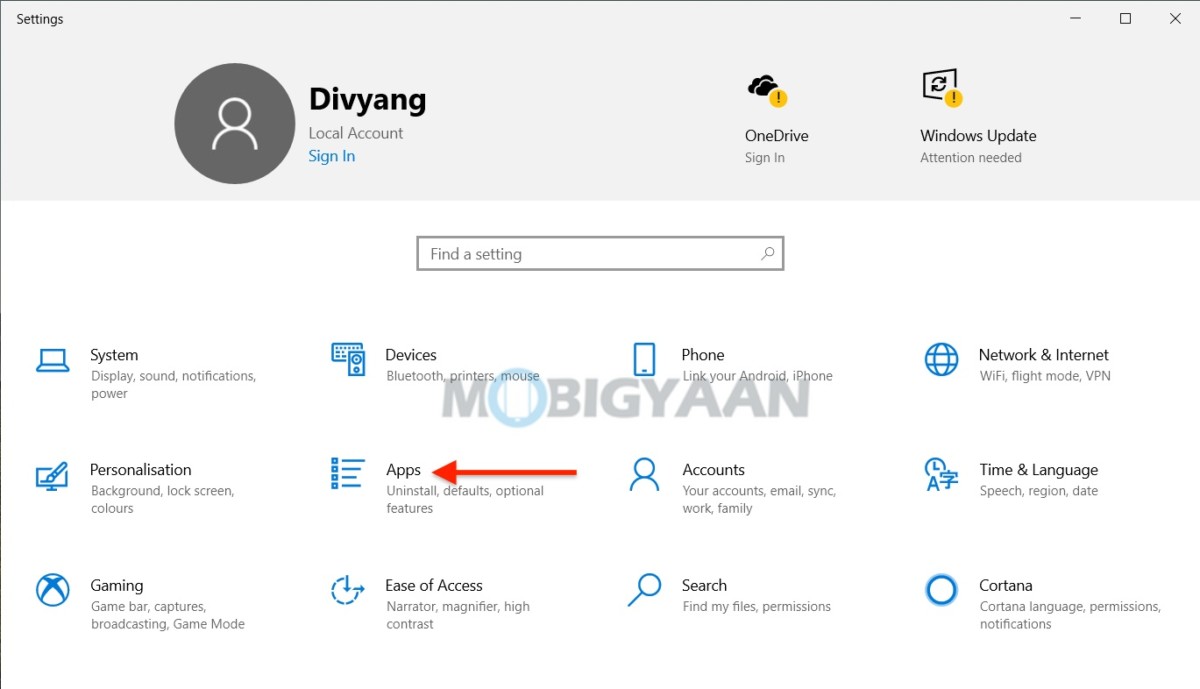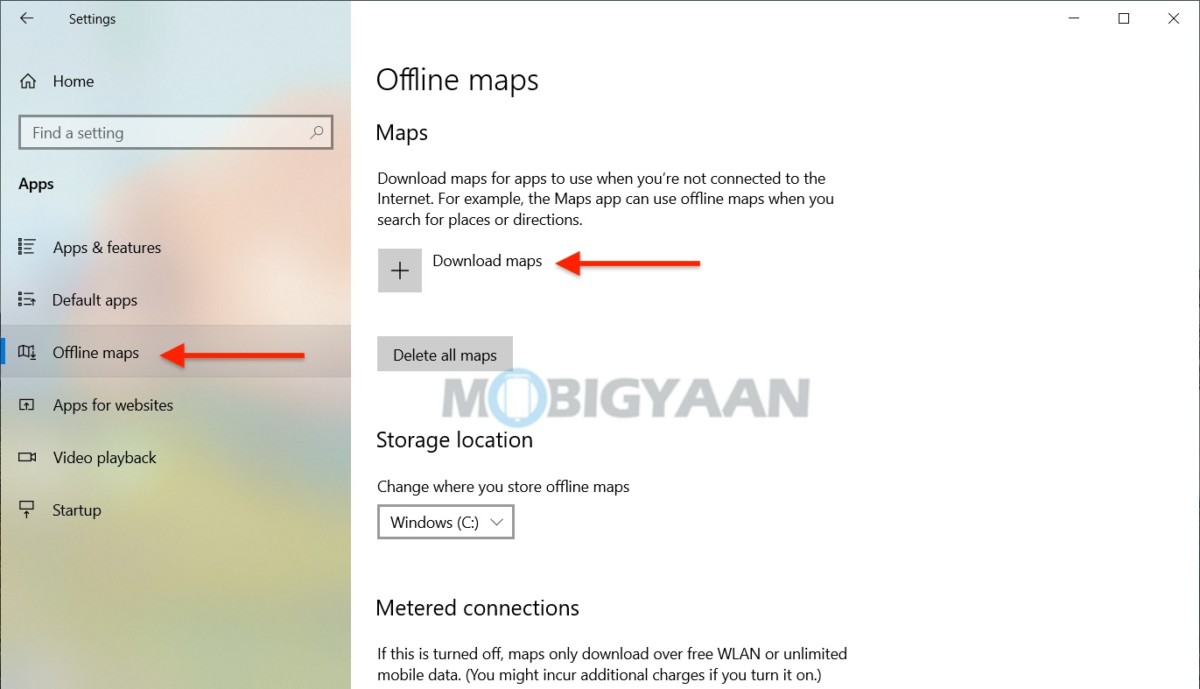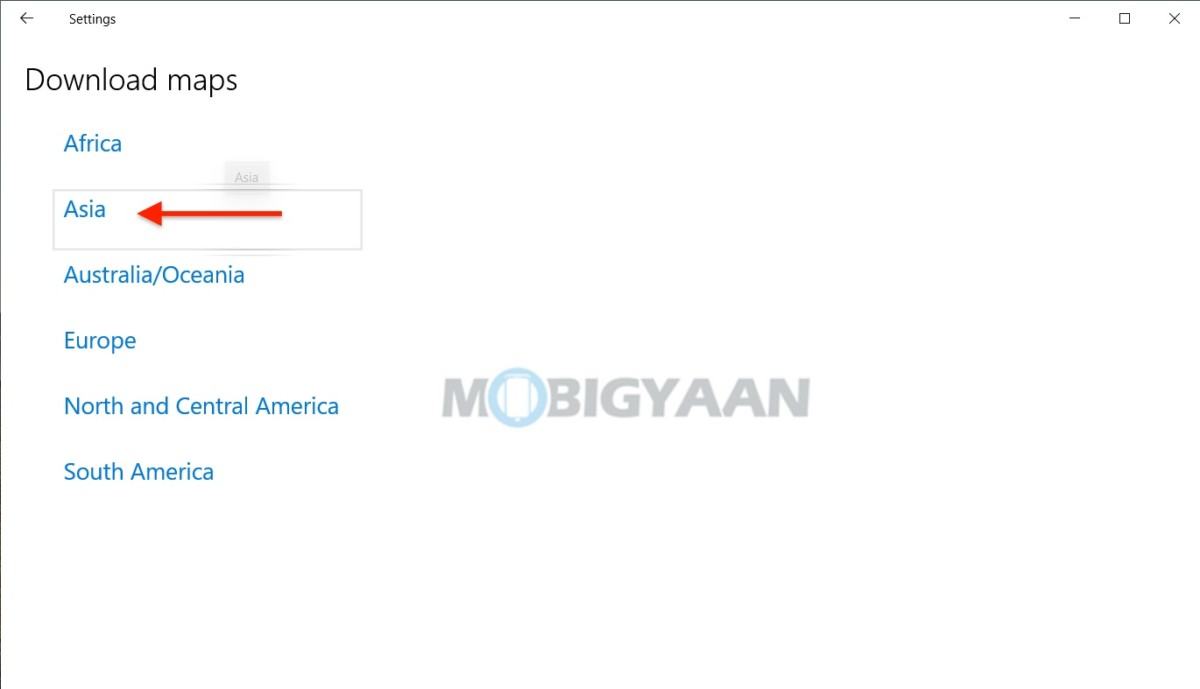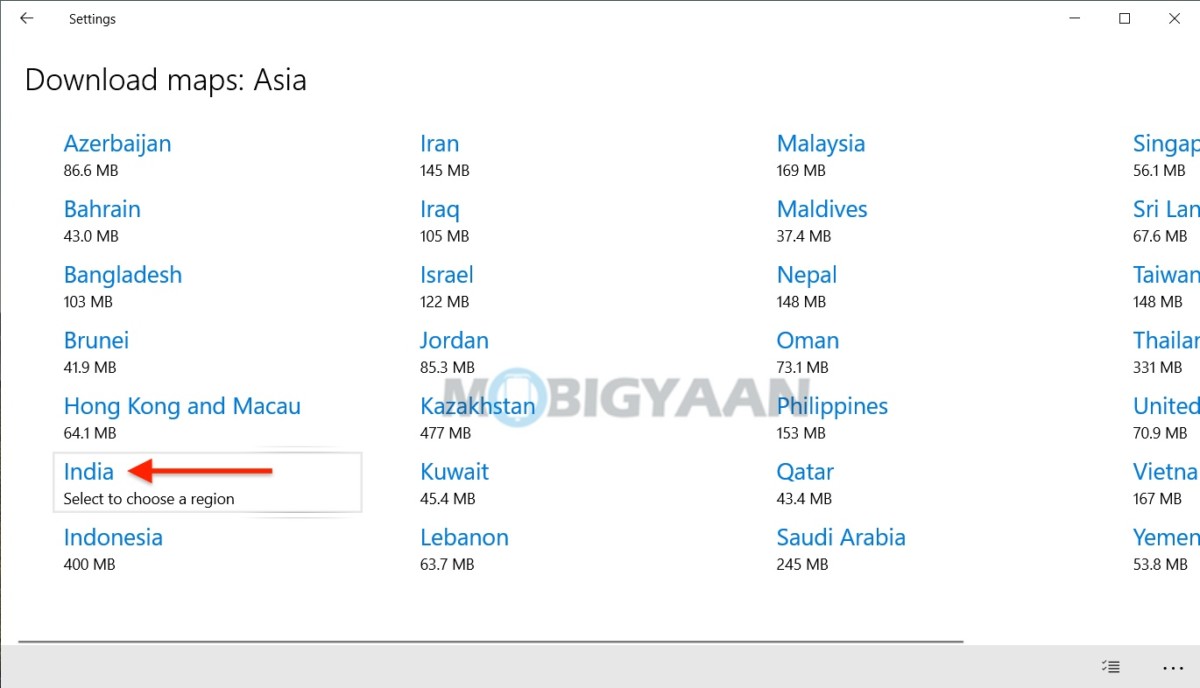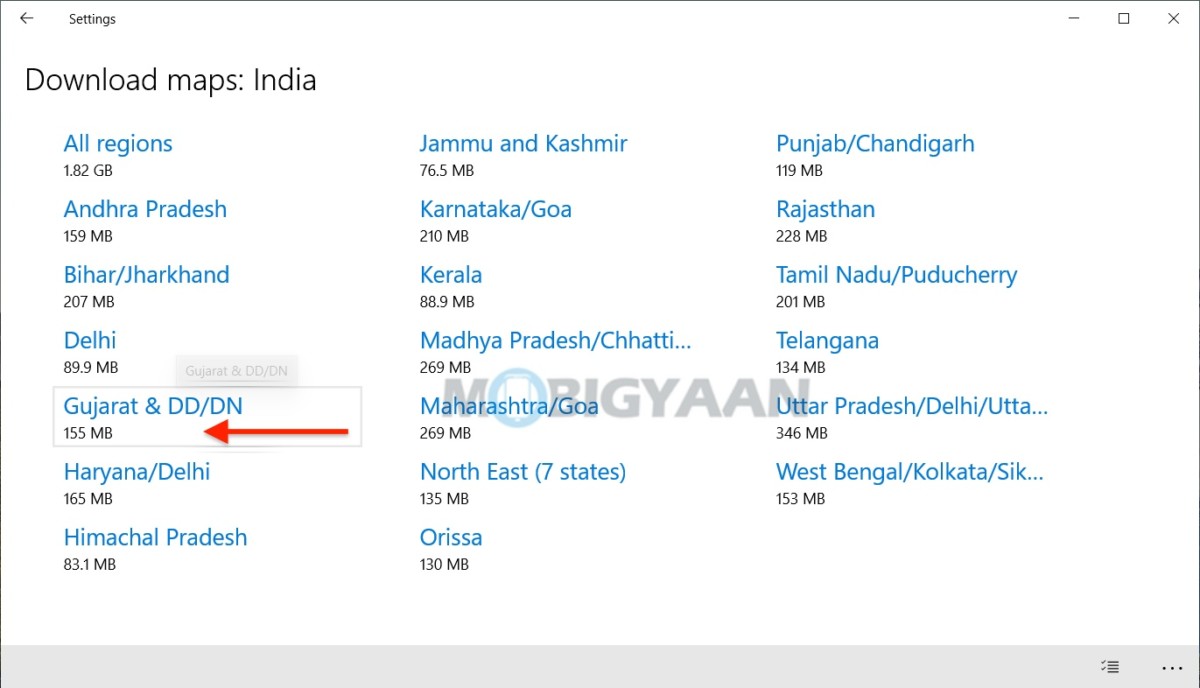Some of you might be using the maps on your smartphone without the internet connection as you already have downloaded offline maps for smartphone, but what if I tell you that you can also download offline maps on your Windows 10 PC and it can be as handy. Your Windows 10 computer allows you to download offline maps which can be useful if you are traveling to places where you have a slow internet connection or poor network. Why not use the maps in offline mode, all you need to do is download a copy of maps for offline use.
Whether you are on limited mobile data or you are somewhere you can’t access the internet, this is the time when you should keep offline maps saved so that you can access them when needed. Windows PC especially the convertible ones can be handy when you are using them for searching the locations in the maps offline.
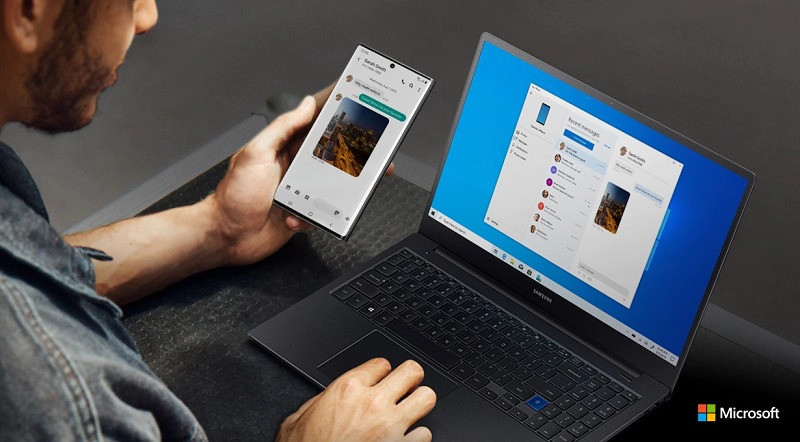
So, all you have to do is download them and save it on your Windows PC for later offline use. Here’s what you need to do to download offline maps on Windows 10.
How to download offline maps on Windows 10
- Hit the Windows key and click on the Settings gear icon on the left side of the Start menu. You can also press the keyboard shortcut Windows + I to open the Windows Settings.
- Click on Apps from the list.
- On the left side, click Offline maps to download offline maps on your Windows 10 PC.
- Now, on the right side, Download maps option under the Maps, click on it to download the maps offline.
- Choose the continent and country you want to get offline maps for. Once you choose the Country, choose the Region or simply select All regions to download maps for all the regions. Do note that, downloading maps will take storage space, you can see the size of the regions you choose just below them.
The maps will be added to the Windows and you can now use them offline, you don’t need an internet connection or Wi-Fi to search for directions. If you want to delete them, just click on the downloaded regions and select Delete.
More awesome stuff can be found here – Windows and Mac tutorials, guides, tips, tricks, and hidden features. For more updates on the latest tech news, smartphones, and gadgets, follow us on our social media profiles.